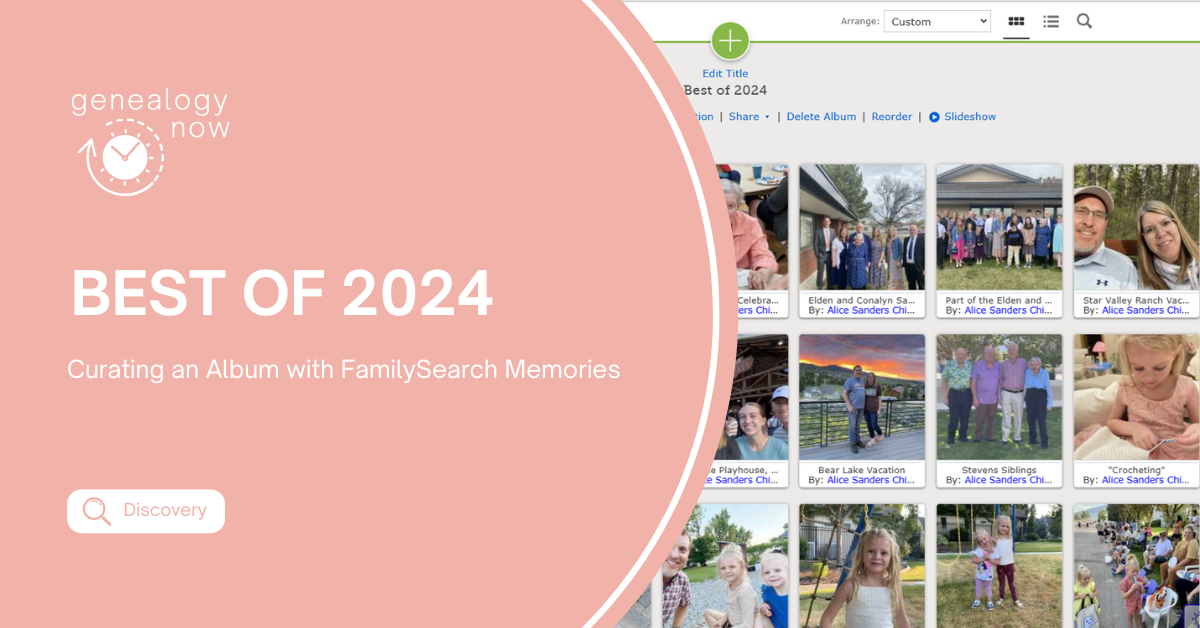
When my children were young, I started creating scrapbooks for each of them. I kept this up for a few years, but it’s been a couple of decades since I did any scrapbooking. Every year, I determine that this is the year I am going to create a digital album highlighting the events of the year. Every year, my expectations for said album get a little less lofty. First, I was going to be very creative and use all my best design skills to make it look amazing! Next, I determined that as long as I had the photos and stories to go along with them, it didn’t matter what it looked like. For a few years, I determined that I would simply add photos, a short caption, and label everyone in the photo. Last year, I decided to simply paste captioned photos into a Word document that I could save as a pdf and upload to FamilySearch, which is where I should save things that I want to keep forever, right? However, even with simpler and simpler strategies, I had never finished an album.
This year, I decided to simplify even more, and I am happy to share that my 2024 album is complete! At the beginning of January, I created an album in the FamilySearch Memories app titled “Best of 2024.” I then uploaded fifty-six photos from 2024 into that album. It was easy to add them (ten at a time) straight from my camera roll to the app. I spent the rest of January adding titles for each photo, providing basic information about the location and date, and tagging everyone in the photo. I also provided a short description about what was happening in each one. I spent about four hours over three weeks to accomplish my goal. This is more progress than I have made in any other year! It’s nice to know these photos and stories have been preserved for future generations!
If you haven’t used FamilySearch Memories and are interested in learning more, log in to FamilySearch.org and choose the memories tab at the top of the page.
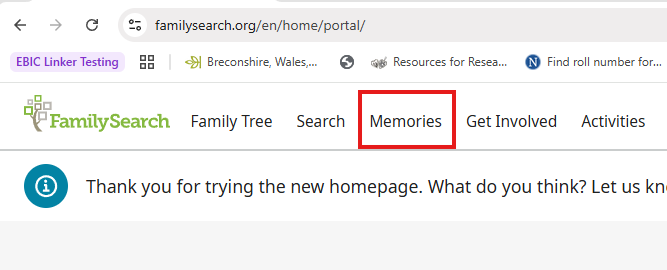
Choose “Overview” for information about how to use FamilySearch Memories, or go straight to “Gallery” to begin creating albums and uploading photos. You can also download the FamilySearch Memories app and do this on your mobile device. I wrote a tutorial about using the Memories app a few years ago. You can read it here.
How do you preserve your photos and stories for future generations?

When my grandkids were young I started doing yearly grandpa videos that were shared as we got together over the yearend holidays. We had lots of fun and laughs but as they grew older they began using social media to share their events with friends and family. I transitioned to online digital scrapbooks (Picaboo and Shutterfly) given to each grandchild on their 18th birthday, and I struggled to keep on schedule with my 10 grandchildren.
I was introduced to Mylio Photos as a software organization tool at Rootstech in 2022. It has partnered with FamilySearch to allow uploading pictures and has excellent face recognition, duplication removal, and backup features. It is a full-featured tool that continues to amaze me. It is free with one device and has a steep yearly fee for the ability to link with many devices including phone apps. Training and support through weekly webinars and videos are excellent.
It is worth a look-see as my Scottish grandma used to say.
Cheers