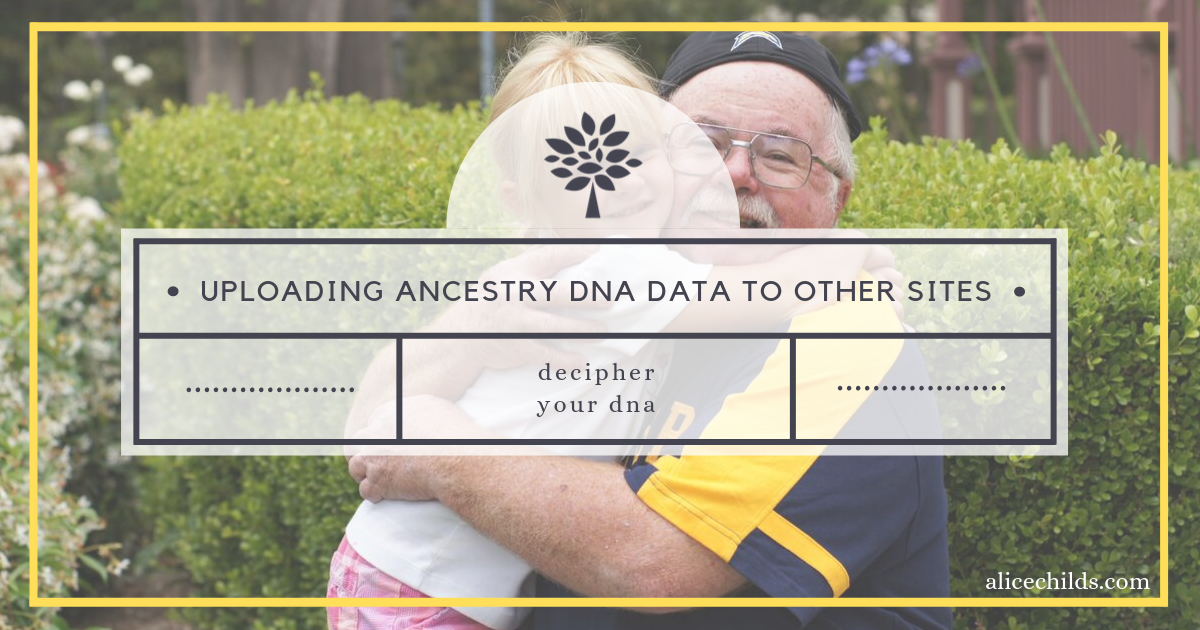
Have you had your DNA tested with Ancestry, MyHeritage, or 23andMe? Did you know that you can download your raw data and upload it to other sites, often without additional cost to you? There are a couple of reasons to do this. First, each testing company has their own database. When you upload to other databases you are expanding the possibilities for finding additional DNA matches. When trying to break down a brick wall using DNA research, the more matches you have to work with, the greater the possibility that you will discover a missing link. The other big reason to upload your data to other sites is that different companies provide different tools that will be useful as you begin analyzing your DNA matches.
I recently helped a friend download her DNA Raw Data from Ancestry and upload to four other sites. I created a step by step tutorial for her, and thought I would share it here for others who are interested.
To Download Your Ancestry DNA Raw Data:
- Sign in to your Ancestry account.
- Click the DNA tab and select YOUR DNA > RESULTS SUMMARY.
- Click SETTINGS on the right side of the page.
- Click DOWNLOAD RAW DNA DATA on the right side of the page.
- Enter your password and click CONFIRM. This will trigger an email containing a link to confirm the download. The link will expire after seven days.
- Open the email and click CONFIRM DATA > DOWNLOAD.
- Click DOWNLOAD DNA > RAW DATA.
- The file will be downloaded to your computer. Make sure you note where it is being saved because you will need to easily access it in the next steps.
To upload to MyHeritage:
- If you don’t already have an account with MyHeritage, create one. Members of The Church of Jesus Christ of Latter-Day Saints can create a free account through FamilySearch’s Partner Access site. Be sure to record your login information after creating your account.
- Once your account is created, log in and click on DNA > UPLOAD DNA KIT on the top menu.
- Click START, then check all the consent boxes and click UPLOAD.
- You will be prompted to upload the raw DNA file from Ancestry that you have saved to your computer.
*It is my understanding that even if you don’t have a regular account with MyHeritage, you can upload your DNA and access some tools for free. Access to additional tools may require a fee.
To upload to Family Tree DNA:
Go to https://www.familytreedna.com/
- Click UPLOAD DNA DATA > AUTOSOMAL DNA on the top left menu.
- Enter your information to create an account and click JOIN TODAY.
- Follow the prompts to upload your existing Ancestry DNA file.
- They will assign you a kit number and password. Record these for future access to the site and your results.
To upload to Living DNA:
Go to: https://my.livingdna.com/upload/start
- Sign in/Create your account.
- Provide your consent.
- Enter your details as prompted.
- You will receive an email with a button you need to click to complete your registration.
- Upload your existing Ancestry DNA results file.
- Record your login information for future access.
To upload to GEDmatch:
- Go to www.GEDmatch.com and click on NEW USER.
- Fill out the required form.
- Check your email for confirmation.
- Add the code from your email to the GEDmatch site to complete registration.
- Record your login information.
- In the FILE UPLOADS box, select ANCESTRY.
- Enter the required information and upload your existing Ancestry DNA results file.
- GEDmatch will assign you a kit number. Record that with your login information.
To learn how to download Raw Data from 23andMe or MyHeritage and see a list of the 17 best sites for additional analysis, read this article.
Have you uploaded your DNA data to additional sites? How have you used the tools on those sites in your DNA research?

Thank you for these straightforward, easy-to-follow instructions. I didn’t realize AncestryDNA results could be uploaded anywhere other than GEDmatch, but successfully added several tests to MyHeritage yesterday and will add them to the other test sites today. It appears each site varies as to when the results will be viewable, but I look forward to following the Research Like a Pro with DNA procedure for organizing and analyzing the data. I cannot imagine attempting to sort it all out without the Airtable base provided!
Jody, I’m so glad you found these instructions useful! I love that you can upload your AncestryDNA to multiple sites. It gives people a much better chance of finding those matches that will be the key to breaking down their brick walls.
Thank you Alice, as usual you make things easy!
Thanks Deb! I’m glad it was easy to follow!
Thank you for the greatly useful easy instructions. My DNA is downloading now, however the display on the screen makes me wonder if its really downloading and how long it will take. The page looks like this with a spooling/spinning circle above it:
{{‘refinedDownload.file.downloading.message’|i18n}}
{{‘refinedDownload.success.expireText.newRefinedDownloadTextEnabled’|i18n}}
{{‘refinedDownload.success.downloadButton’|i18n}} {{‘refinedDownload.success.buttonFinePrint.newRefinedDownloadTextEnabled’|i18n}}
{{‘refinedDownload.error.token.header’|i18n}}
{{‘refinedDownload.error.token.text’|i18n}}
{{‘refinedDownload.more.aboutHeader’|i18n}}{{‘refinedDownload.more.whatIsDnaLink’|i18n}}
{{‘refinedDownload.more.p0.text.newRefinedDownloadTextEnabled’|i18n}}
{{‘refinedDownload.more.p1.text1’|i18n}} {{‘refinedDownload.more.p1.terms’|i18n}} {{‘refinedDownload.more.p1.text2’|i18n}} {{‘refinedDownload.more.p1.privacy’|i18n}} {{‘refinedDownload.more.p1.text3’|i18n}}
{{‘refinedDownload.more.p2.text’|i18n}}message says something like: “{{Refineddownload.success.donwloadbutton’li18n}}