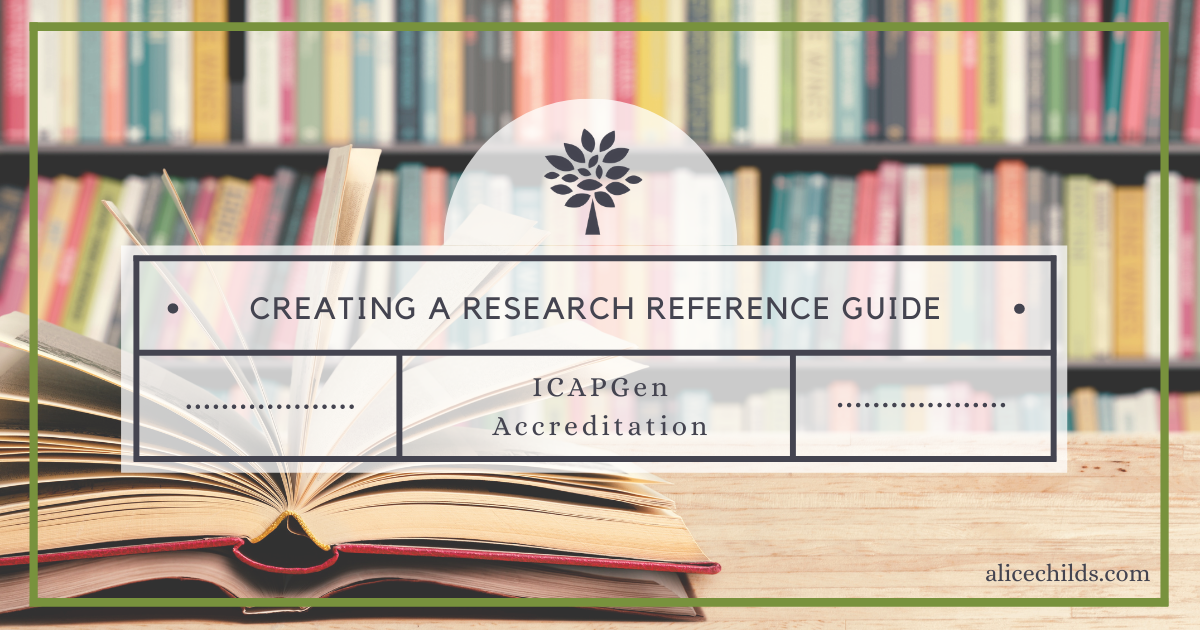
I recently submitted my Level One four-generation project for ICAPGen accreditation. I am now creating a research reference guide to help me prepare for the Level 2 & 3 tests. These tests will include a general knowledge exam, document interpretation, and a four-hour research project. However, the value of my research reference guide is not limited to test preparation. It will also serve me well as I continue my research as a professional genealogist.
I created a video explaining my research reference guide. I discovered that Canva, one of my power tools for genealogists, has a presentation recording feature. I loved using it! The only downsides were the inability to record one segment at a time (think multiple takes of recording the entire video) and the apparent inability to download the video so I can upload it to YouTube. Canva does provide a shareable link to the video, which I’ve linked to the image below. Simply tap or click the image to access my video. Or, if you prefer reading, I’ve also provided a transcript with images.
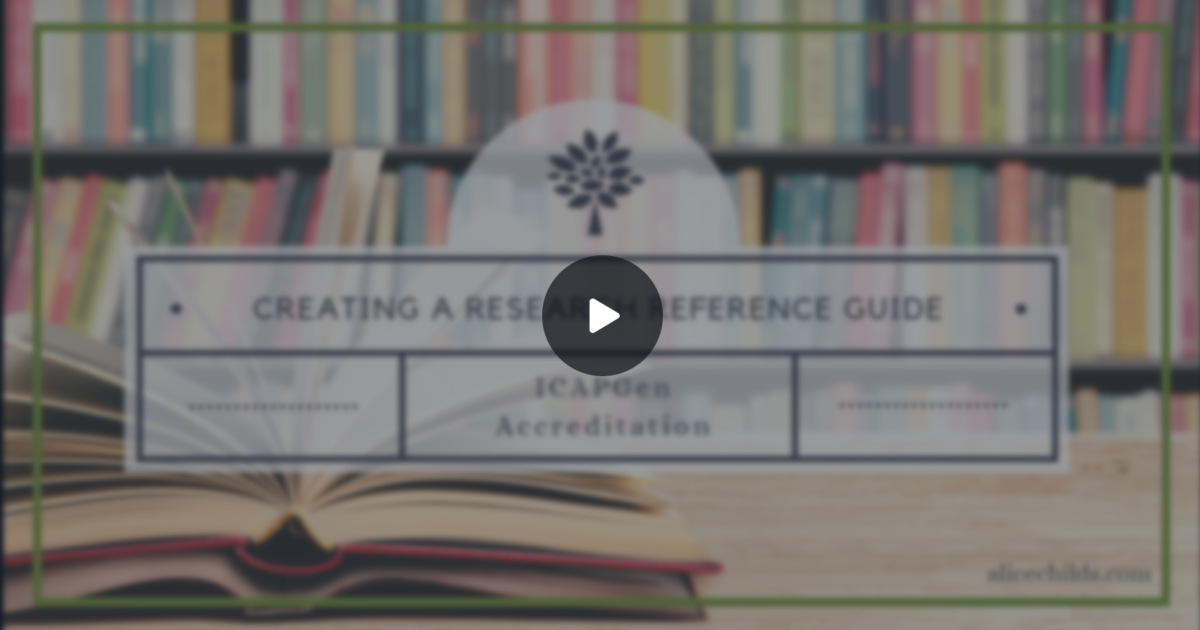
Creating a Research Reference Guide
After experimenting with a few different platforms, I chose to set up my guide on Google Drive. There are a few reasons for this:
- Google Drive is accessible from any device, as long as I have internet. I can even access it with Google Drive app on my phone.
- Google Drive is also very intuitive and easy to organize. Its use of folders provides the option for unlimited layers, adding subfolders within folders as needed.
- I can add access to one file in multiple folders.
- I love being able to add links to other items within Google Drive,
- The ability to send web content directly to my Drive.
Step One: Create Folders
The first step when preparing a research reference guide in Google Drive is to create folders. I first created a folder on the main page of my drive titled “Family History Research Reference Guide.” Within that folder, I created the subfolders you see here.
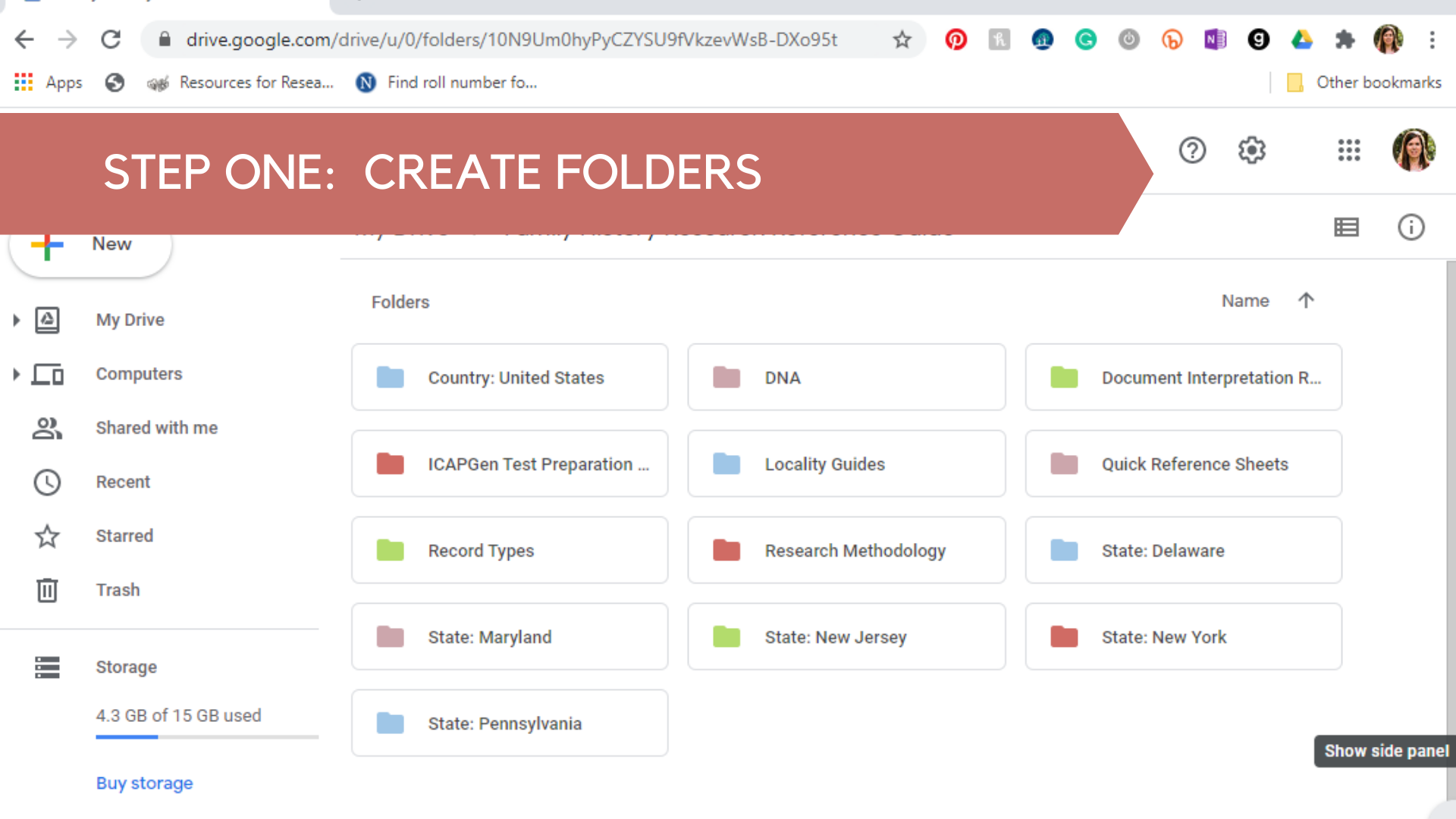
I have a folder for general United States Research as well as folders for each of the states in the Mid-Atlantic Region, which is my region for accreditation. I also included folders based on recommendations from the ICAPGen video “Creating a Research Reference Guide.” These folders include Document Interpretation resources, Locality Guides, Record Types, and Research Methodology. I have also included a DNA folder because I incorporate DNA evidence into a lot of my research projects and I want to have a place to organize reference materials for that. I also have a folder for ICAPGen Test Preparation materials, such as practice questions for the general knowledge test and sample research questions for the Level 3 four-hour research project. Finally, I have a folder for quick reference sheets, which I will discuss further in just a few moments.
Step Two: Add Content
After organizing the main folders for the research reference guide it is time to begin adding content. The first type of content that can be added is content you create yourself. My Locality Guides Folder is visible in the background on this slide. Clicking on a state or country folder brings you to the guides themselves, which I created using Google Docs. Within each state or country folder, there can be multiple locality guides, depending on what my research needs are. Clicking on the New York Folder brings up the five locality guides I have created for research in New York. I will be going over one of my research guides in greater detail when I show some example documents below.
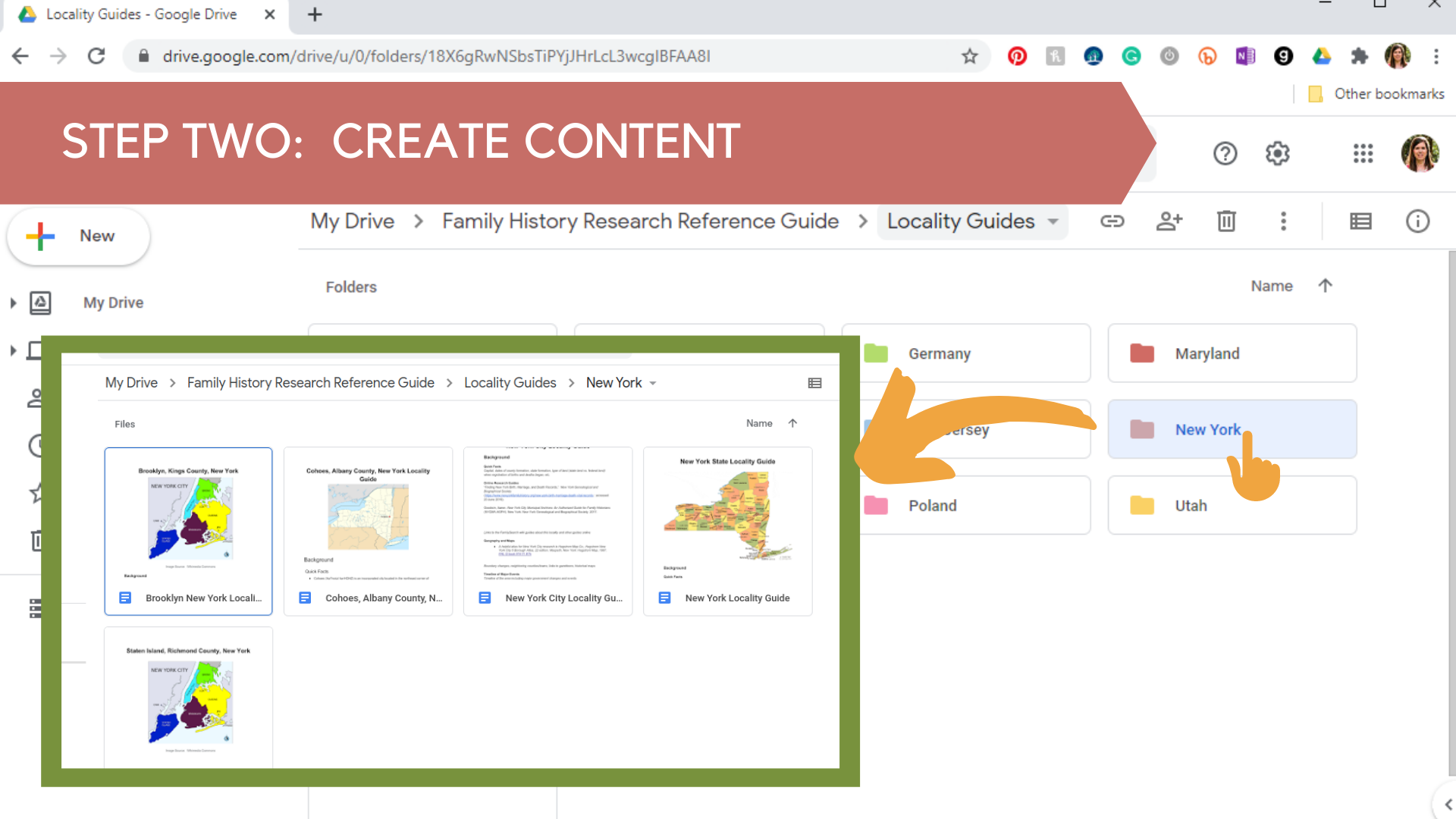
Another way to add content is to add helpful articles found on the internet. To quickly add an article to my Drive from the website, I used the “Print Command” or CTRL + P after navigating to the article on the web.
I then chose the option “Save to Google Drive” in the popup print window. Once the article has “printed” to my Drive, I can move it to the correct folder so I keep everything organized. I added this article on using an ancestor’s birth year to find the best records to my Research Methodology Folder.
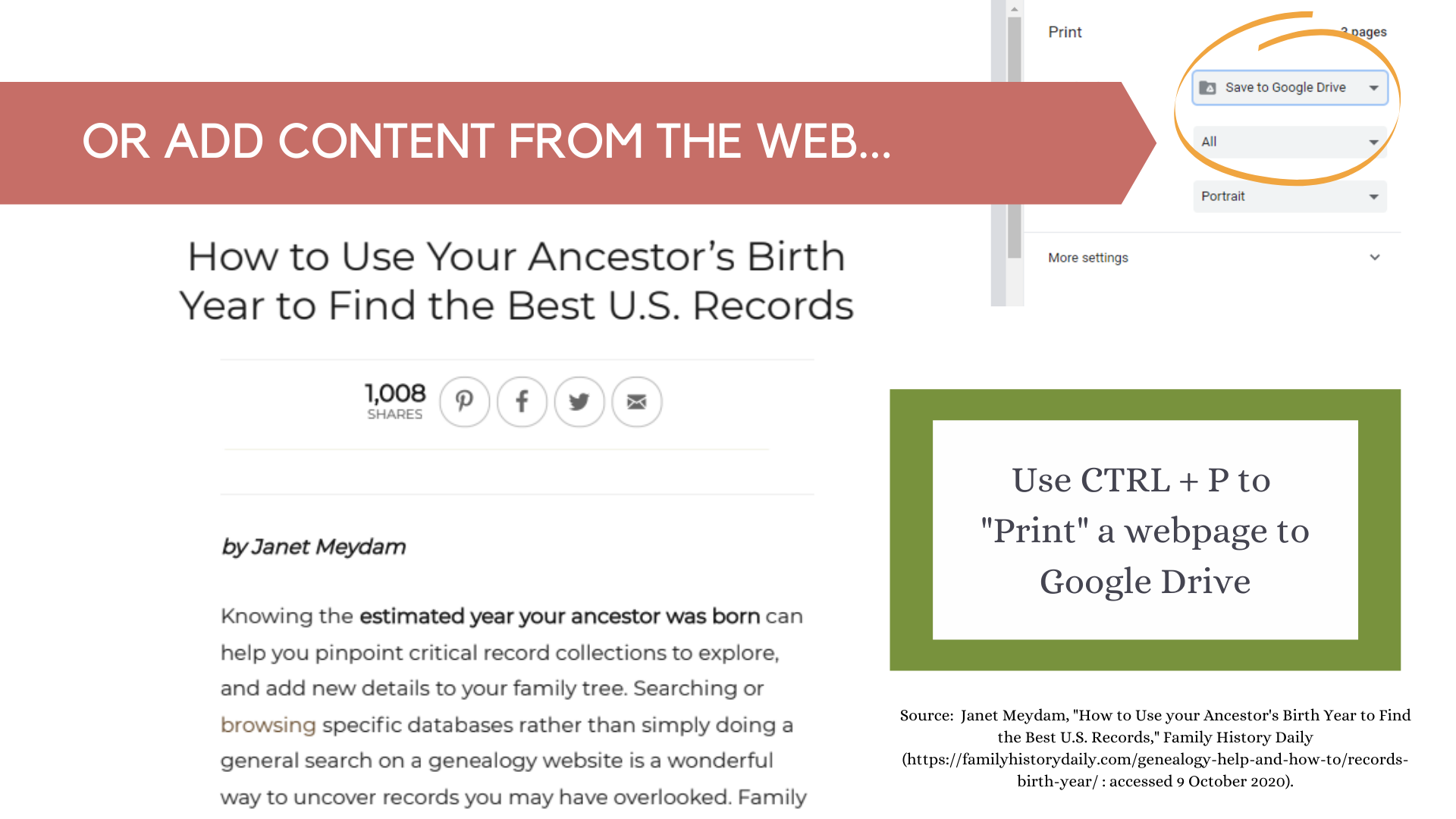
Access Documents in Multiple Folders
Another organization feature that I love in Google Drive is the ability to access a document from multiple folders. In this example, you can see that my New York State Locality Guide is in both the Locality Guides folder under New York as well as in my State Folder for New York:
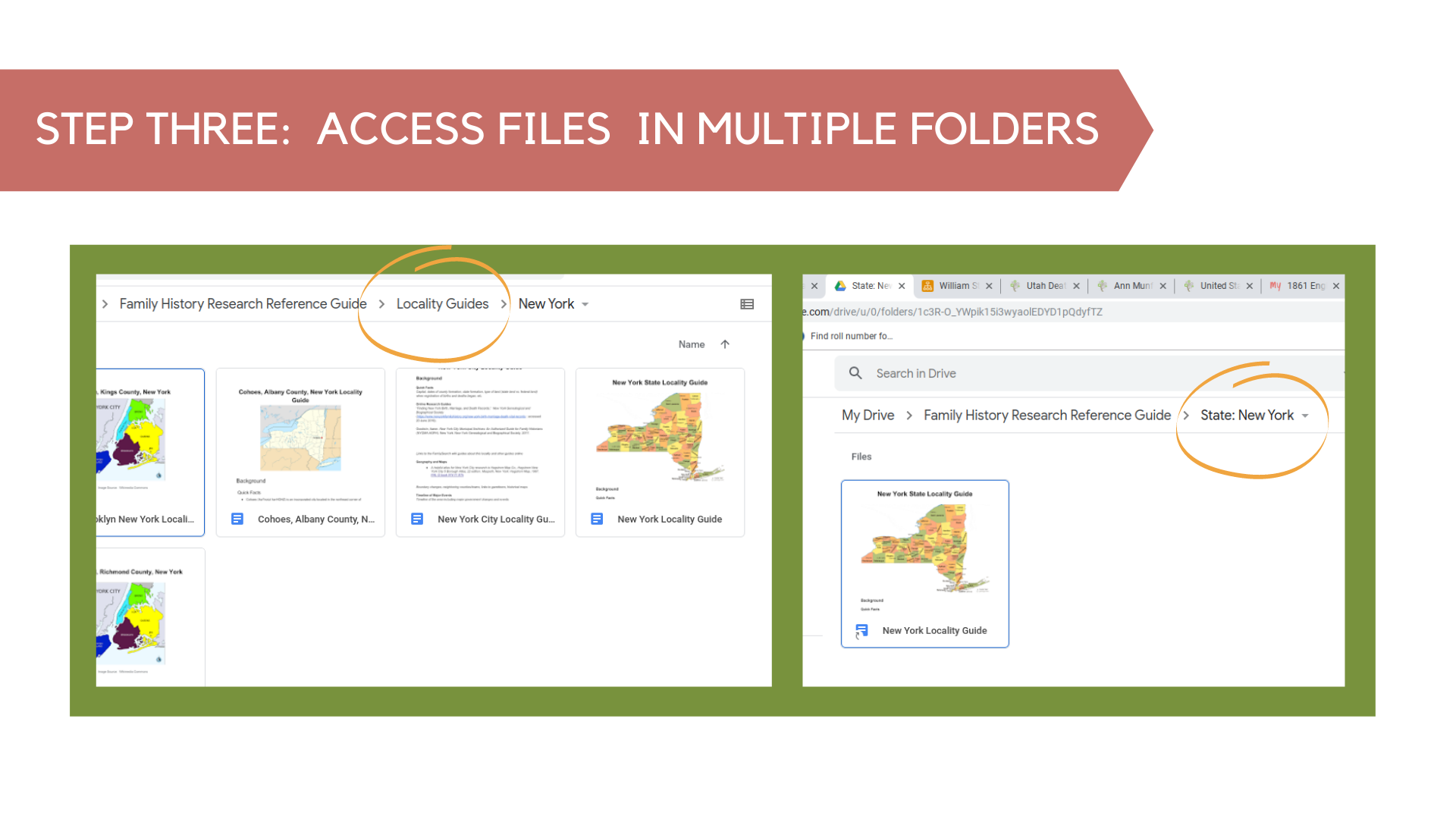
The way to access a file in multiple folders is by adding a shortcut. You COULD make a copy and move the copy to a different folder, but then when you edit one copy, the changes you make don’t get made on any other copies. By adding a shortcut, you are basically working with ONE document, but you can access it in any folder via the shortcut. To add a shortcut, single-click a file to select it, then click Shift + Z. Select the destination folder, then click “Add Shortcut.” It will look like the file is in both folders, but the new location simply contains the document icon and you will always be viewing and working with the original document.
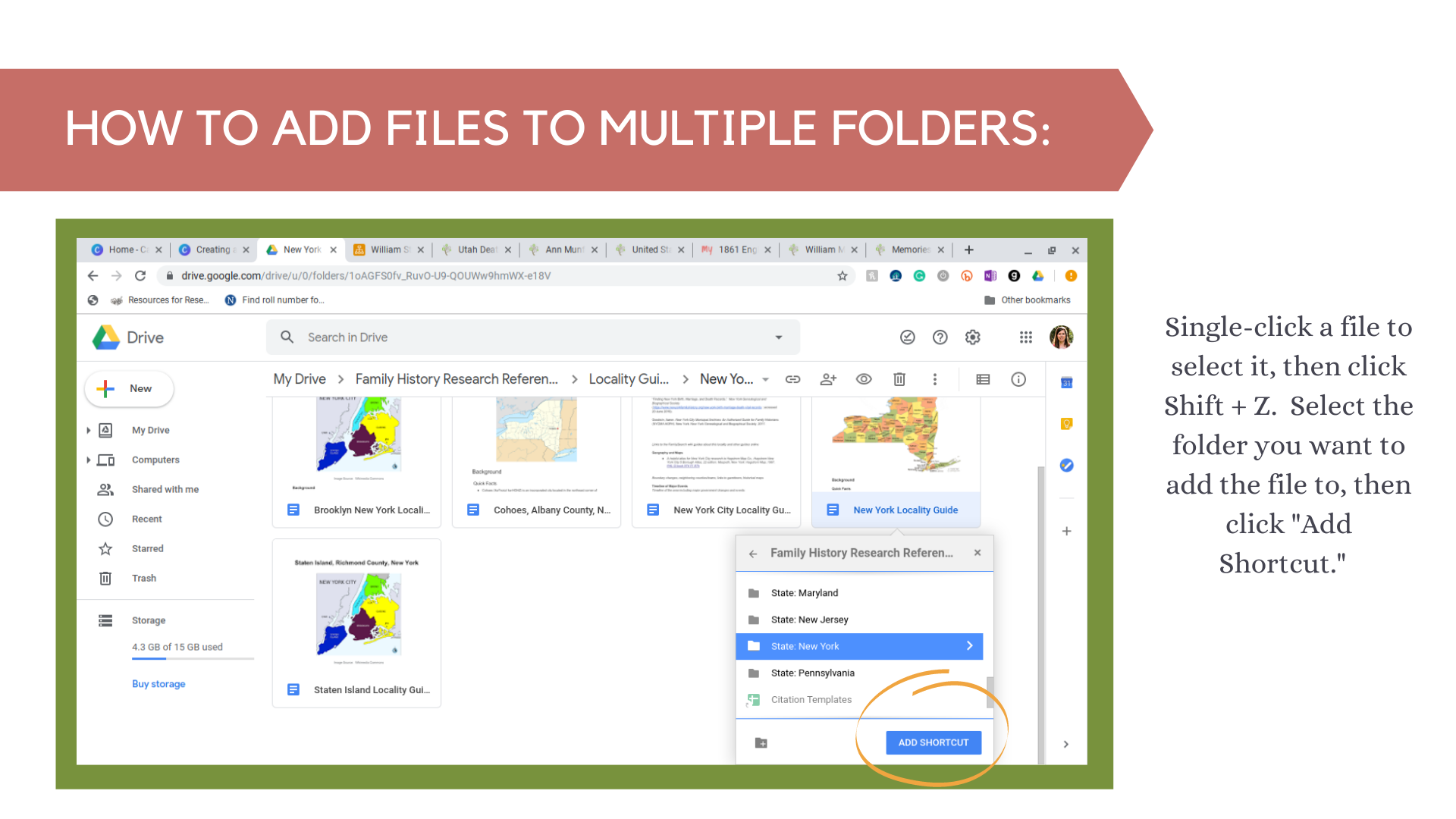
Create Quick Sheets
One thing I have done to streamline access to resources is to create quick-sheets. Here you can see my Records Quick-Sheet:
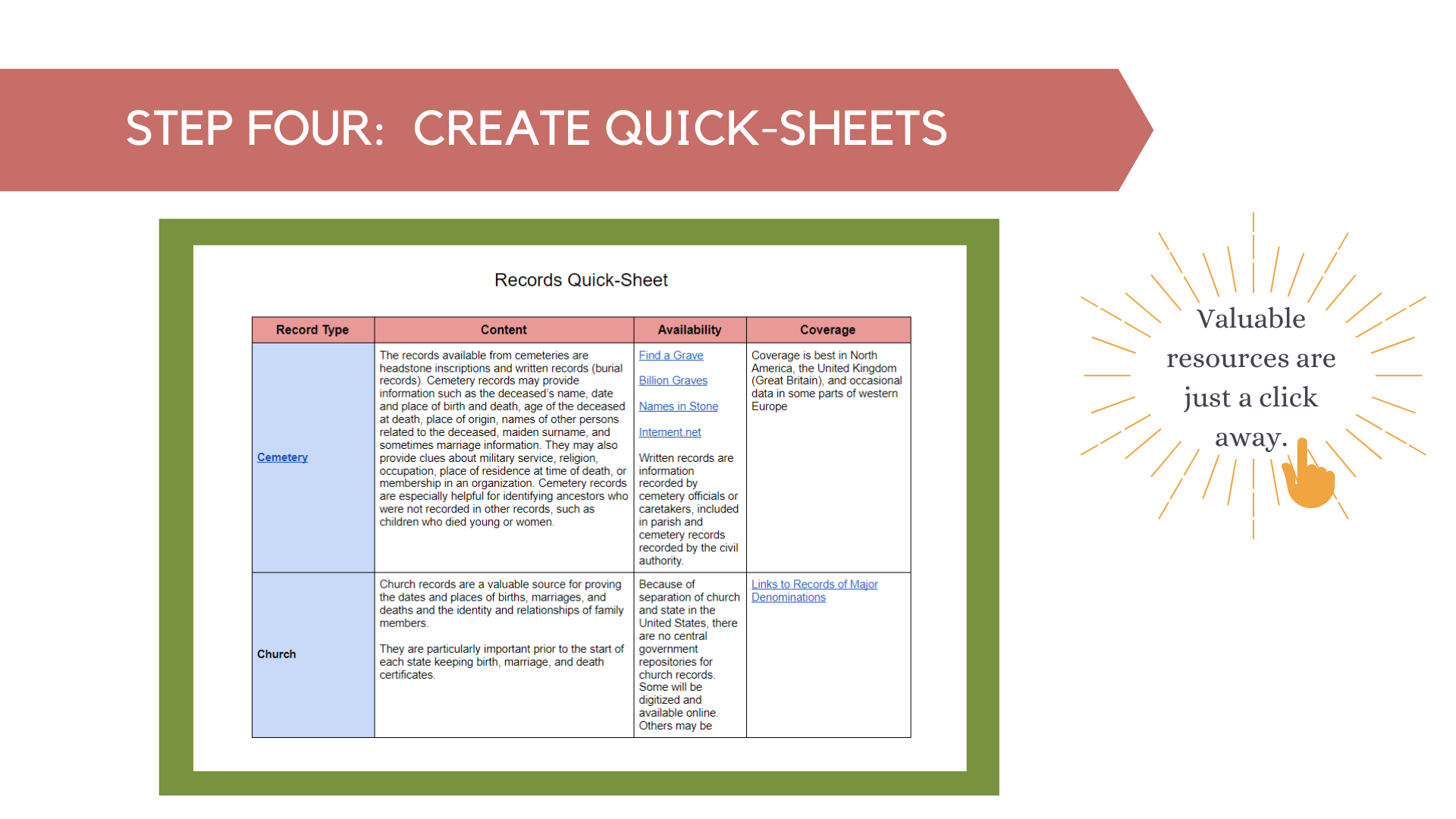
I have created a table based on the Important Record Types Document for the Mid-Atlantic Region provided by ICAPGen. The table shows the Content, Availability, and Coverage for each record Type. It includes links for quick access to record guides and record collections for each state in my region. I am also planning on adding a link to document samples for each type of record.
Part of what I love about Google Drive is the ability to link to other locations within my research reference guide. For example, clicking on the census link on my records Quick-Sheet takes me to my Census Records folder where I have a census cheat sheet from the Family Locket website and templates for each of the federal censuses.

I am also including other important articles and information about censuses in my accreditation region in this folder. You can see I have already added a document that discusses the second enumeration of the 1870 census in Philadelphia and New York City.
Of course, you can also add links to web content. For census records, I included links to the searchable census databases at both FamilySearch and Ancestry, as well as links to the FamilySearch Census Wiki pages for each state in the Mid-Atlantic region.
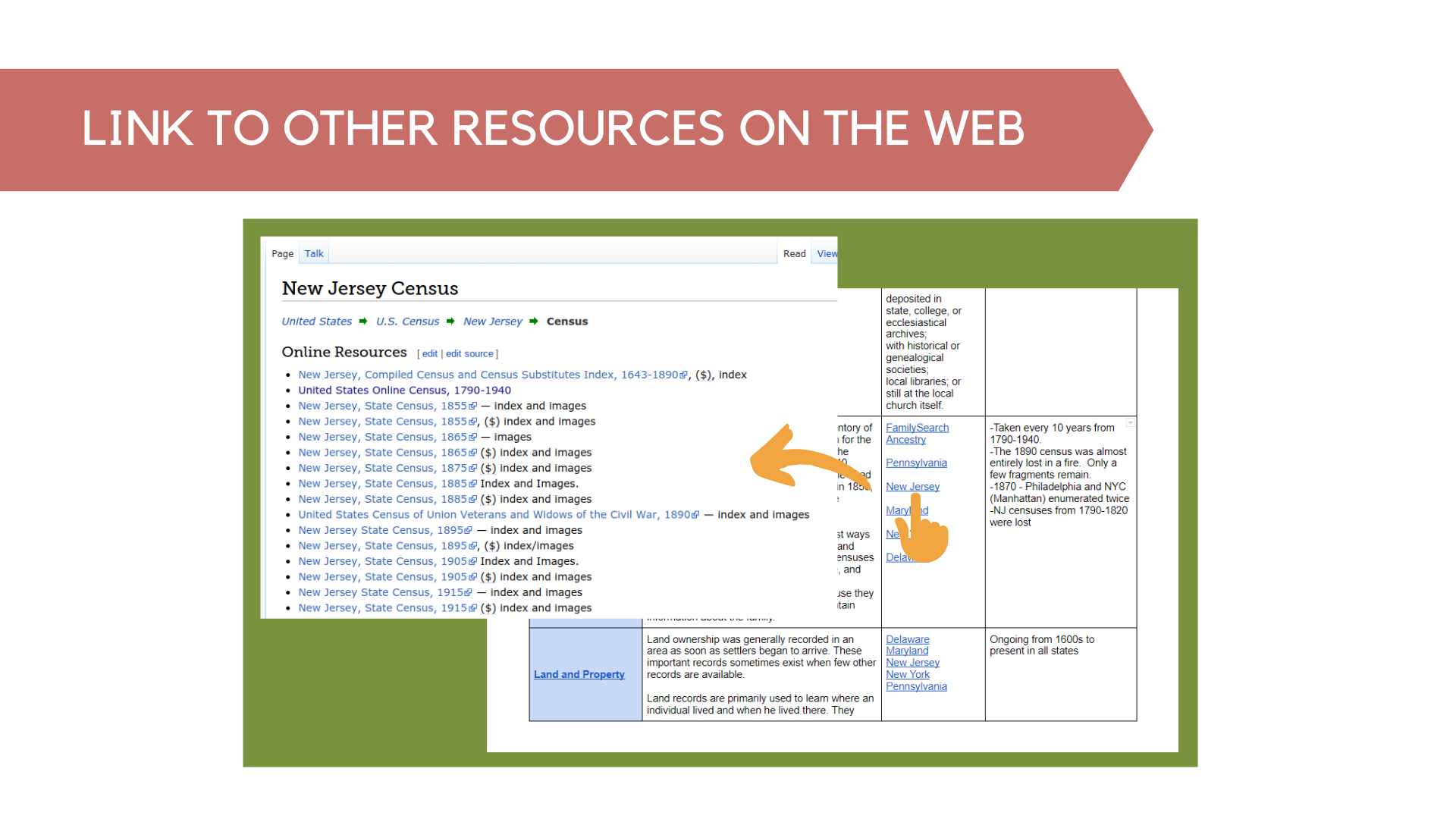
Now that you’ve learned the basics of setting up a Research Reference Guide on Google Drive, I’d like to share some of my favorite places in my guide.
Locality Guides
The first place that I love is my Locality Guides Folder. I have created state guides for each of the states in my accreditation region. I like to include a map at the beginning of the guide so I can see where the county of interest is located and which counties are its neighbors. On the left you can see an outline of my guide, which is helpful for jumping right to the part of the guide I want to look at.
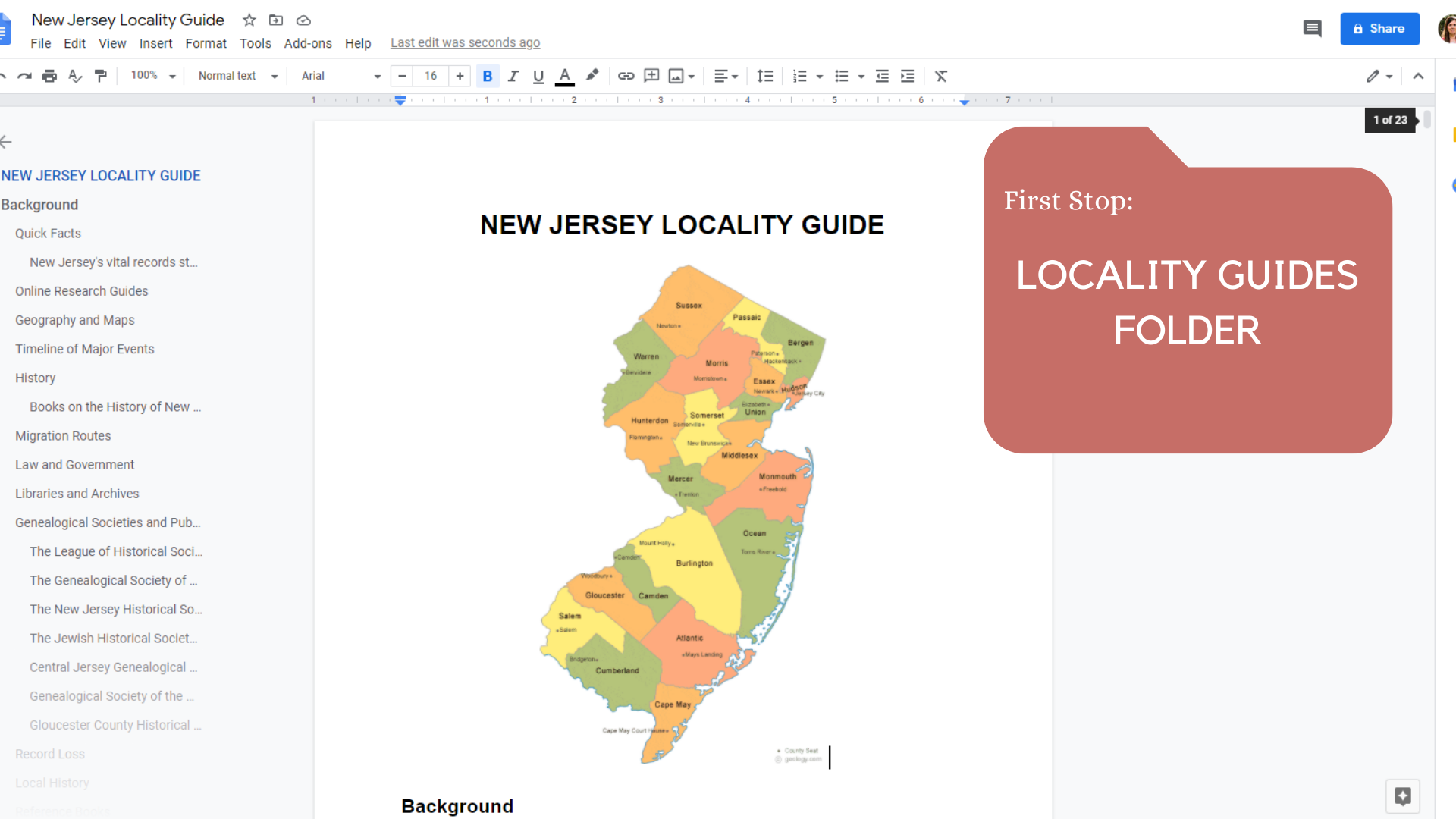
For example, clicking on “Timeline of Major Events” on this guide takes you to a timeline of important events affecting New Jersey’s boundaries, record keeping, and family movements.
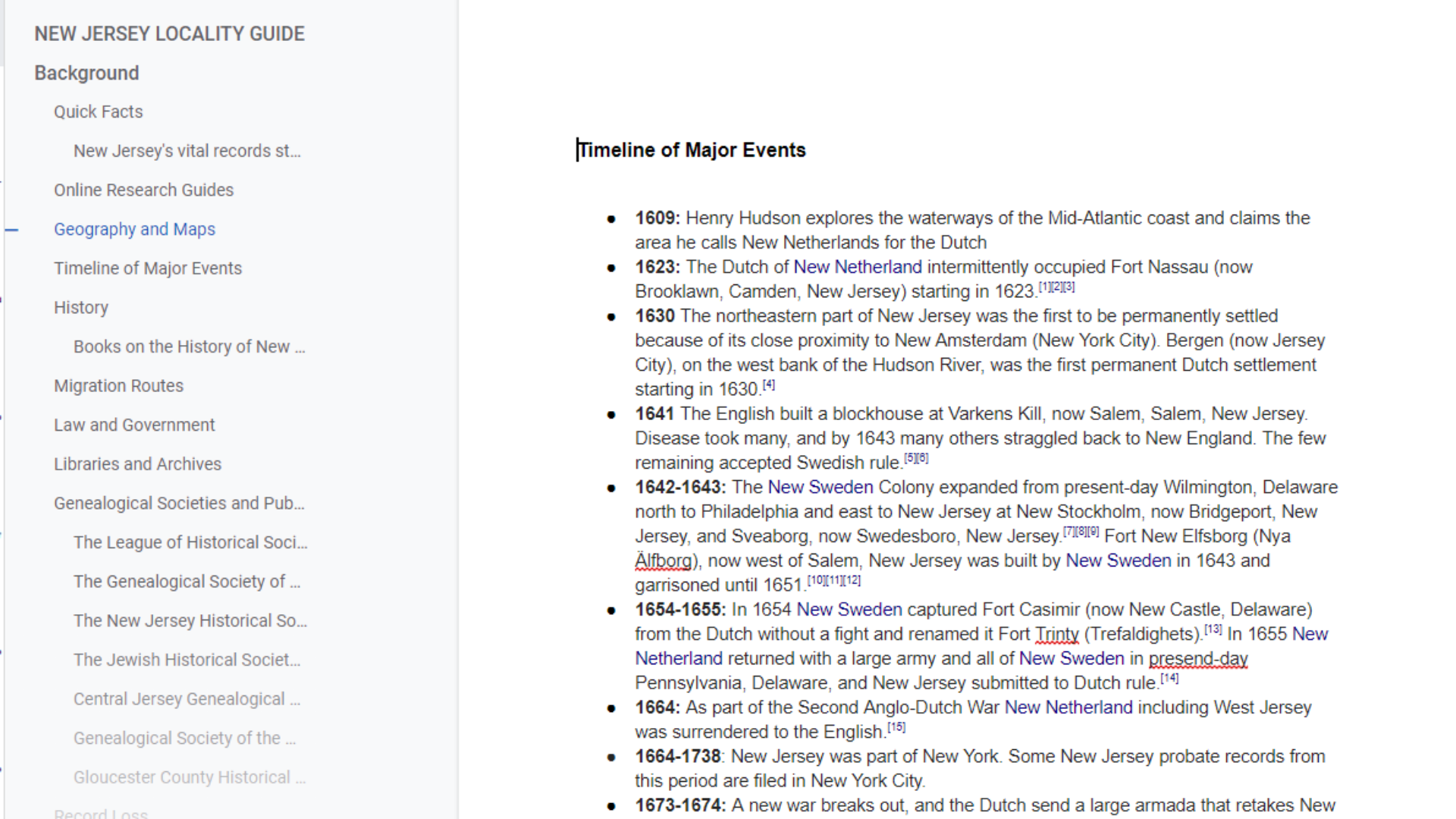
The last half of the guide is for record collections. I have included links to record collections under each important record type. This comes in very handy when creating a research plan.
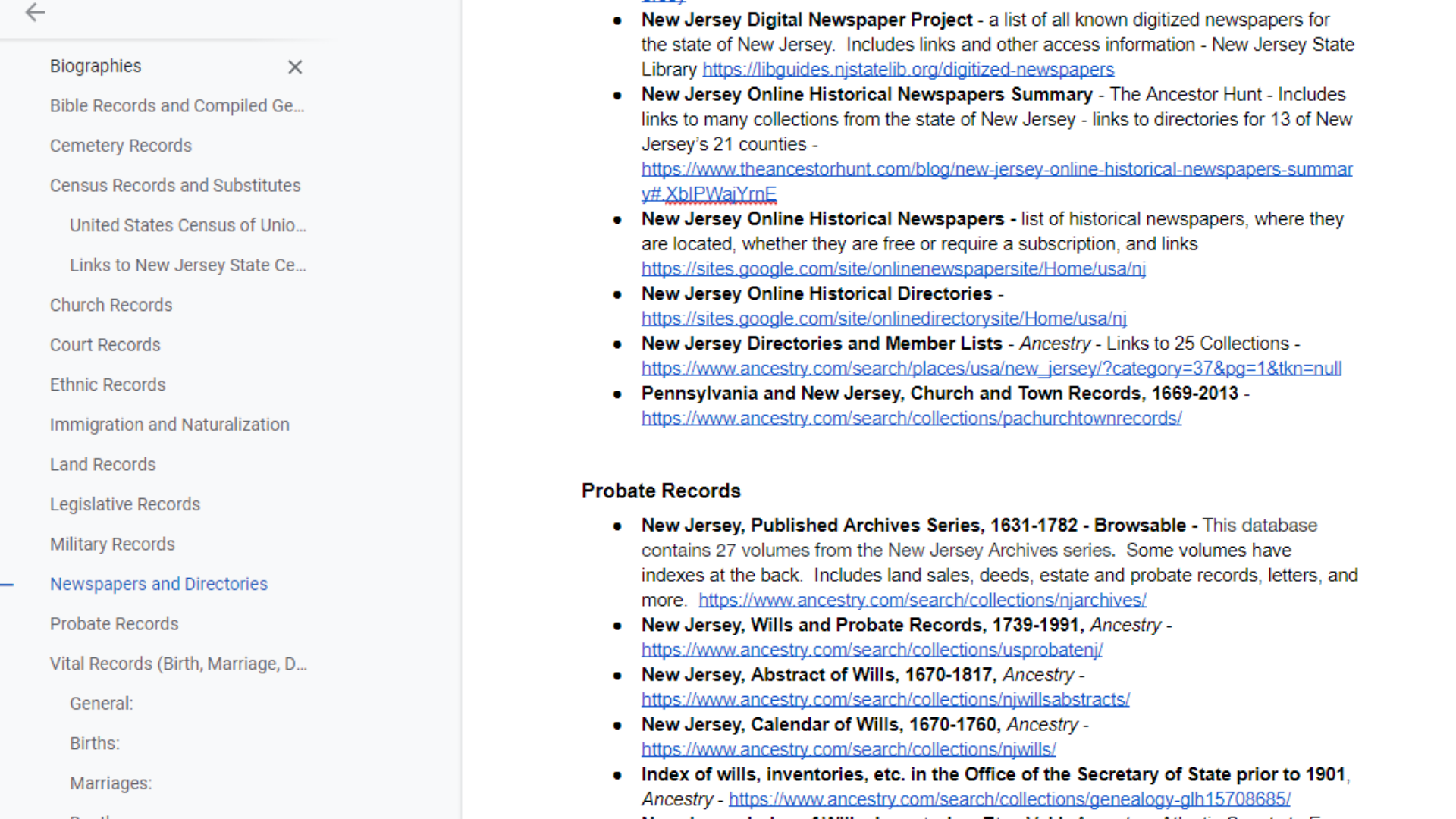
State Folders
The second place I want to highlight is the New York State folder. I wanted to show you that you can add entire books to a folder. I purchased the digital version of the New York Genealogical and Biographical Society’s New York Family History Research Guide and Gazetteer and have added it to my drive. If you are researching in New York, this is a valuable resource for you.

The first half of the book consists of record guides for every important record type in the state of New York. The second half of the book contains individual county guides for every county in New York. If you don’t own this book but would like to refer to it for future projects, the Family History Library in Salt Lake, as well as other major libraries in the U.S. hold copies. One quick tip I wanted to point out: PDF’s are searchable in Google Drive using the CTRL + F function.
Speaking of PDF’s, another great resource in my New York State folder is the syllabus from an institute class I took this summer, “Researching in New York.” I’ve also added this to my New York folder. I love that when I am taking a class or listening to a lecture, I can add notes to the PDF file by highlighting some text and then adding notes by clicking the comment bubble that pops up to the right of my document. That way the notes stay attached to the syllabus.
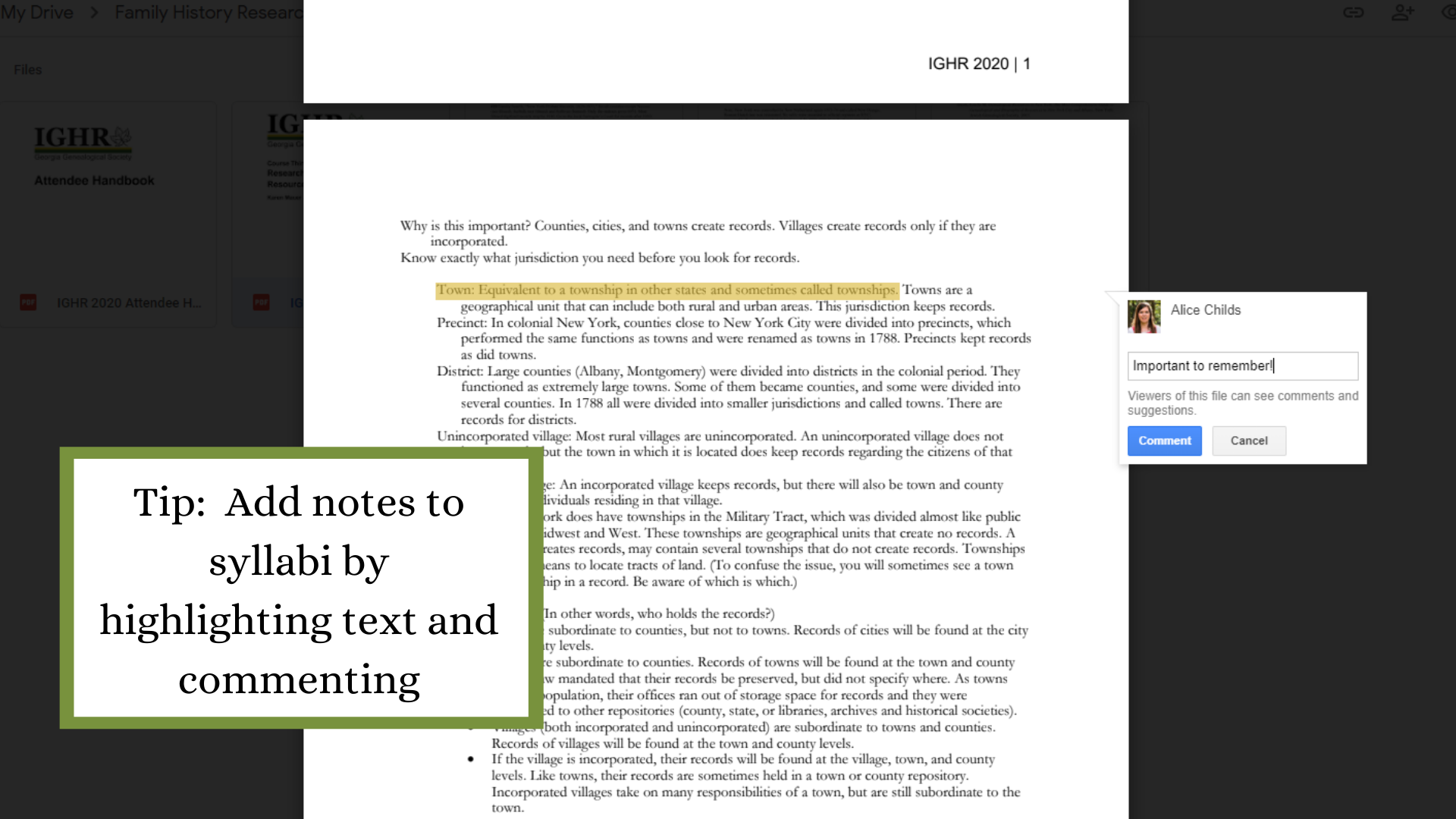
Quick Reference Folder
The final place I want to highlight is the Quick Reference Folder. Earlier, I showed you my records quick-reference sheet. My citation templates are another of my valuable quick-reference tools. I created these templates to use as I was completing my Level One Four-Generation project. I now use them every day in my research as a professional genealogist. It’s one of my favorite tools!
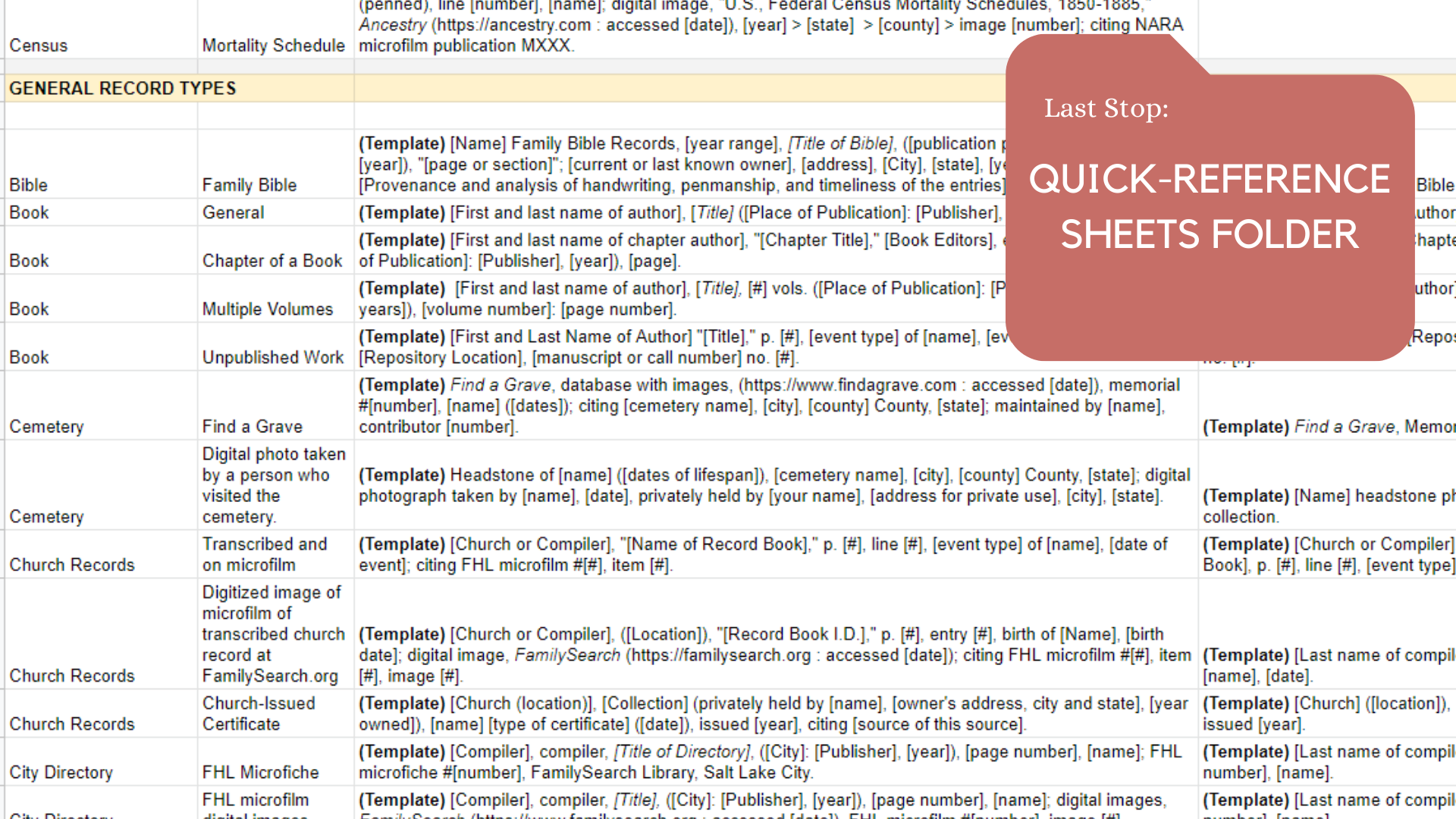
I hope I have provided some valuable information that will help you as you set up your genealogy research reference guide. I wish you abundant success on your genealogy journey! Please comment below and let me know about additional resources to include in genealogy research reference guides.

What a great step-by-step method! I love how you are using Google Drive for these!
Thanks Nicole!