
Family Search Memories is a great place to preserve meaningful family photos, stories, documents, and recordings for future generations. The Family Search Memories App makes it possible to capture those memories anytime, anywhere. I love using it because it saves time. How many times have you gone through the process of taking (or scanning) a photo, uploading it to your computer, and then uploading it to Family Search? With the app, you just add a memory using your smartphone then tag it. Two simple steps and you are finished! Today I will walk you through the features included in the app and you will be capturing and preserving your Memories in no time!
First, download the Family Search Memories App. It is possible to add memories using the Family Search Family Tree app, but you have to add the memories on a specific person’s page. The Memories App functions like your Gallery at familysearch.org. In fact, everything you add using the Memories App will appear in your Gallery at familysearch.org. The idea is that you add everything in one place, then tag the memories to attach them to specific people. Think of the Memories App (and the Gallery at familysearch.org) as your own personal photo album. You can add memories and organize them however you want. Just be sure to tag each memory so that it will also show up on the appropriate person’s page in the Family Tree.
Once you have downloaded the Memories App, sign in using your Family Search credentials. You will then see the home page of the app. Notice the four icons along the top of the screen. Here, you can choose to view photos, stories, documents, or recordings. Tap any icon to change what you are viewing.
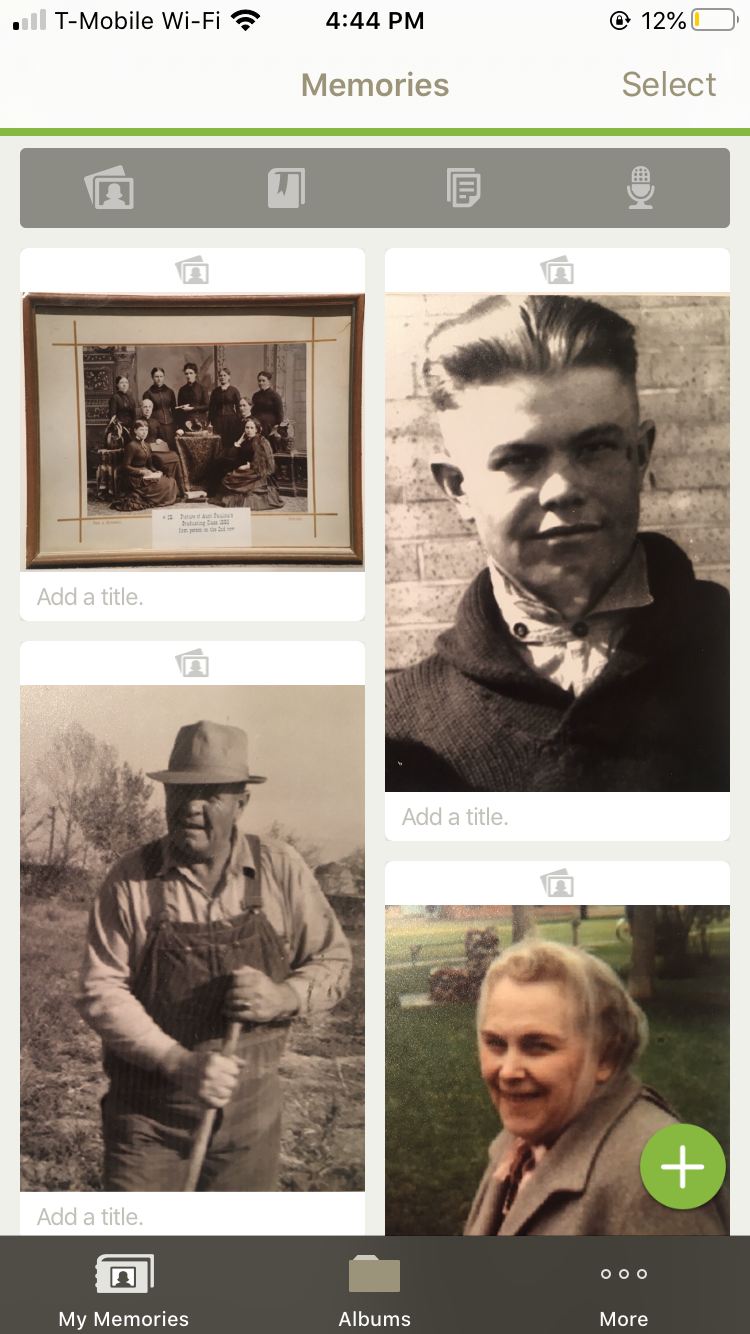
The “Select” button on the top right allows you to select actions for multiple memories at a time. After selecting, tap the three-dot menu on the top right of the screen to choose whether to add the selected items to an album, archive them, or delete them.
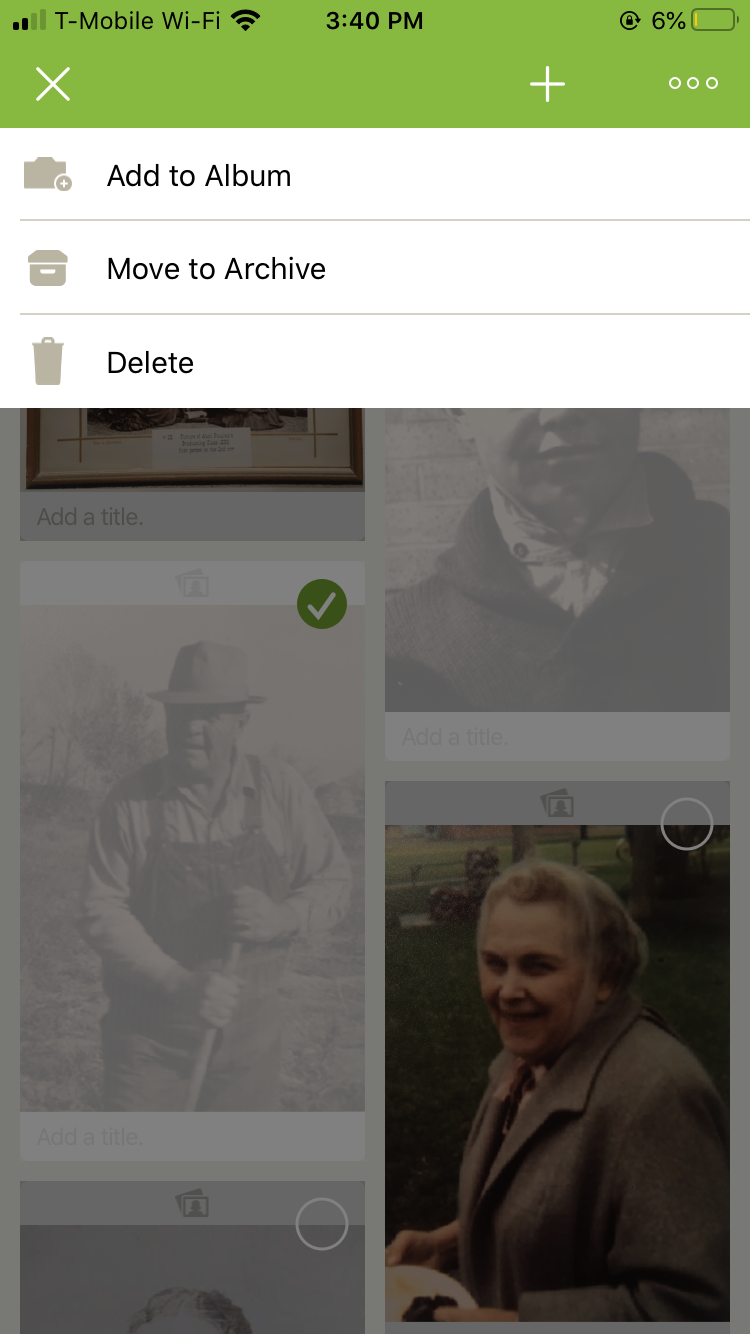
Archiving memories will take them out of your gallery, but they will still be attached to the people you have tagged on Family Search. You can always move them out of the archive and back into Memories by tapping the “More” icon at the bottom right of your screen.
Select “Archived” to view archived memories, then select and choose to “Move to Memories” or “Delete.” *Please Note: If you delete a memory, it will be unattached from anyone you have attached it to and deleted from the tree as well as from your gallery.
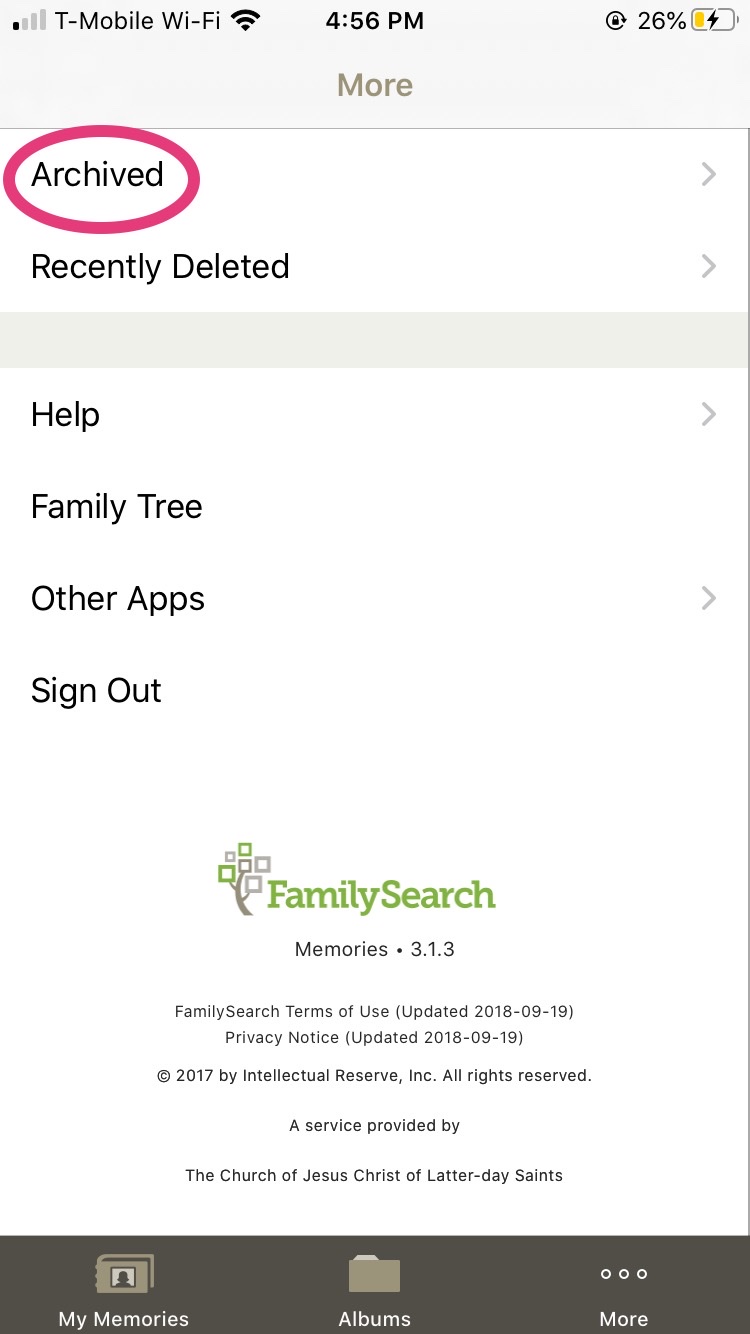
Create as many albums as you like by tapping the “Albums” icon at the bottom center of the screen. It will help if you decide on an organizational method for your albums upfront. Ancestor photos can be organized by person or surname. For memories of your own life and family, perhaps you want to organize them by year, event, or person. One of my goals this year is to begin using the albums feature and organizing my Gallery.
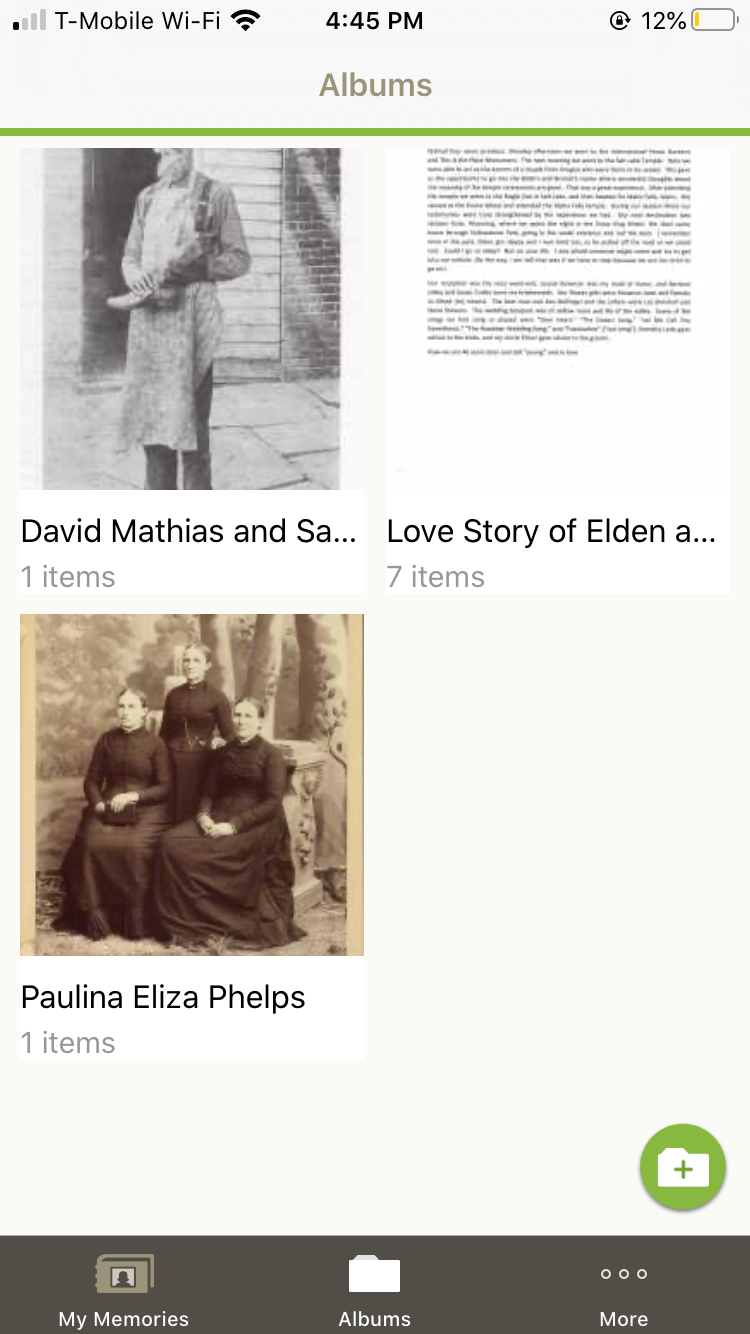
To add new Memories to your Gallery, go back to the Home Screen by tapping “My Memories on the lower left and then tap the green + symbol at the bottom right of the screen to choose which type of Memory you wish to add.
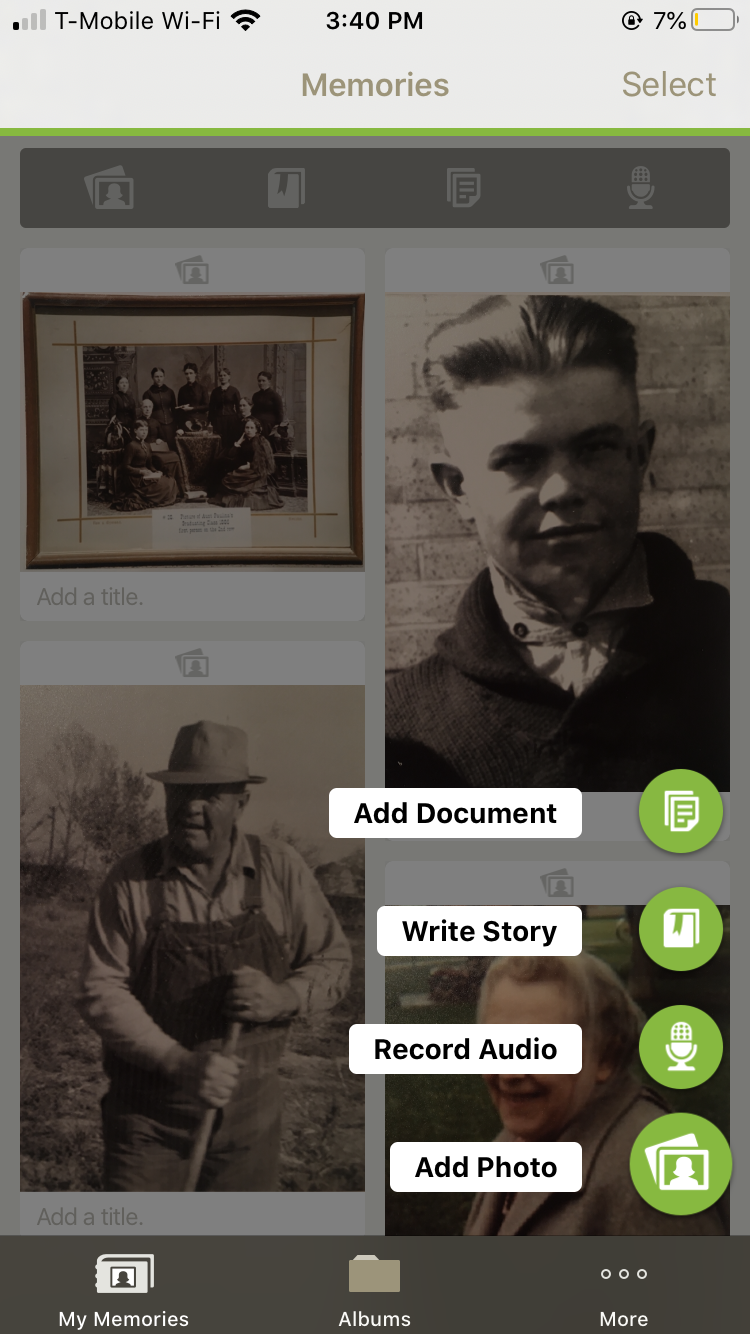
Choosing “Add Document” or “Add Photo” will take you to your phone’s camera roll, where you can select an existing image or take a new photo by tapping the “Camera” at the top left corner. Add images one at a time, or select multiple images, then tap “Upload.”
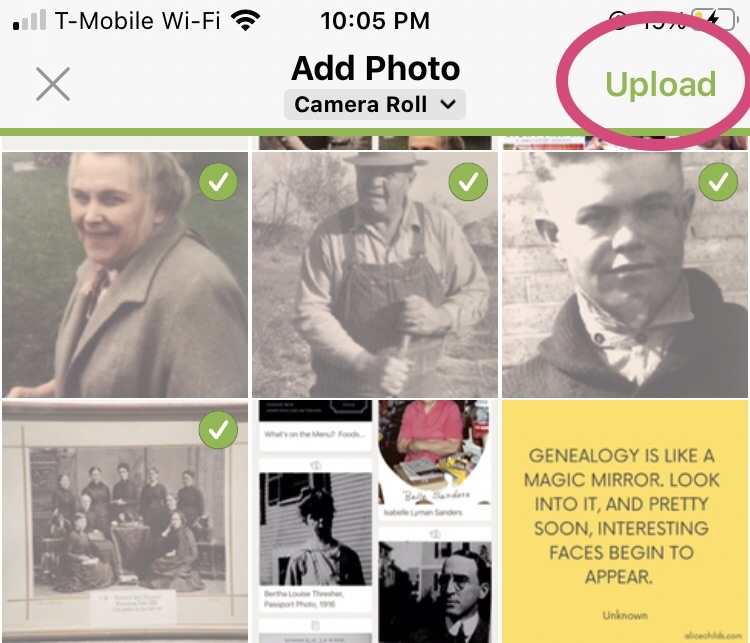
Once the images are uploaded they will appear in your gallery. Tap a photo to add a title. It’s important to remember that adding a title will not attach the memory to a person in the tree. You have to tap the silhouette of a person on the lower right of the screen to tag the photo.
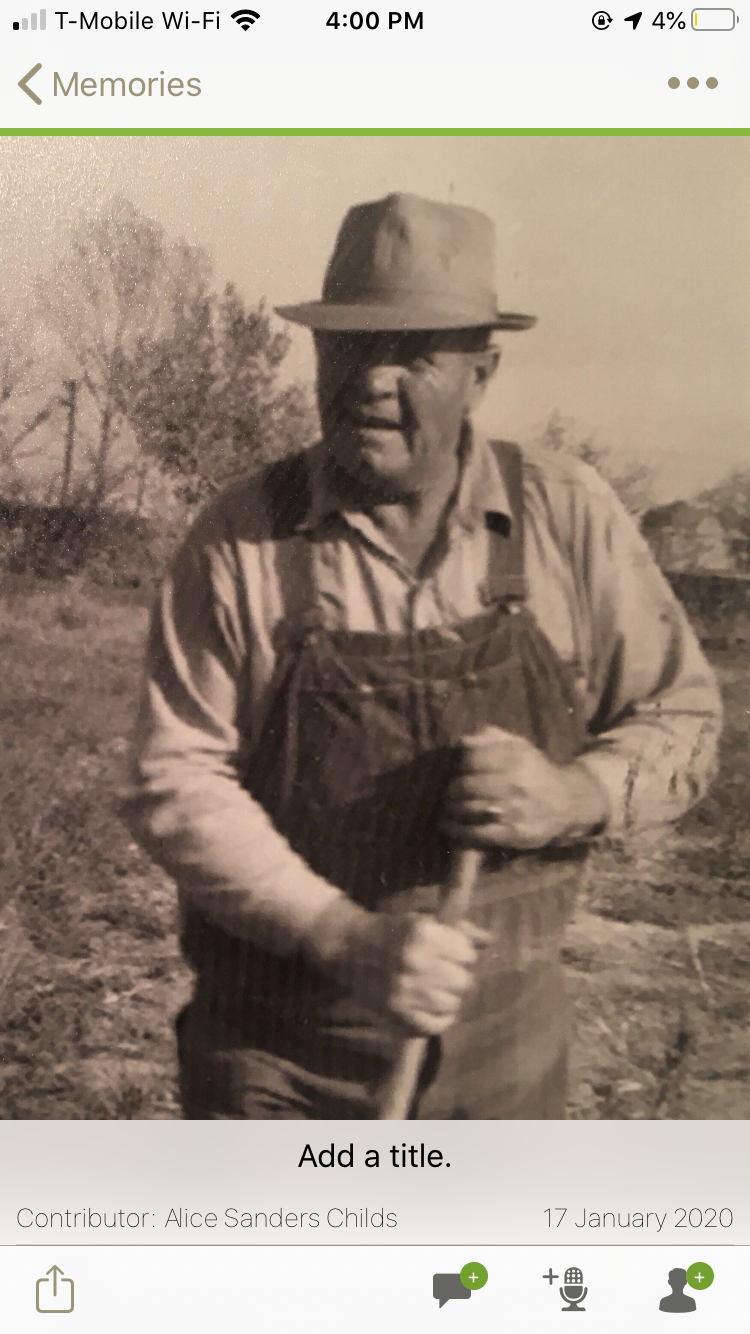
After tapping the silhouette, tap the photo to make a circle appear. Center the circle around the person’s face. Drag the green dot on the perimeter of the circle to change the size of the circle. Once you have the circle where you want it, tap “Add Name.”
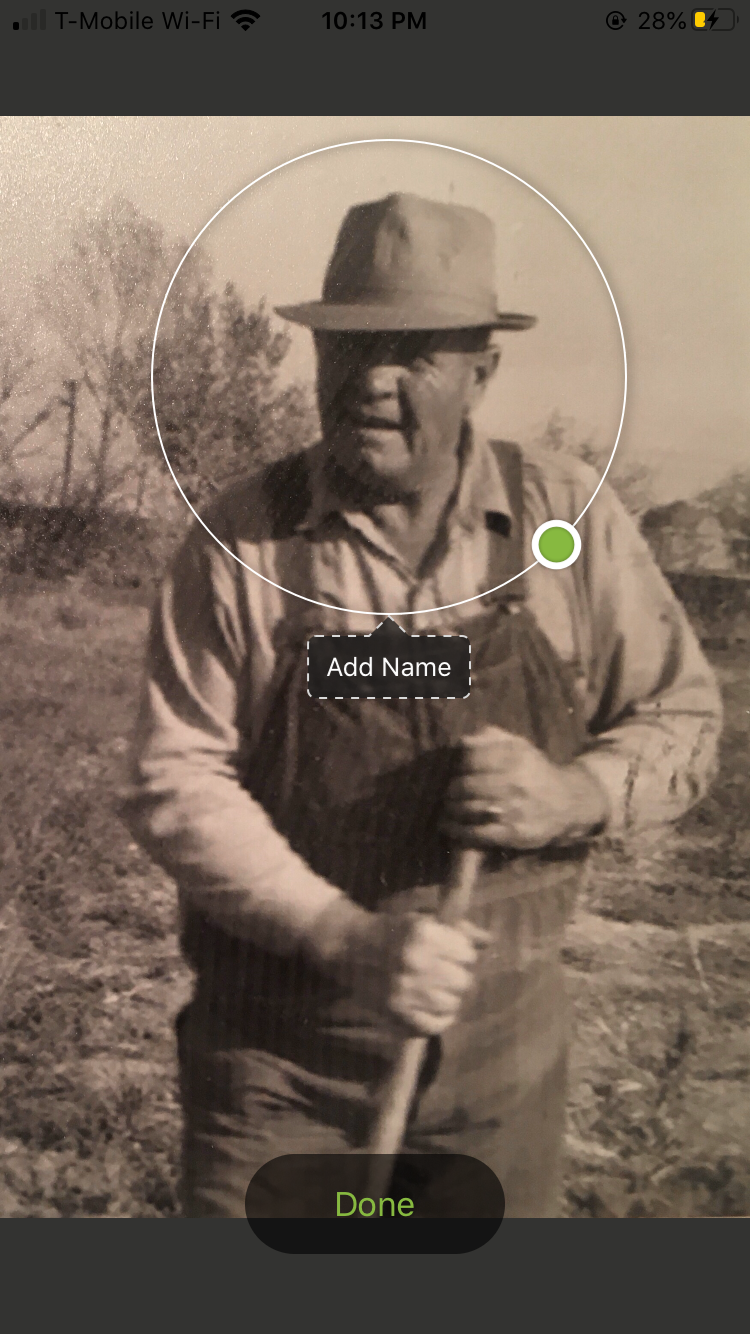
Choose from the list that is provided, or begin typing the name to bring it up faster. Choosing a person from the list is what attaches the Memory to the correct person on the family tree.
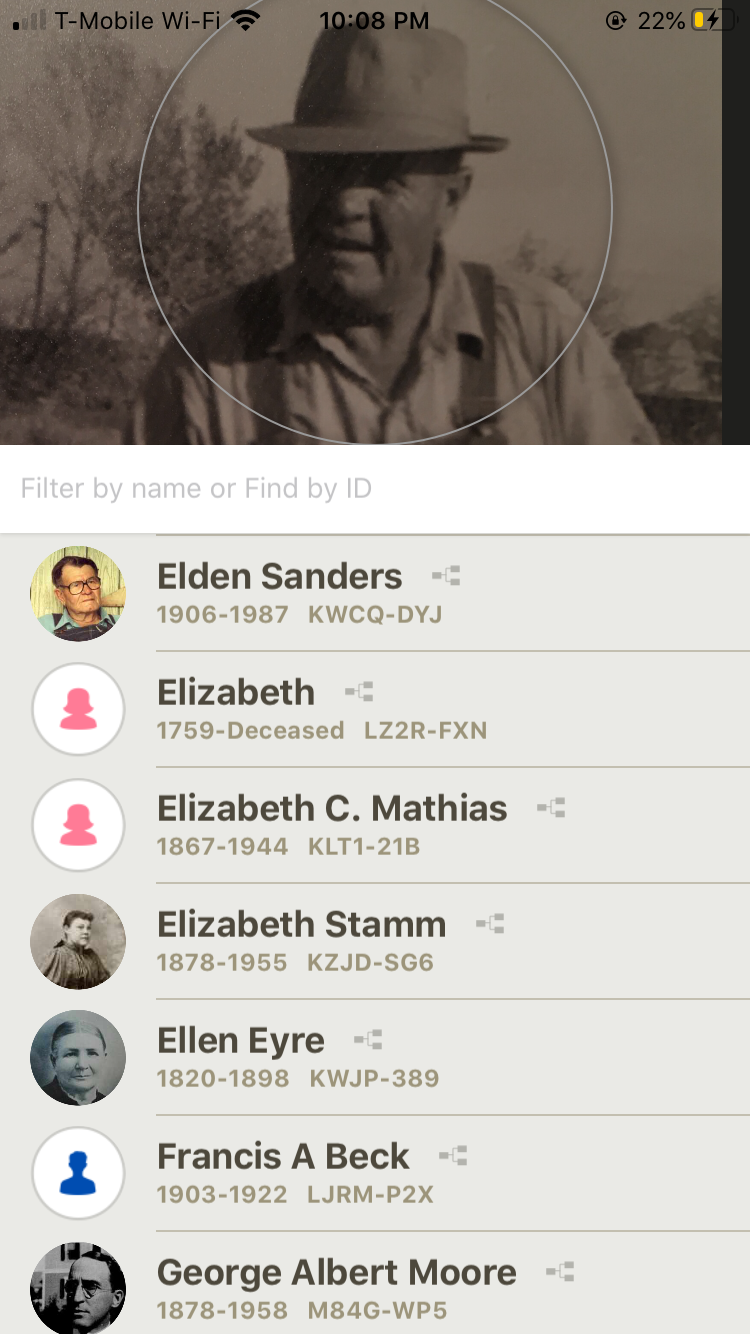
You can tag multiple people in a photo by tapping the photo again once the first person has been tagged and repeating the process.
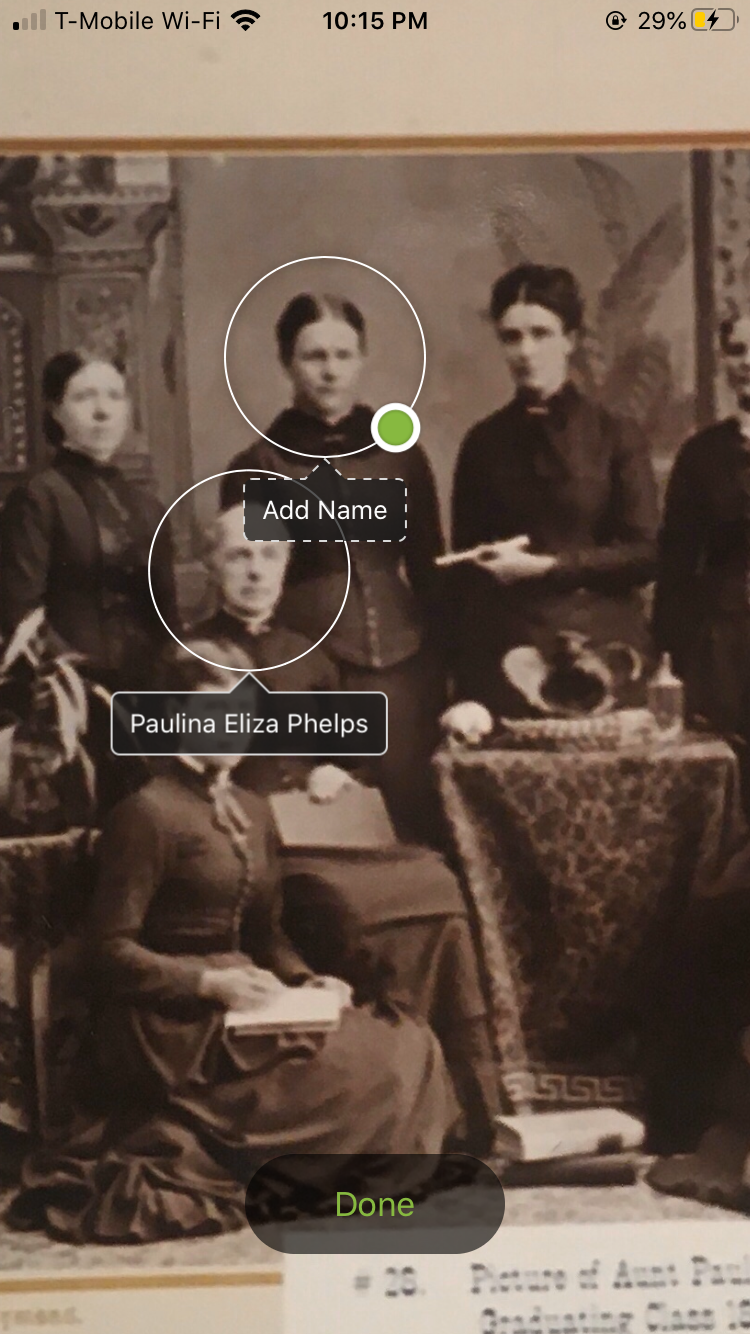
After adding a title and tagging the photo, you can choose to type a more detailed description of the photo by tapping the speech bubble icon or to record up to a 5-minute audio description of the photo or document by tapping the microphone icon, both located at the bottom of the screen.
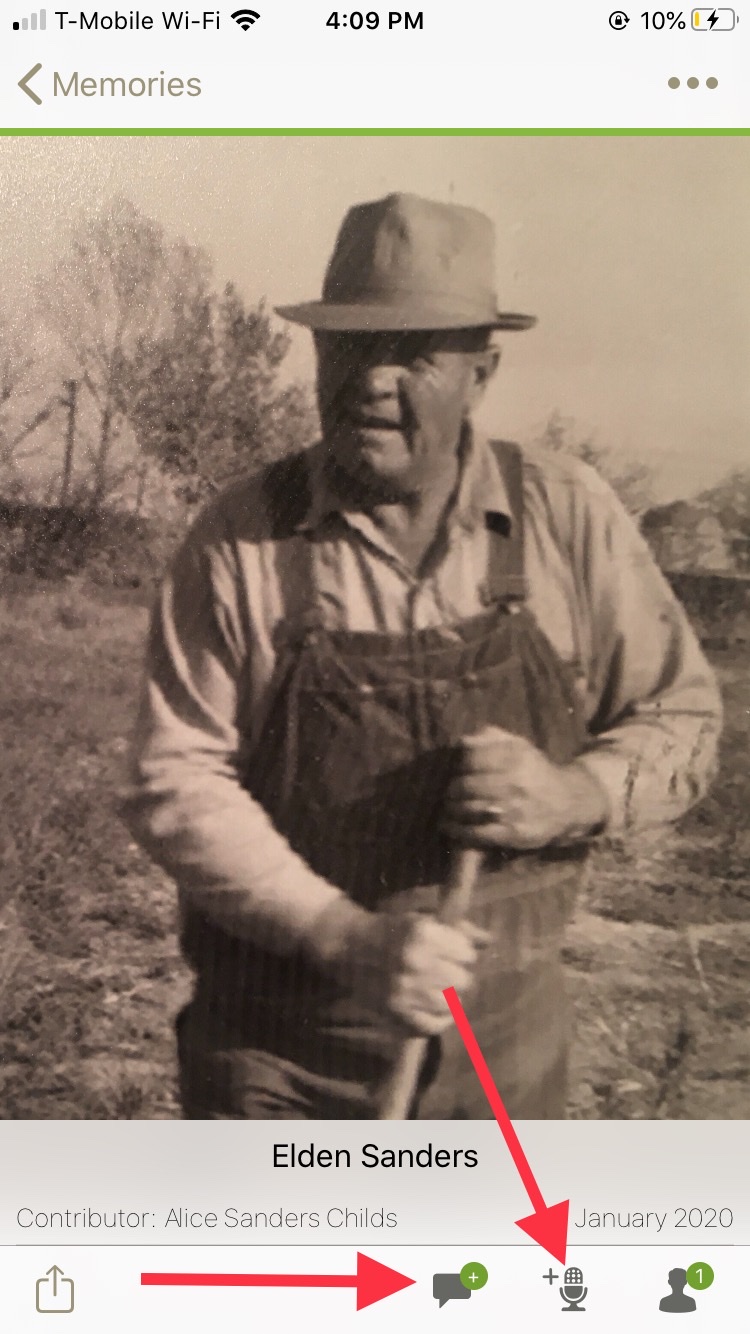
When you choose to add a “Story” to your Gallery, you will type in the story, or you can use your phone’s voice-to-text functionality to speak the story if you don’t want to have to take the time to type it all. Add up to 10 photos that go along with the story. When you are finished, tag the story the same way you would tag a photo or document. This is a great place to preserve memories about special events or experiences.
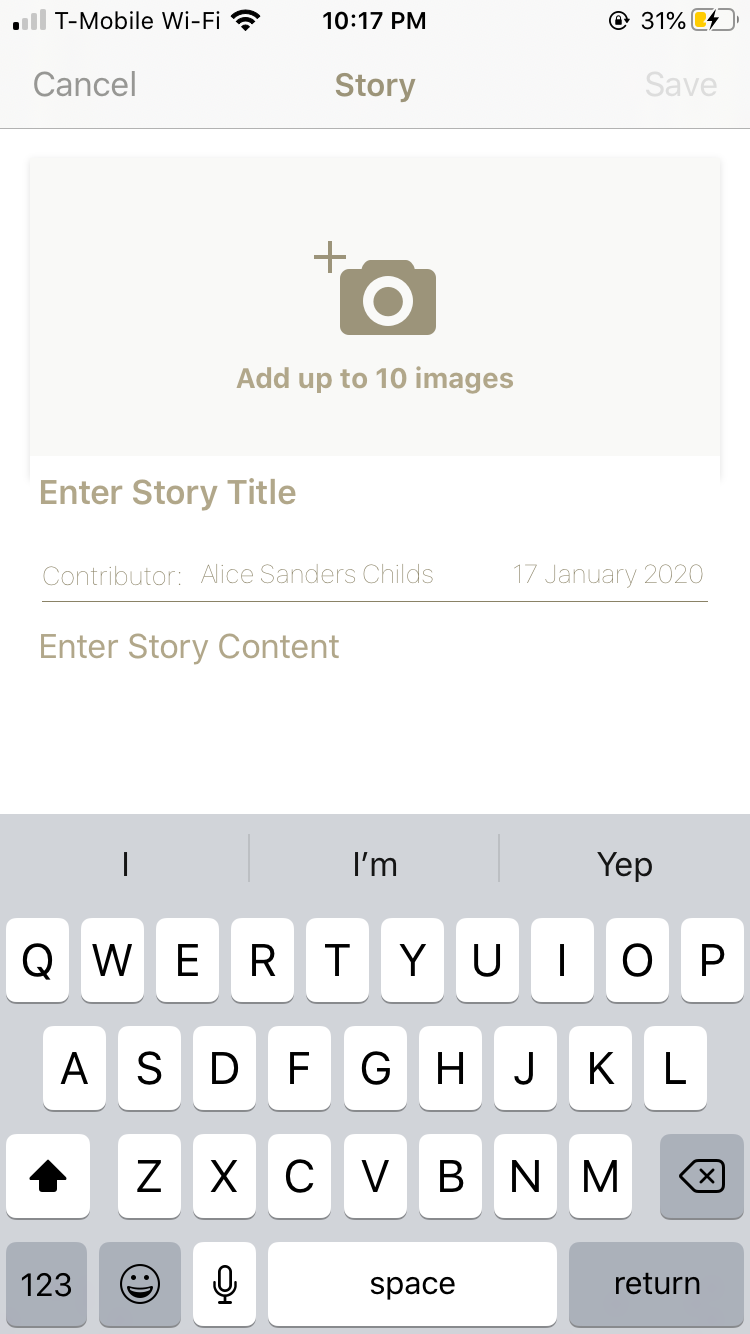
When you choose to “Record Audio,” you will be taken to a screen where you can either choose from a selection of prompts or simply begin recording. You are allowed to record 15 minutes of audio at a time. Once the audio recording is finished, remember to tag it to save it to the correct person on the tree. How wonderful it will be to have audio recordings for posterity! I would love to have recordings of my grandparents’ voices!
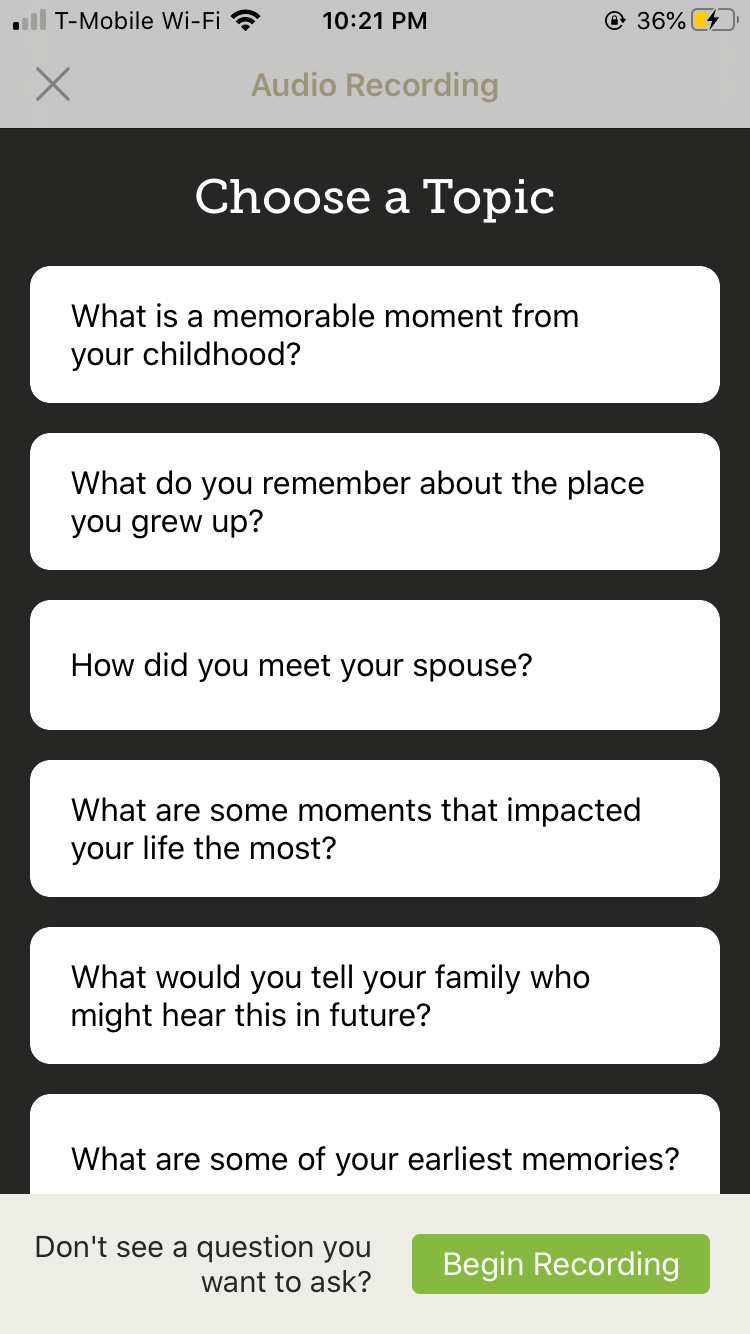
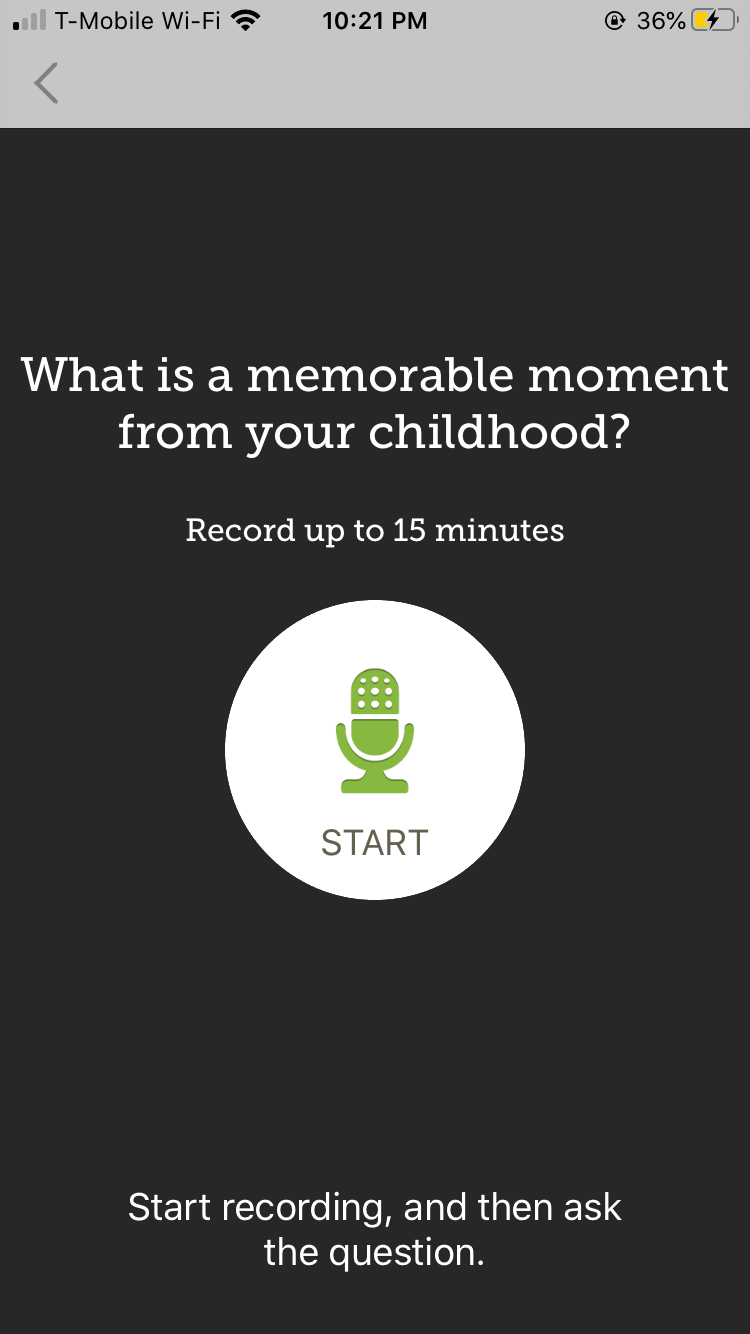
One very important thing to remember about all of the Memories you add to Family Search is that memories attached to living people are private. So, if I tag a photo of my Dad, for example (who is still living), nobody but me will be able to see it until after he passes. If you would like to collaborate on albums or memories for living people, consider using the archives at Permanent.org. Read my article “Curating and Preserving Personal Digital Archives With the Permanent Legacy Foundation” to learn more.
The possibilities for adding to your family’s history with the Family Search Memories App are exciting. Here are a few ways I have heard of people using the app:
When visiting a parent or grandparent who has photo albums or old family photos you want to preserve, quickly snap photos with your phone’s camera or scan them using a scanner app, then upload and tag them then and there. One woman told me she uploaded a bunch of photos and now she has been tagging and documenting them as she waits for her carpool kids after school.
One person shared that he captures his children’s meaningful milestones as they occur, then has the child make an audio recording of their feelings about the event.
Another person shared that he scanned a bunch of genealogy documents into his gallery and now his granddaughter is going through and tagging them for him.
One couple chose to make audio recordings sharing their important beliefs for posterity.
I hope you can see what a powerful tool you carry in your pocket or your purse! How will you begin capturing and preserving your family history and your own story using the Family Search Memories App?
