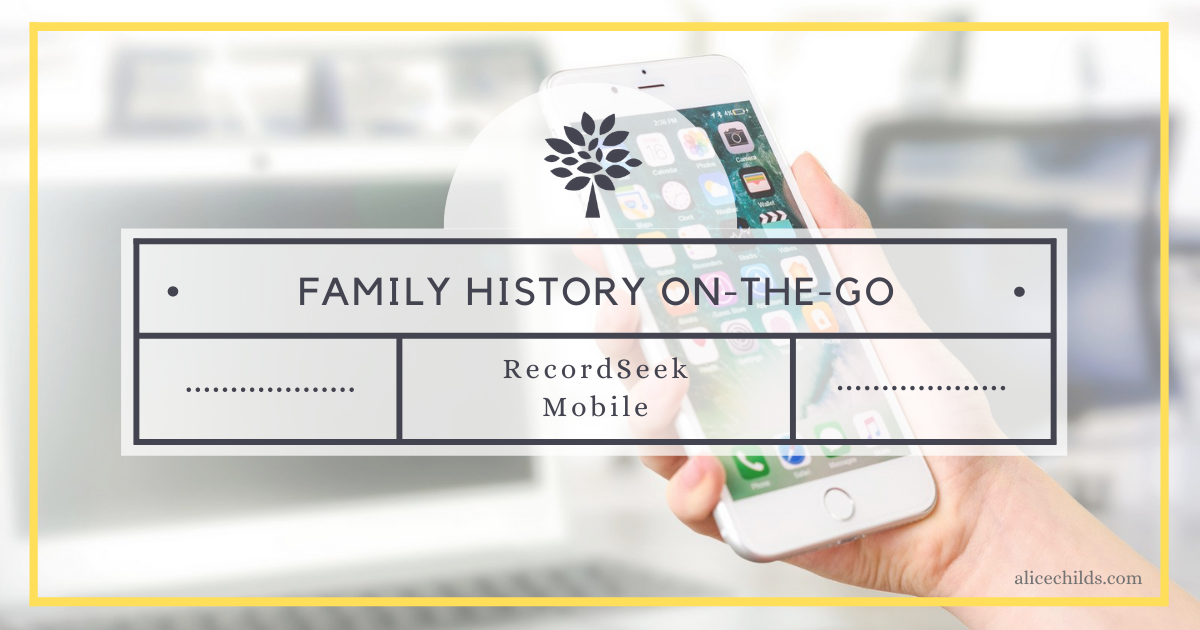
In a previous post, I demonstrated how the browser extension RecordSeek can help you quickly attach sources from outside websites to FamilySearch and Ancestry. RecordSeek offers a mobile option so that you can easily attach sources to your tree anytime and anywhere. Today I will show you how to prepare your phone to use RecordSeek and then walk you through the process of attaching a record from Ancestry to an ancestor profile at FamilySearch.
The first step is to navigate to RecordSeek.com on your mobile device. Then, tap the hamburger menu at the top right of the screen.
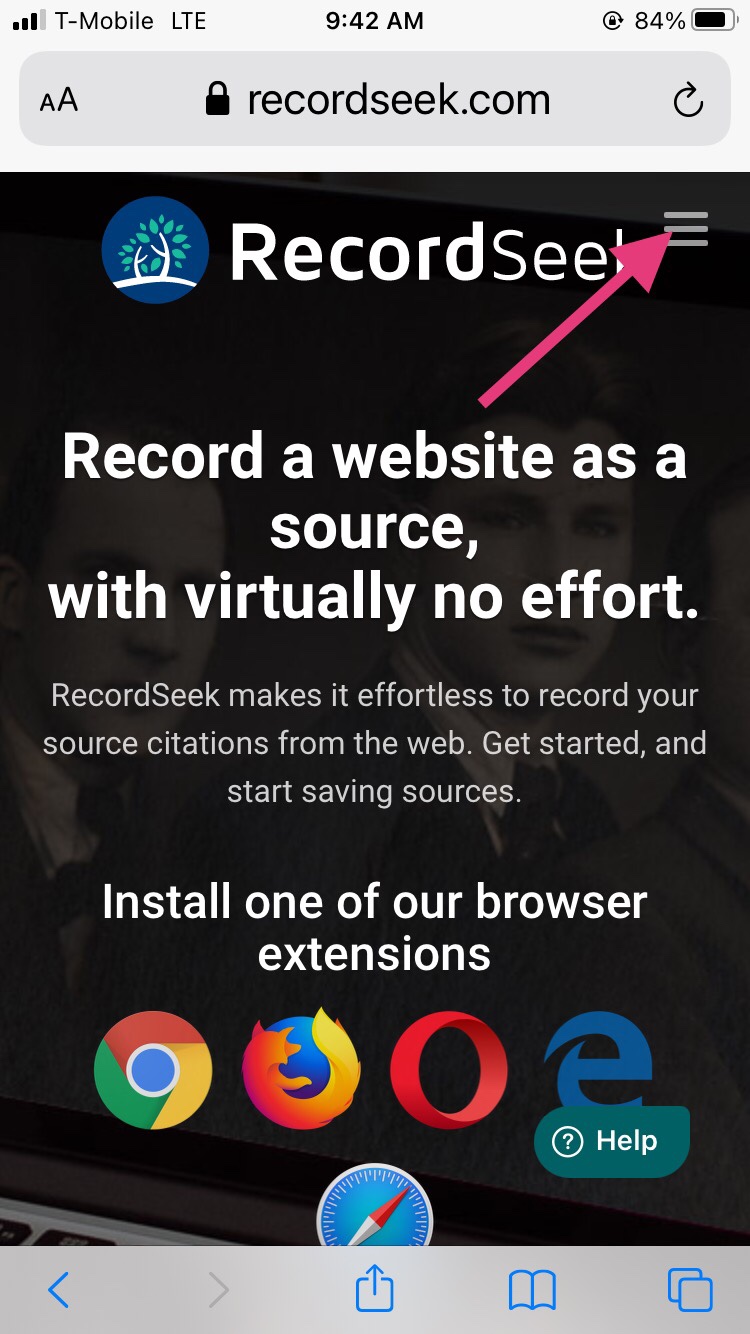
Choose Mobile Install from the drop-down menu that appears.
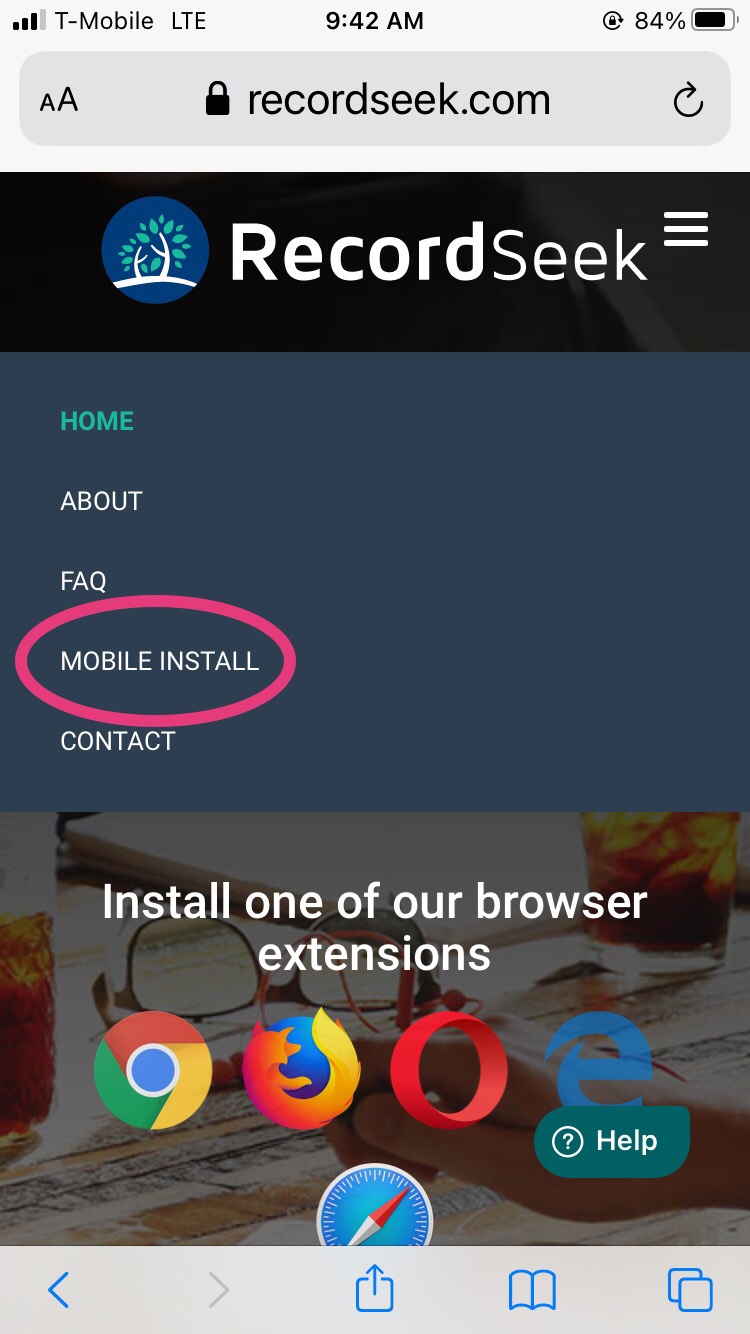
You will see the directions for installing the app for use on your phone, which is essentially a two-step process:
- Bookmark the page you are on.
- Go to the bookmarks, tap on the RecordSeek bookmark, and delete http(s)://recordseek.com/mobile/# from the URL.
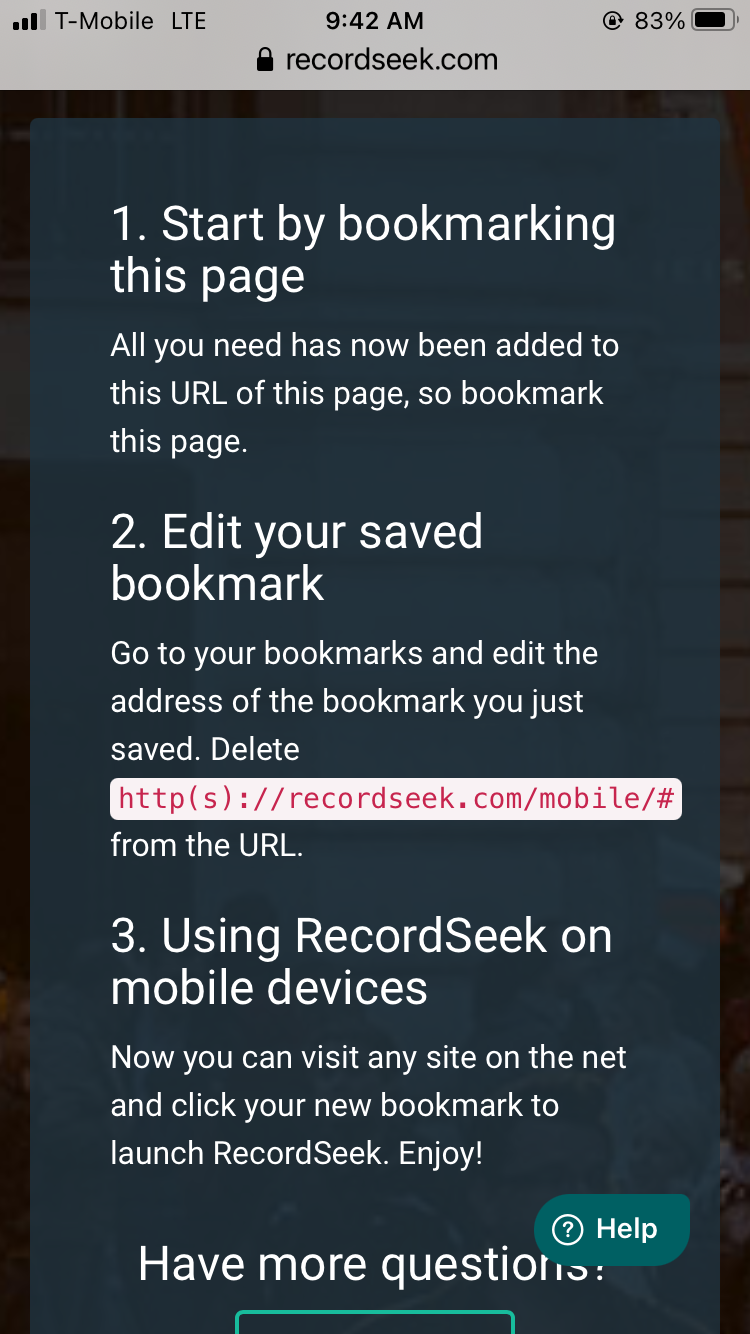
After completing these steps, you can tap the bookmark anytime you find a record or other source on the internet to launch RecordSeek, create a source citation, and attach the record to a profile at FamilySearch or Ancestry.
I will now demonstrate how I used RecordSeek on my phone to attach a record from Ancestry to my ancestor Edward Pennington’s profile at FamilySearch. After navigating to your ancestor’s profile page in the Family Tree app, tap the three-dot menu at the top right corner of the screen:
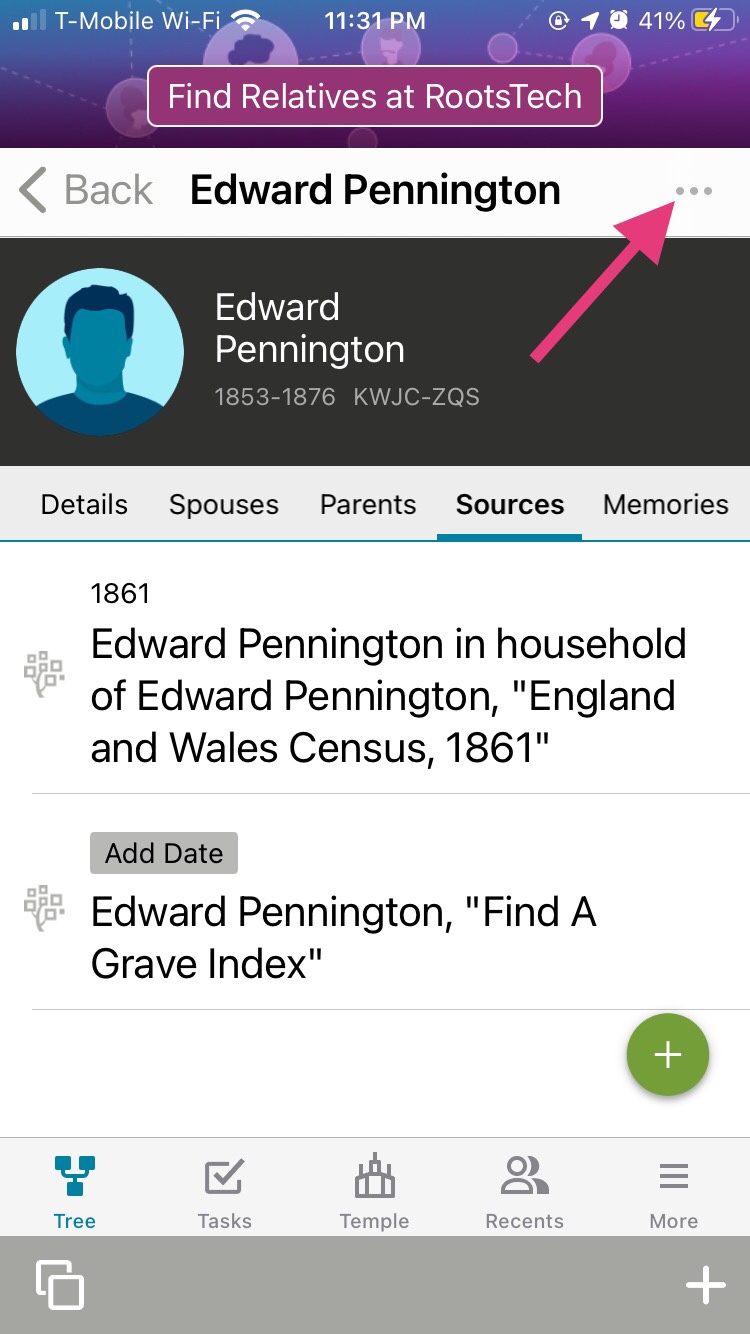
A drop-down menu will appear. Tap Search Records to choose which site you want to visit.
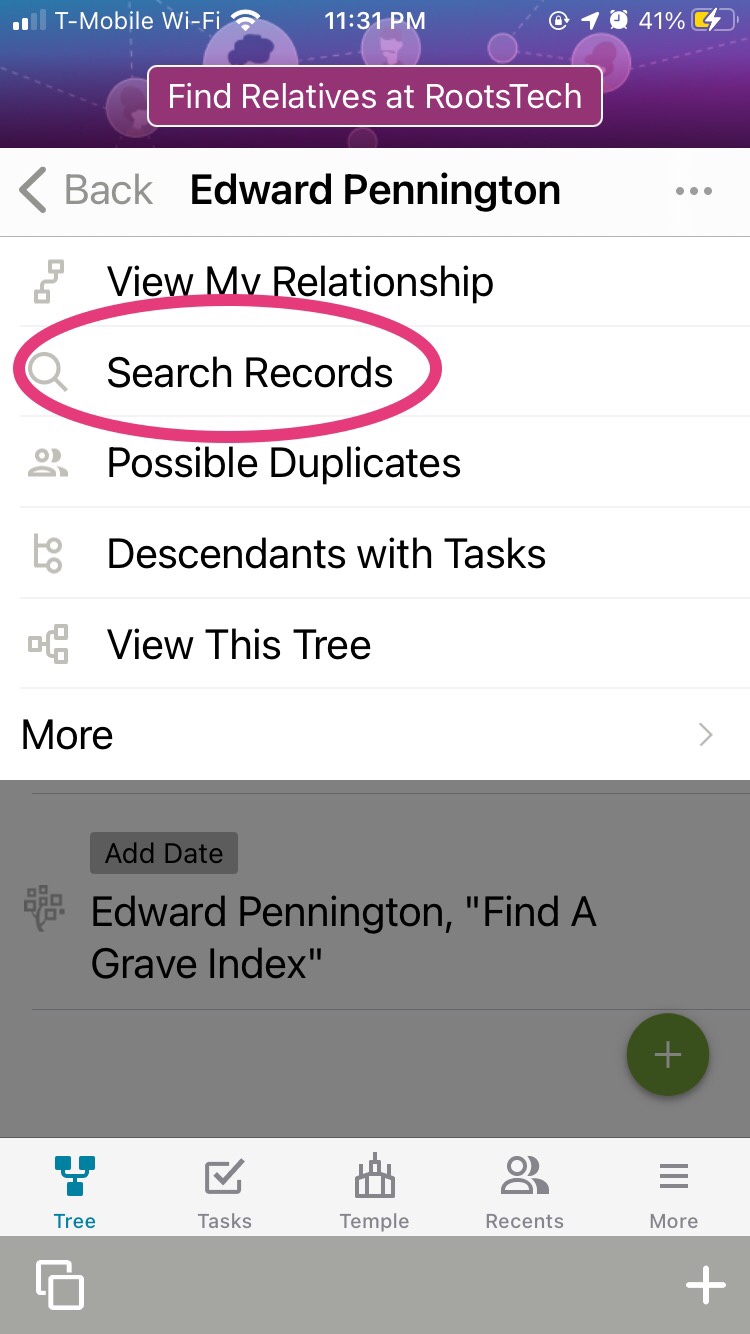
The Family Tree app will auto-populate the search fields with the ancestor’s information in a new window for you. In this example, I chose Ancestry:
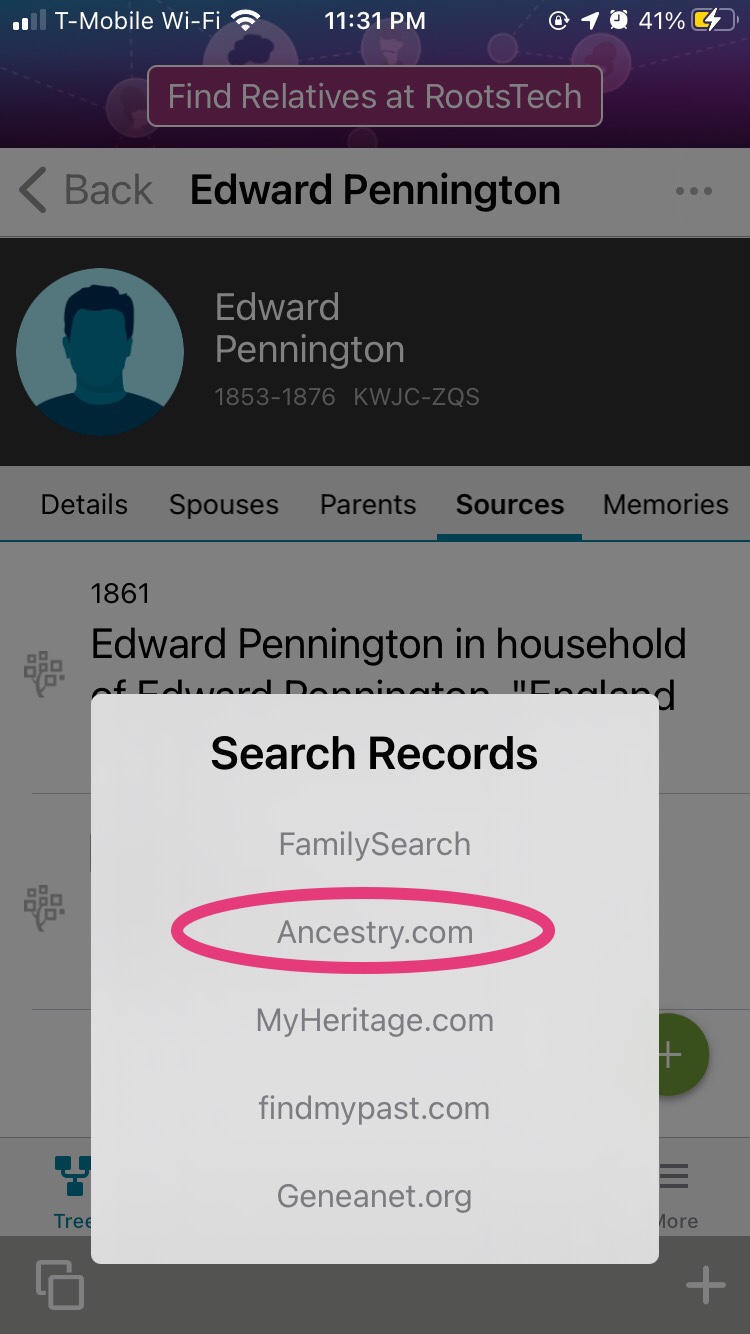
I found my Edward on the 1871 England Census. Just as you do when using RecordSeek on a desktop computer, you will want to highlight the information you want to have appear in the notes field in your citation, then tap the bookmark icon on your screen:
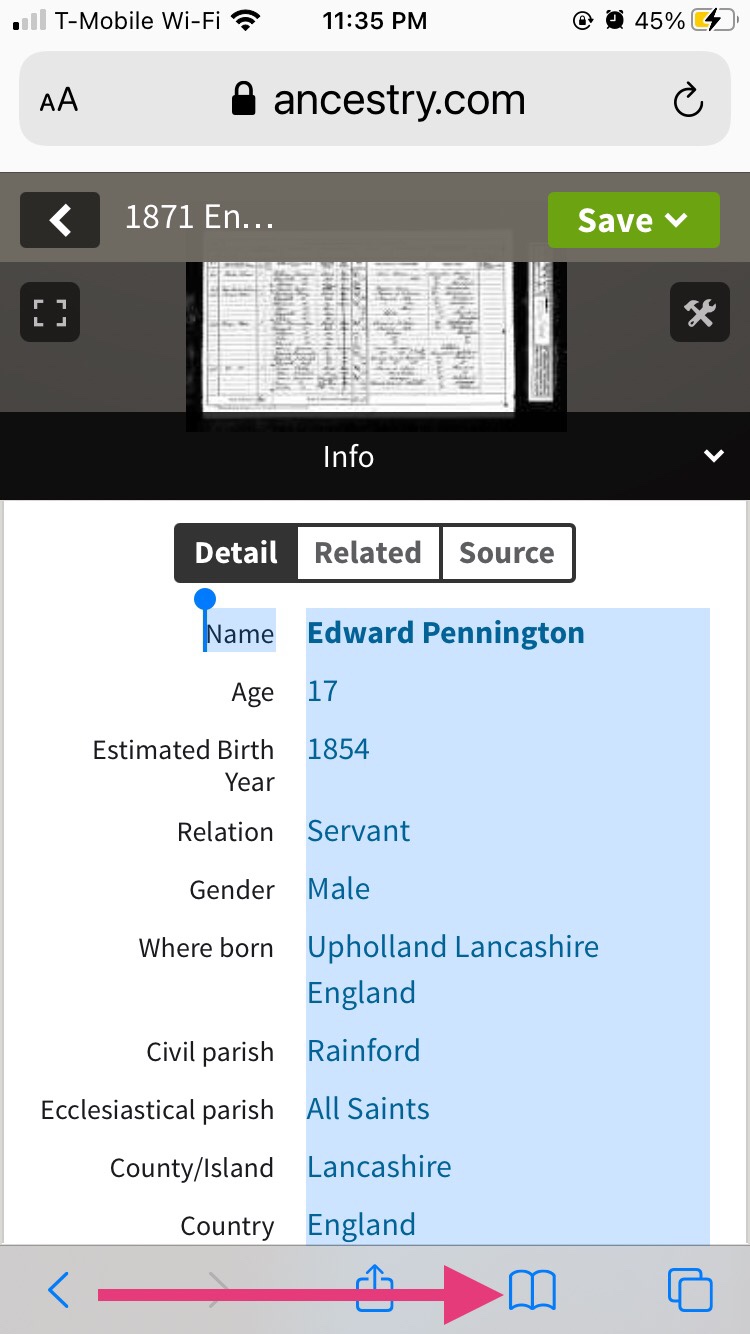
Tap the RecordSeek bookmark:
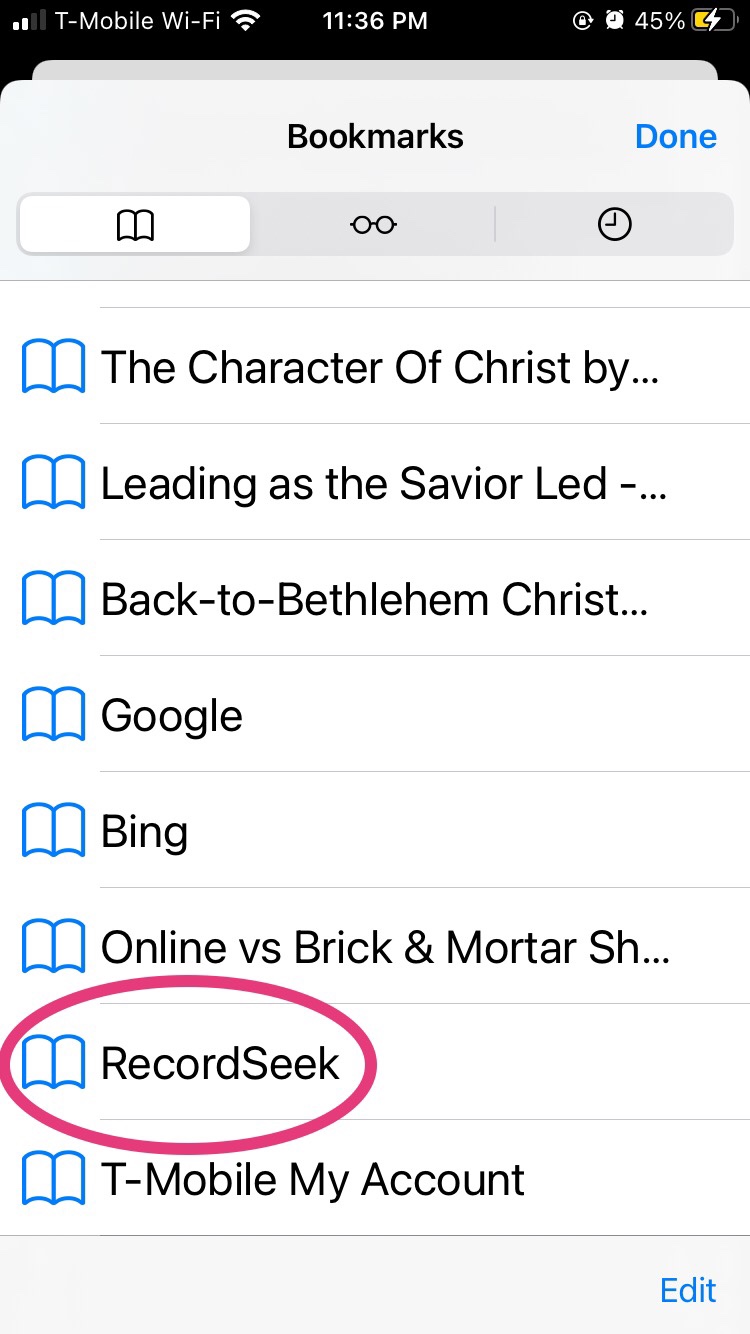
You will then be asked to choose which service you want to add your source to:
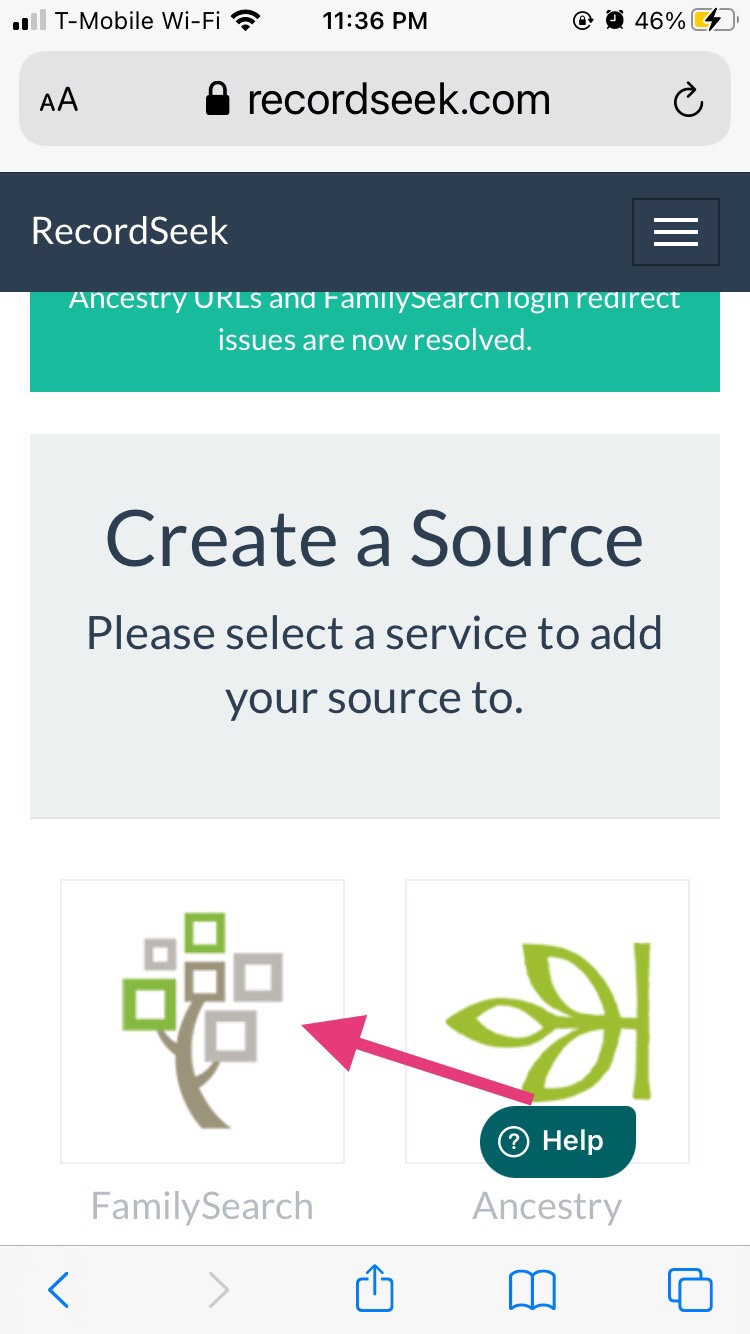
The citation will appear on your screen. Tap Next to tell RecordSeek which ancestor you want to attach the source to:
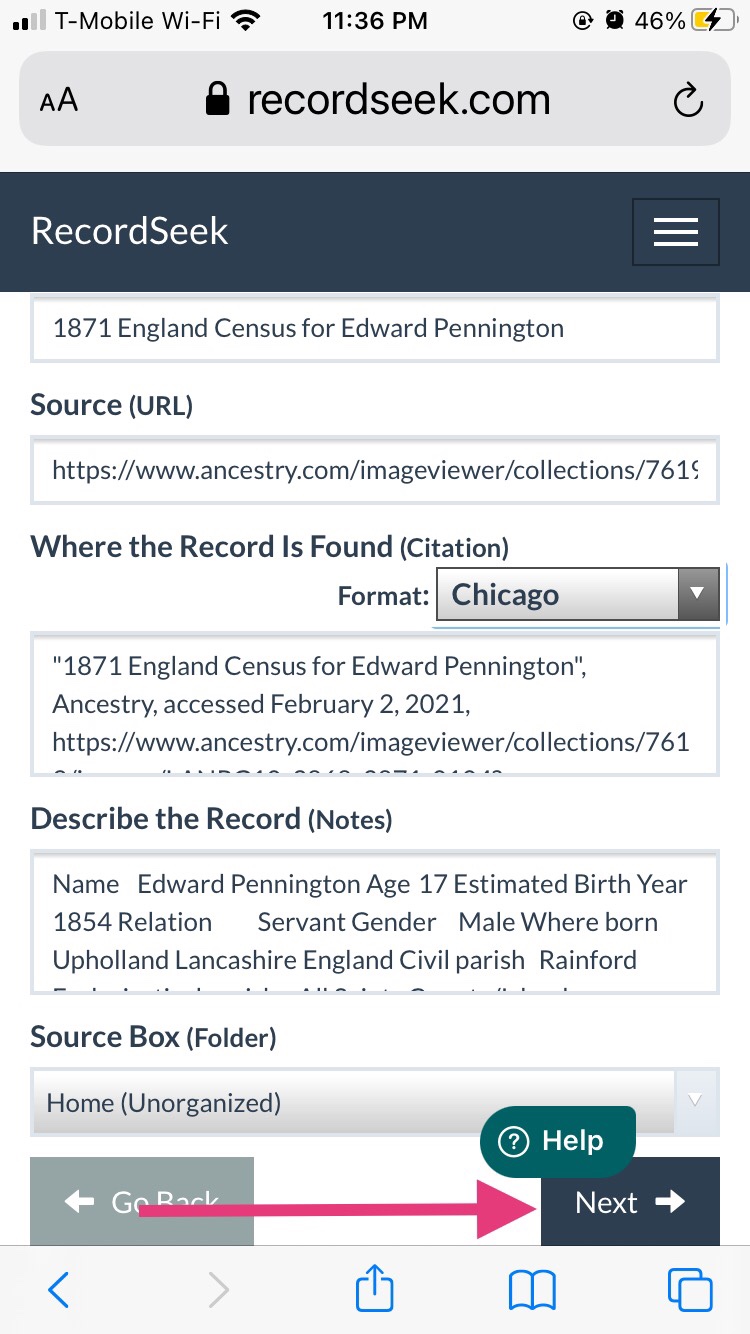
Go back to the window for the Family Tree app. On my outdated iphone I do this by double-clicking the home button. Newer phones have different functionalities. Once you are back on your ancestor’s profile page, tap their PID number and then tap “Copy ID.”
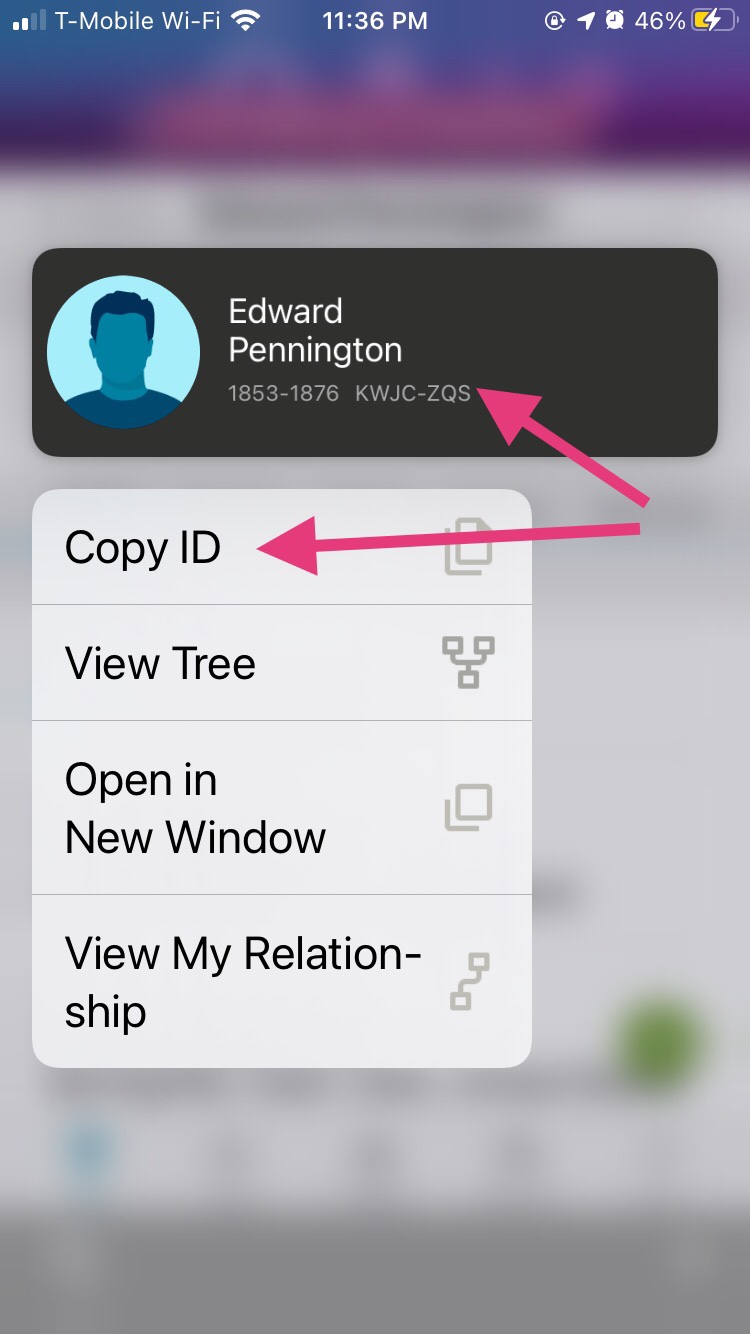
Go back to the RecordSeek window and paste the PID number into the top field, then scroll down and tap Next.
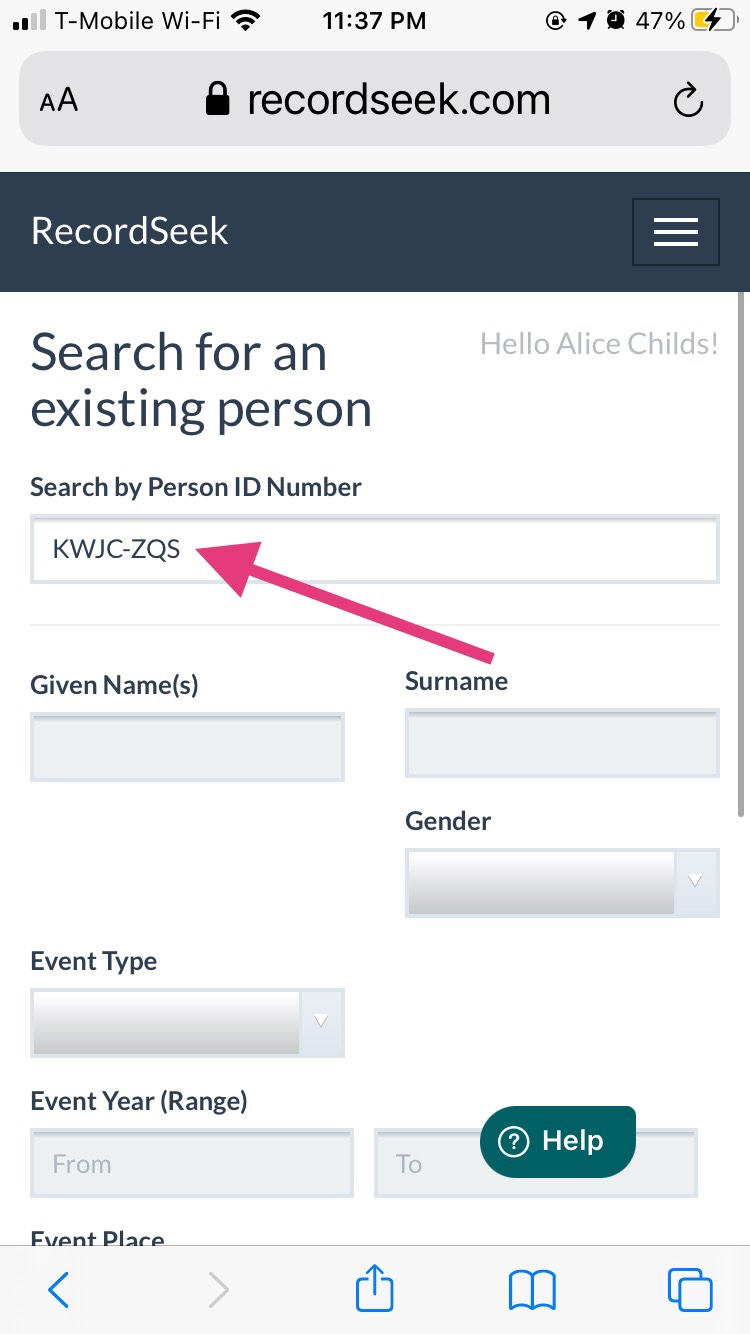
Add a reason to attach the source to this ancestor and tap Create.
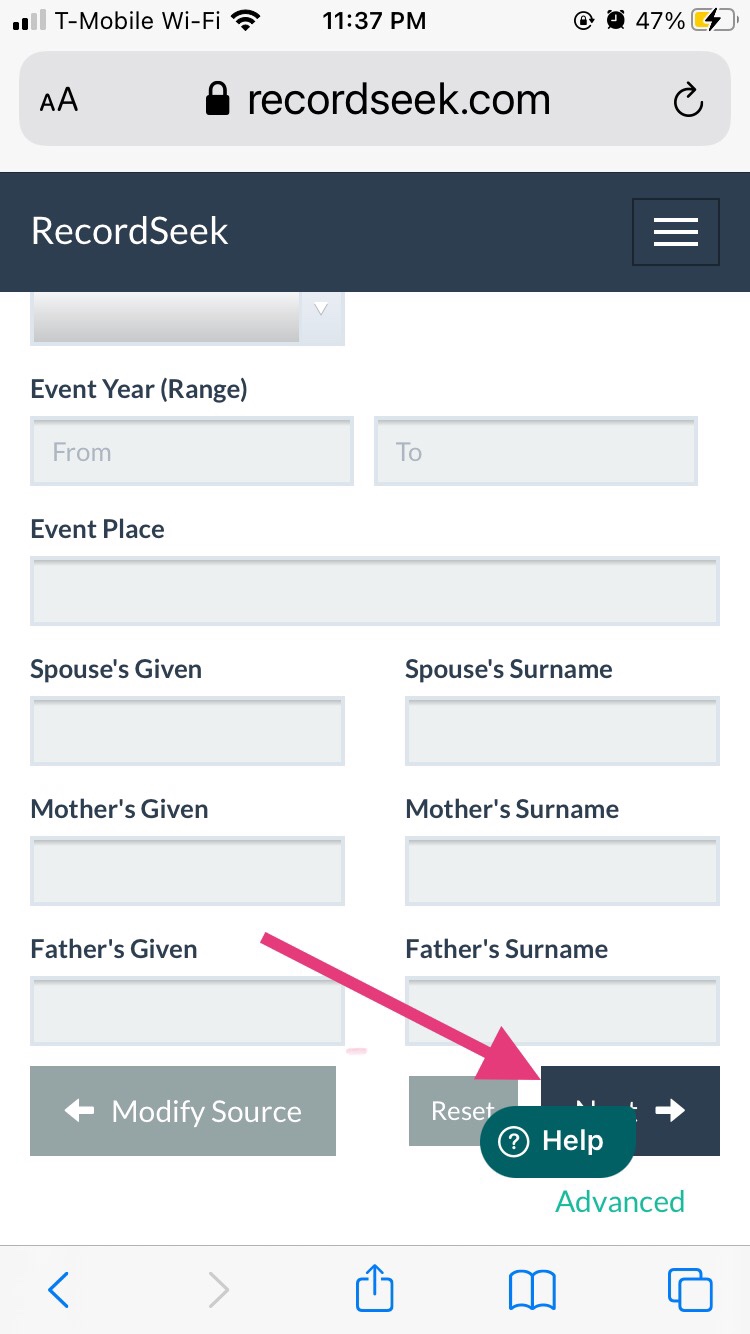
The source is then attached to your ancestor’s profile:
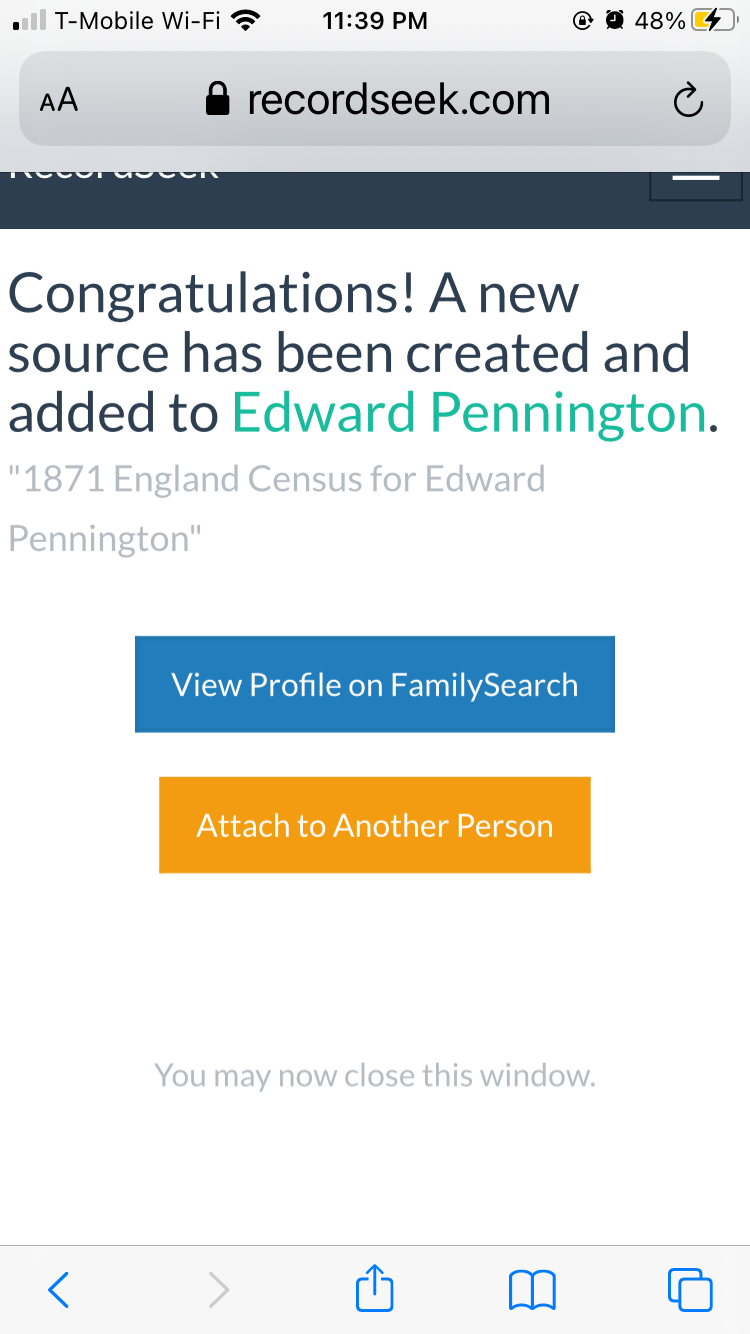
You can tap View Profile on FamilySearch and go to the ancestor’s source page to view the source you just created:
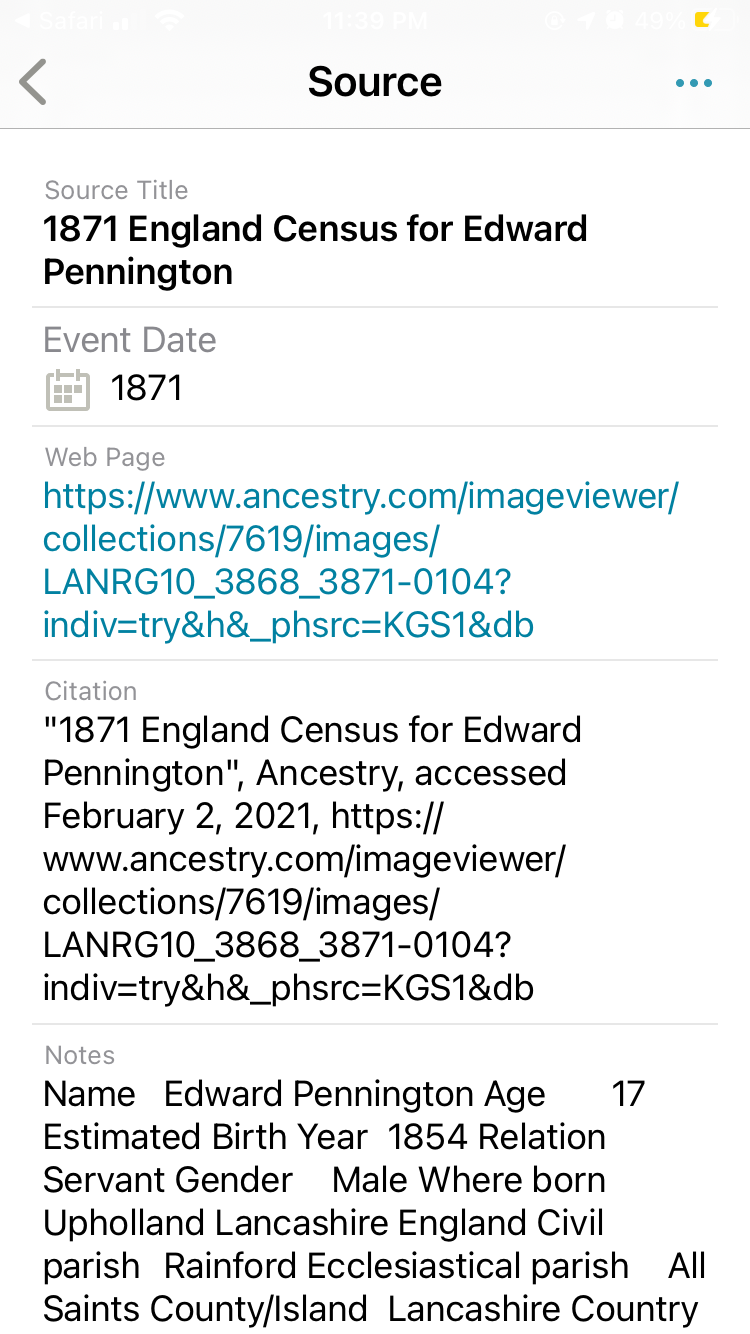
I am so excited that RecordSeek works with mobile devices as well as the computer. It makes attaching and citing sources so easy! Now when I have a few minutes, I can do real family history work no matter where I am. Isn’t it amazing that we carry a genealogy library and the tools to make it work for us right in our pockets?
