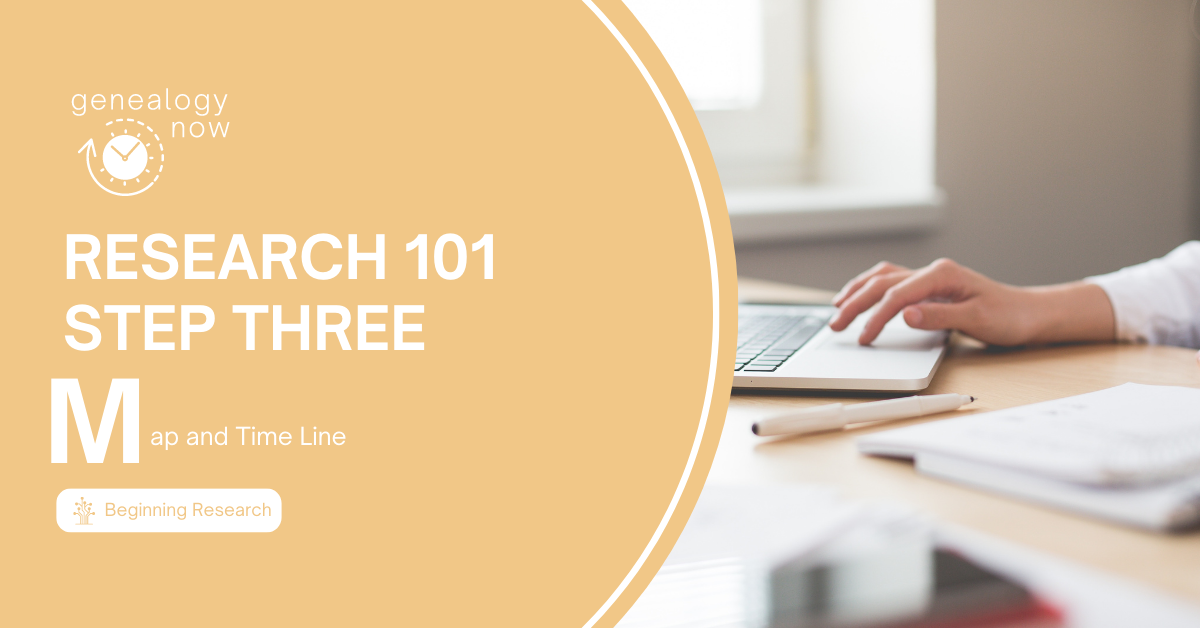
Over the last few weeks, we have been working through some tools and techniques for beginning researchers using resources at FamilySearch and following the F-A-M-I-L-Y acronym to guide our progress. We have covered the first two steps so far: Find Someone to Research and Analyze What is Already Known. Two weeks ago, I found a man named Francis Donaldson on my tree who did not have a wife or children listed. Last week I looked at all the details and sources that have been added to him on the FamilySearch tree and discovered within the sources Francis’s wife Anna Burgess. I adjusted my research question to state, “Did Francis Donaldson have any children?” This week, we will go over the next step in the process, which is Map and Time Line.
After looking at all the details and sources for your ancestor, you have some anchor points to help guide your research. Things like names, dates, and places will help ensure that you are finding records for the correct person.
FamilySearch has some great tools that will help you visualize your ancestor’s life and show possible errors or holes in the information that is already known. These tools are the map and time line. Both are available on your ancestor’s profile page at FamilySearch. Before we take a look at these tools, it’s important to know that FamilySearch is in the middle of changing the user interface. You may be using the previous version, or you may be looking at the updated version. The location of the map and time line is different for each version. Let’s take a look.
Previous Version Profile Page
In the previous version, acces the Map and Time Line by clicking the Time Line tab at the top of the profile page.
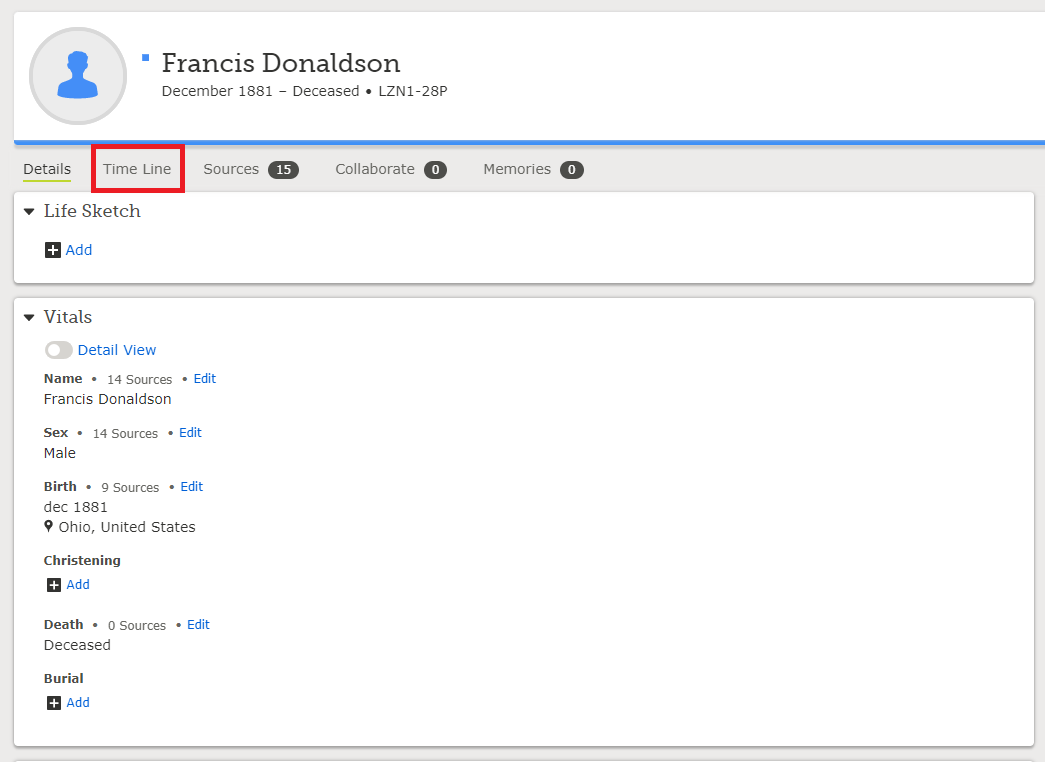
New Version
Finding the map and time line on the new profile page takes a few more steps. First, click the About tab at the top of the page. The Time Line will appear in the right-hand column of the page. At the bottom of the Time Line you will see a link to View With Map. Click on that to bring up the Map and Time Line.
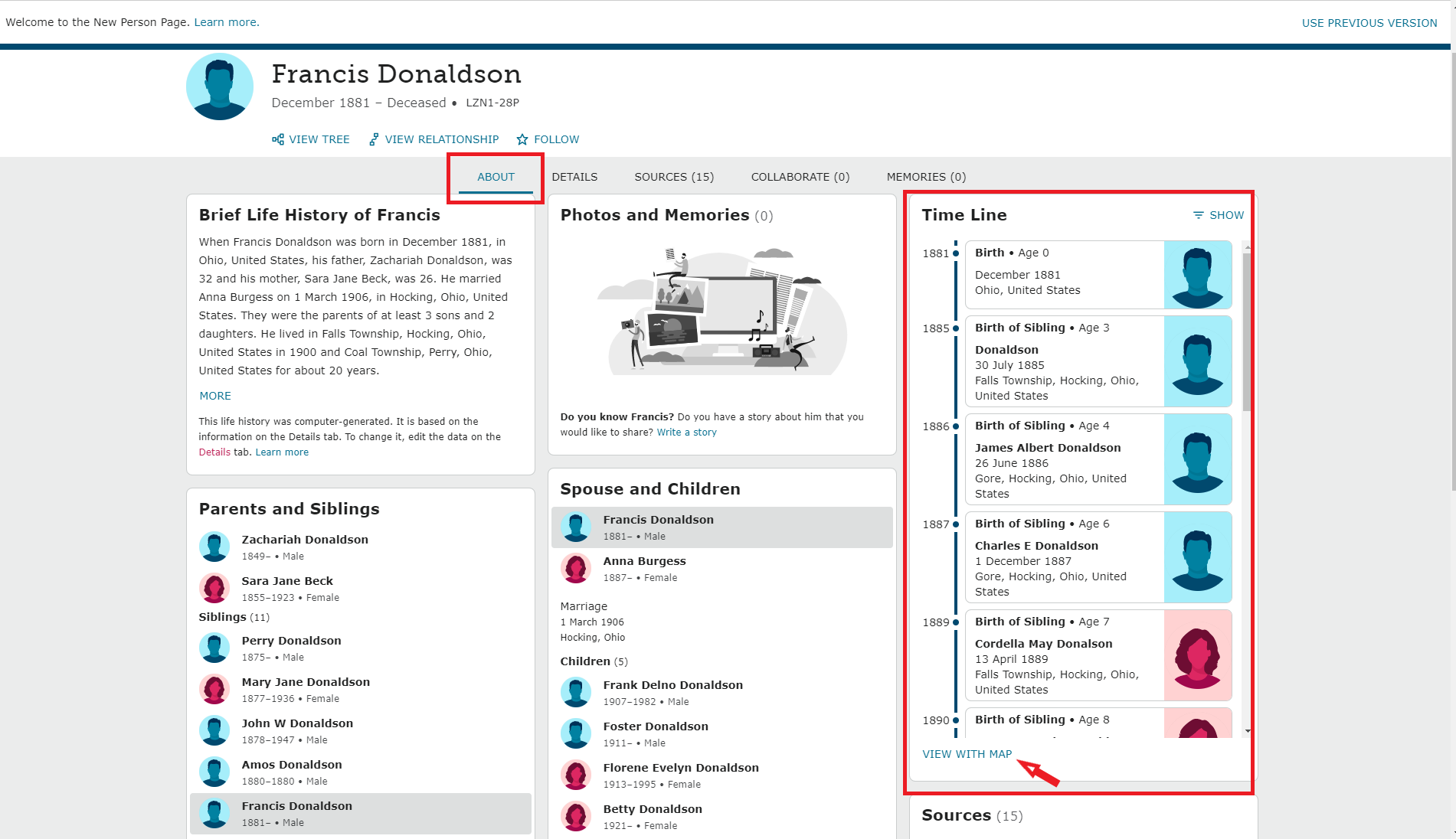
The next screen is similar for both versions. You will see a map with pins on it on the right. Some pins might have icons, and some might have numbers. The icons symbolize different life events: Birth, marriage, death, etc. If the pin has a number on it, that means there are that number of events within close range of one another. Scroll in on the map to view the individual events. The left-hand side shows the Time Line. Clicking on an event on the map will highlight that event on the Time Line and vice versa. If the map is not showing, toggle the button next to Map at the top of the Time Line to the “on” position. You can choose what events are shown on the Map and Time Line by clicking Show and checking the boxes beside what you want to see.
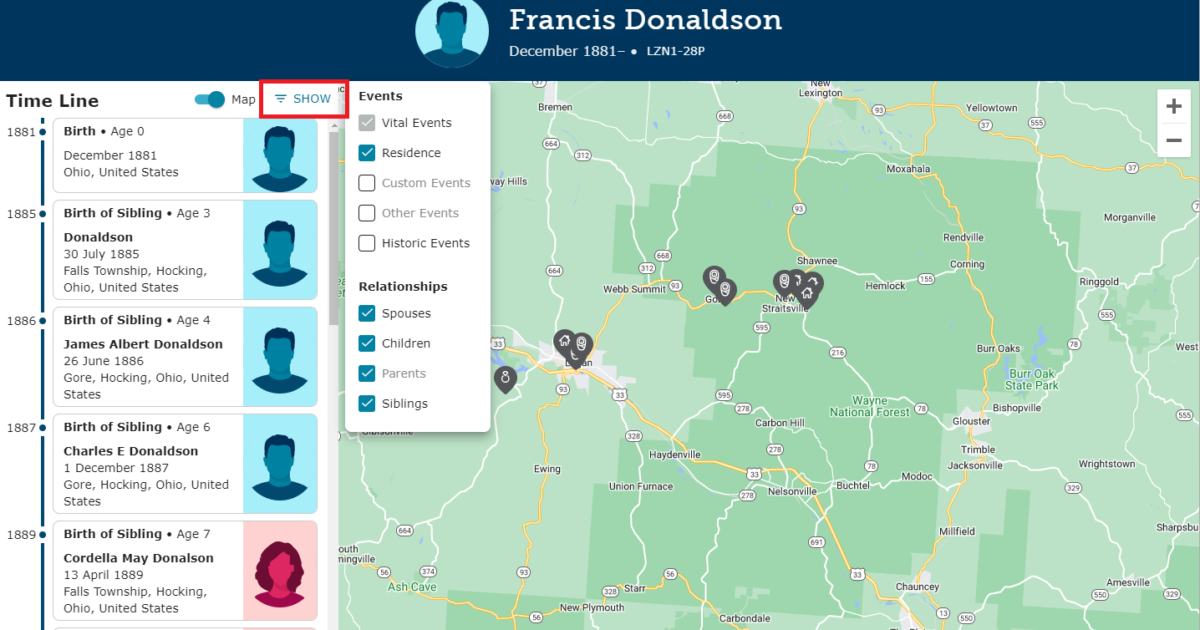
What to Look For
The information on the map and time line comes from information on the ancestor’s details page and from sources that have been attached to the ancestor. This is a more digestible format than simply looking at the sources on the sources page.
As you are looking at the Map and Time Line, make note of places where ancestral events occurred. Notice whether the research subject appears to have stayed in one place for their whole life, or whether they moved around. Watch for strange occurrences like events that jump back and forth between two localities with overlapping time frames. This could mean two different individuals have been merged into one. Another red flag is when most events occurred in one place, but there is one outlier. Perhaps that outlier came from a source that doesn’t actually belong to your ancestor. Steady progress in one direction and in a chronological order might indicate that the ancestor migrated to a new place. Record any new localities in your research notes.
Next, examine the Time Line for your ancestor. Do the events move in a logical order? Is there anything out of place, like a parent born after a child, etc. (FamilySearch will probably alert you to glaring problems like this). Finally, where are the gaps? What information is missing? Record anything you think is significant in your research notes. Problems and additional missing information can become your research questions for your next research session.
The places and events on the map and Time Line look pretty normal for my research subject Francis Donaldson. He appears to have lived his entire life in Hocking and Perry Counties in Ohio. His birth and the births of his siblings appear on the map and Time Line, along with his marriage, which we discovered buried in the sources during our last lesson. He doesn’t have any children listed, which we already knew.
Learn More About the Locations Where Your Ancestor Lived
Now it is time to visit the FamilySearch Research Wiki. Do this by clicking Search > Research Wiki from any page on FamilySearch.
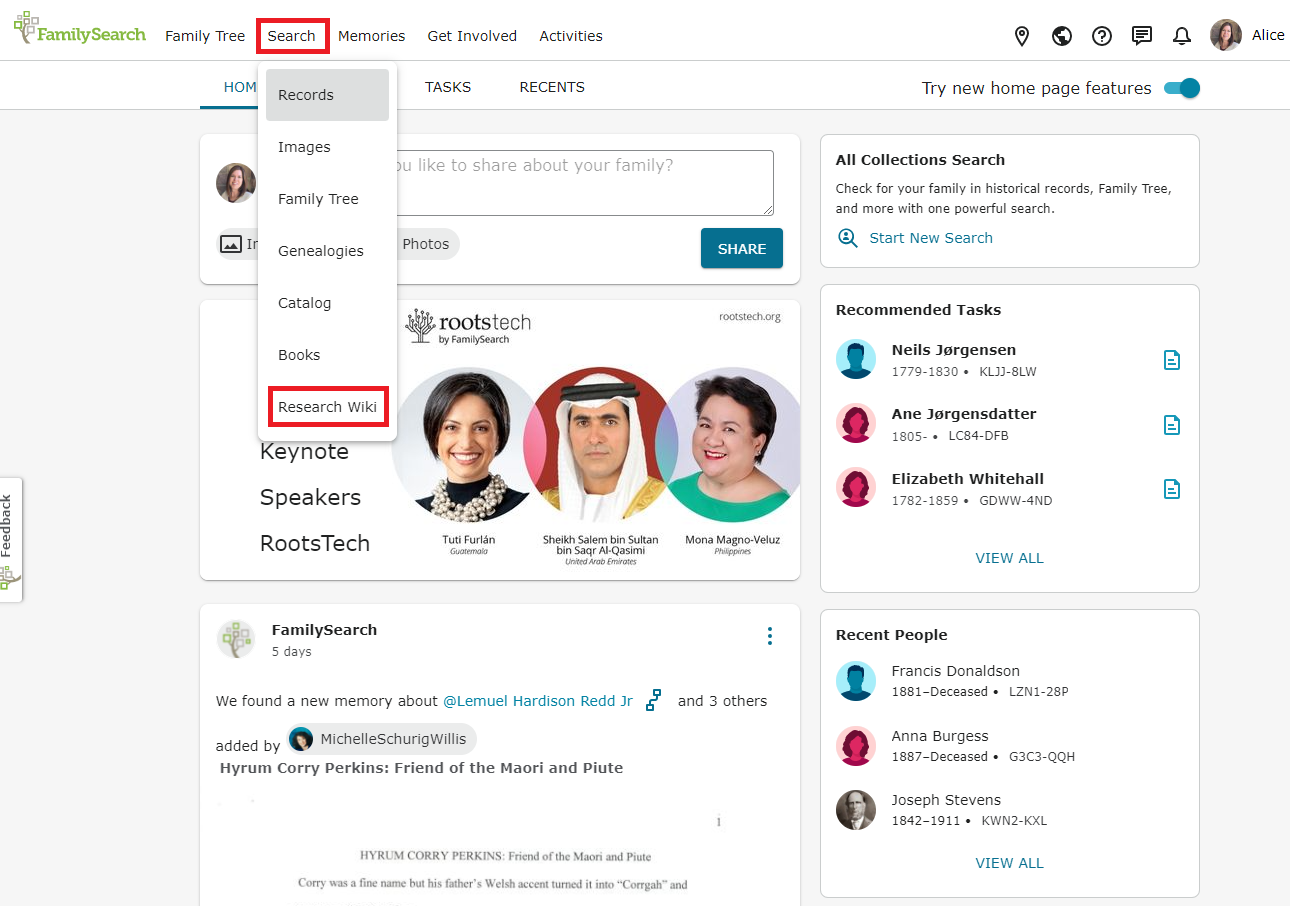
The Research Wiki is like Wikipedia for genealogy. Here you can learn about how to do research in any place on earth. Type the county and state of interest in the search box, or click on the map and drill down to your location. Francis was born in Hocking County, but married in Perry County. Perhaps he and Anna’s children were born in Perry County. I will search for Perry County, Ohio.

When you get to the Perry County, Ohio, Genealogy page, you will see that the Wiki includes a lot of information regarding the history of the county, the types of records that are available, and research guides that will help you as you research your ancestor. We will be talking about these tools in a later step. Right now, scroll down and look at the table that tells us when vital records began being kept in this county. Wiki pages for every locality includes a table like this one. Birth records began in 1867, with statewide registration in 1908. Francis and Anna were married in 1906, so we might be able to find birth records for their children. Write that down in your research notes.
Another thing to look at on the research wiki page is the date the county was formed and what the neighboring counties are. This will help you determine whether records that you find actually belong to your ancestor, and will tell you which counties to look for your records in. Perry County was formed in 1818, long before Francis Donaldson’s birth in 1881, so Perry will be the county we will be working in.
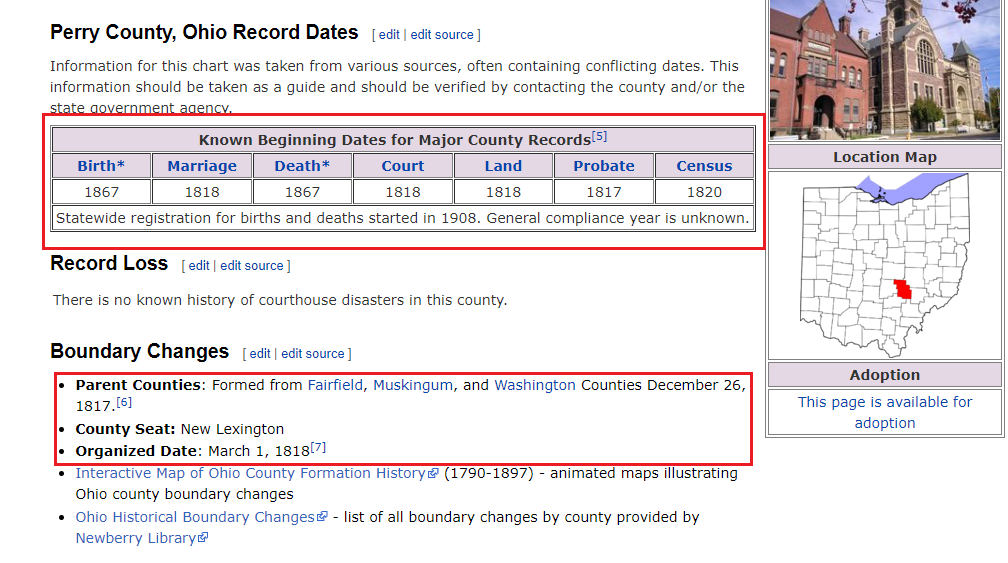
Scrolling farther down the page, we will find an interactive map that shows the neighboring counties. Note that Hocking County neighbors Perry County, so Francis didn’t travel far from his birth place to his marriage place. Clicking on any county will take us to the Wiki page for that county. This map might be helpful if we find records for Francis in a neighboring county – we will know that it was close to where he originated. And, if we decide we need to look for records for his children in one of those counties, we can quickly click the link to that county’s page to learn more.
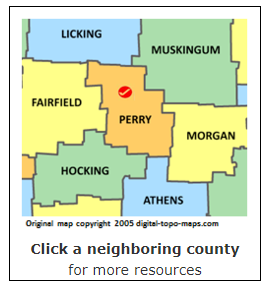
As you explore the Wiki page, be sure to write down the things you learn in your research notes. I also like to put a link to the wiki page in my notes so I can navigate back to the page quickly. I also like to include the map of the surrounding counties for quick reference.
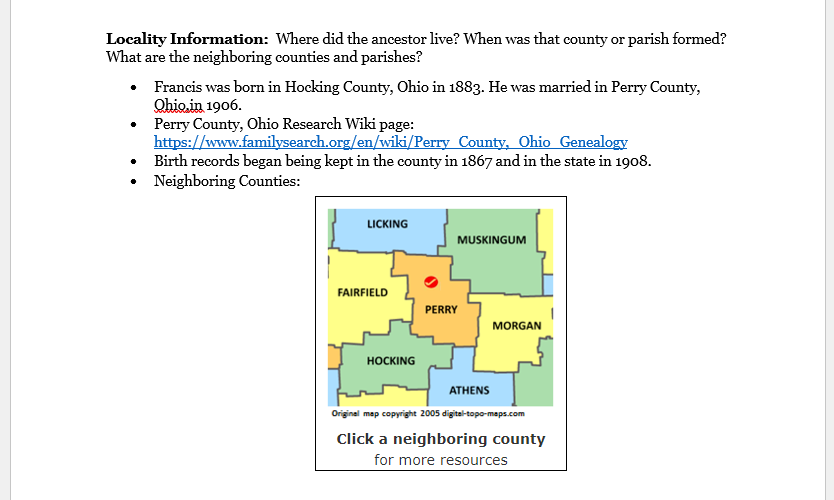
Your Assignment
Navigate to the Time Line on your family member’s profile page.
Note any important events that are missing on the Time Line.
Look at the events on the map. Do they make sense? If the family moved, do they bounce back and forth between locations across time, or is there steady progress in one direction?
Write down where the family lived, then visit the FamilySearch Research Wiki and learn about county formation or parish information. Learn what the parent county was or what counties or parishes neighbor your ancestor’s hometown.
