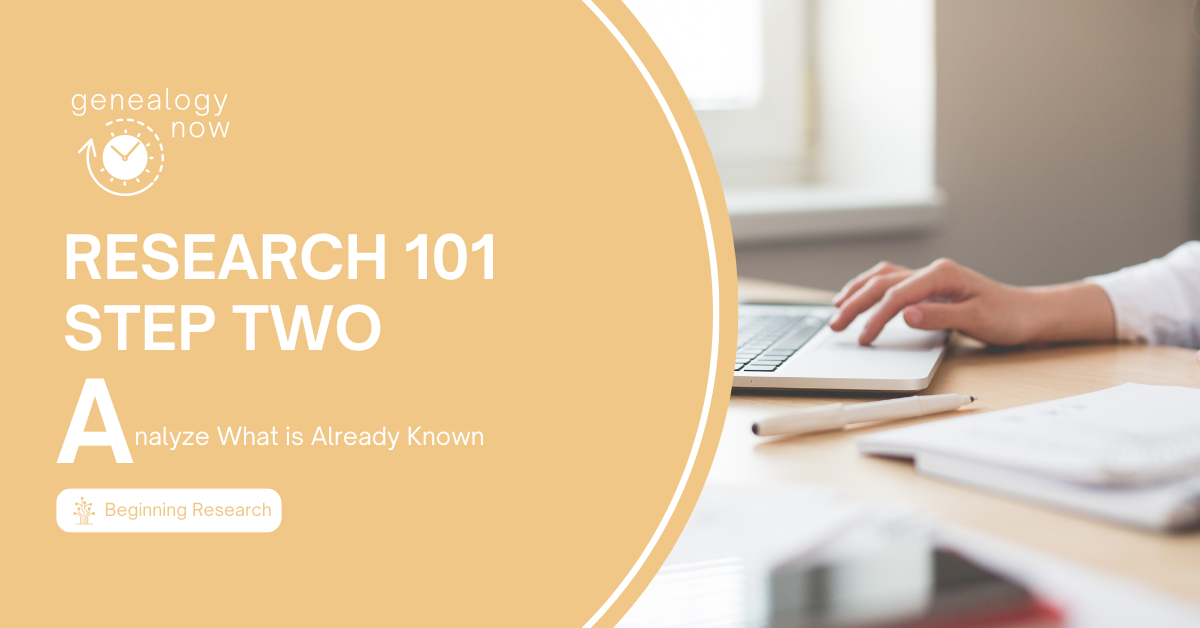
Last week I wrote about the first letter in the F-A-M-I-L-Y acronym for family history research: Find Someone to Research. At the end of the post, I shared that I chose to research Francis Donaldson, who does not have a wife or children on the FamilySearch tree. Today I will be talking about the second step in the process: Analyze what is already known.
Navigate to Your Chosen Ancestor’s Profile Page
When doing genealogy research, we always start with what is known and work toward what is unknown. To do this, you will first navigate to your chosen research subject’s FamilySearch profile page. You can do this in one of two ways. If you clicked on their name and went to their profile page last week, you will be able to look in the Recent People box right on the home page. You can see my research subject Francis Donaldson at the top of the list below. I will click on his name.
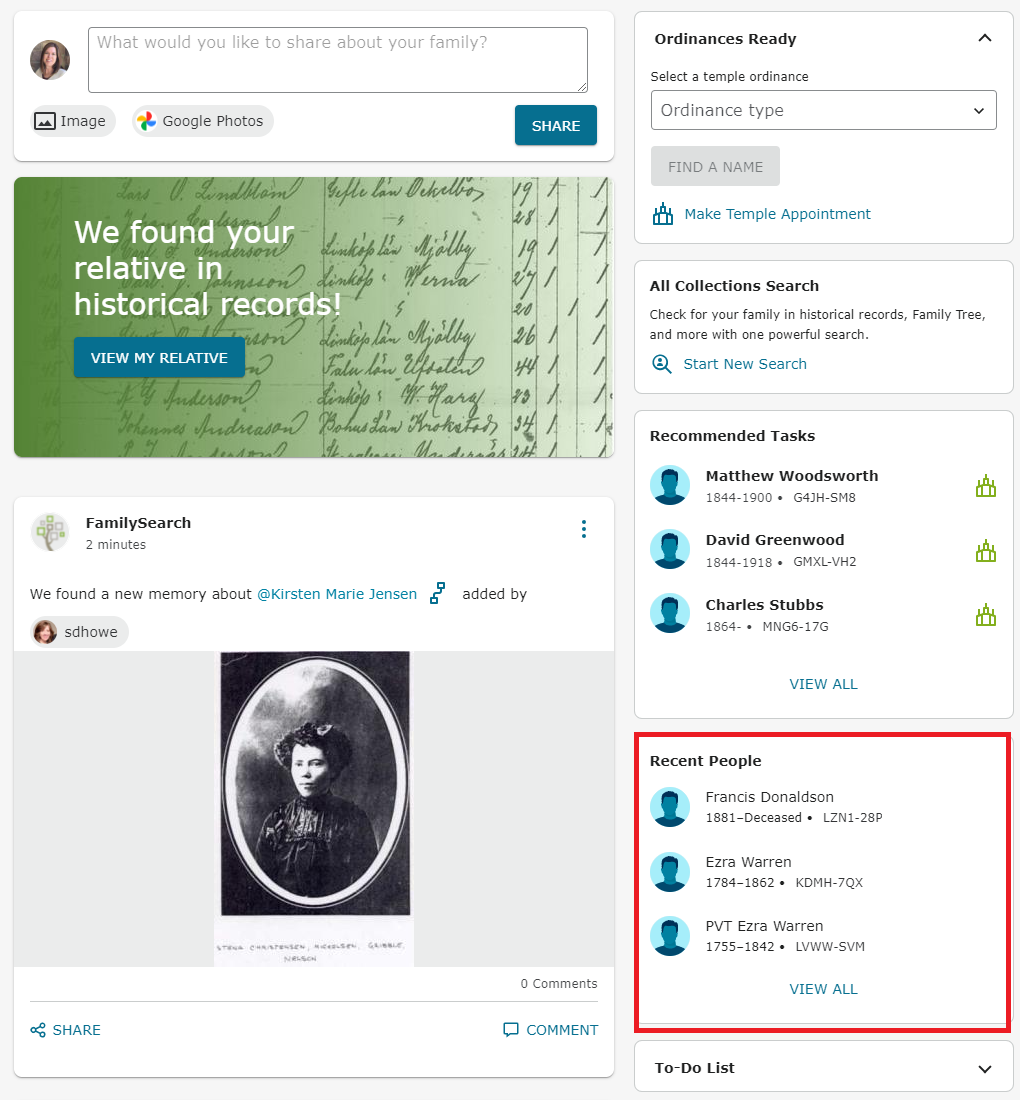
If your research subject is not at the top of the list, you can click View All and enter their name in the search box at the top of the box. Alternatively, go to Family Tree > Find on the top menu, then choose Find by ID. Then, enter the PID number you recorded last week into the search box and click Search.
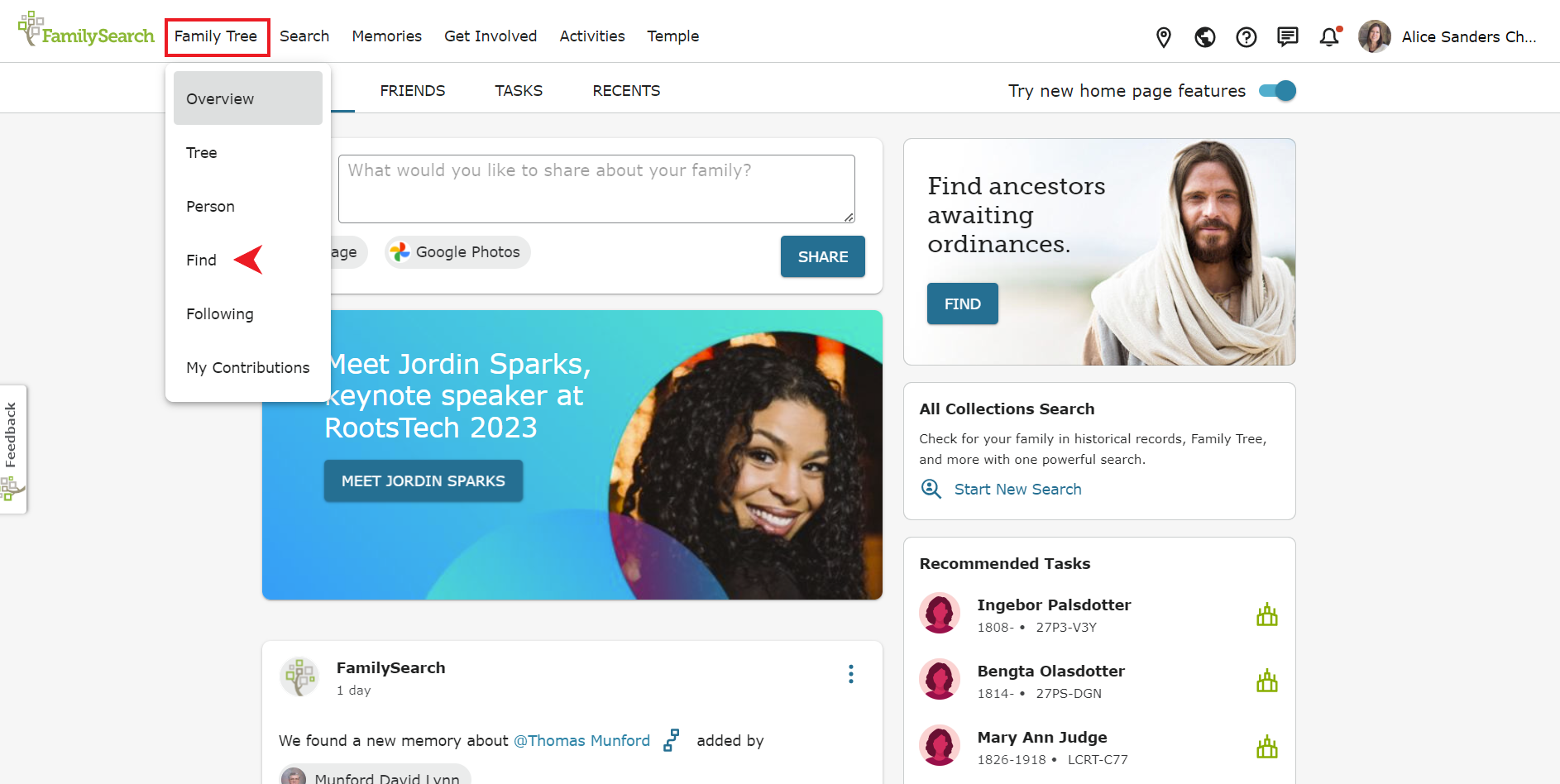
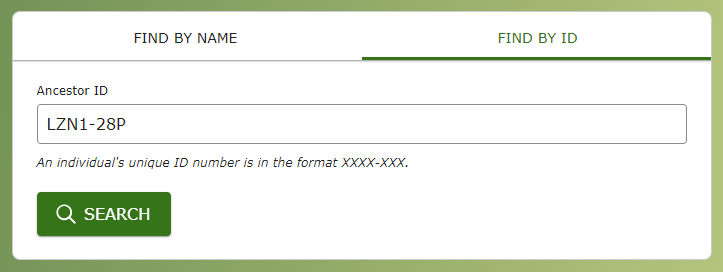
This will bring up your ancestor’s name. Click on their name and a small box will appear. Click on Person in the lower right-hand corner of the box to go to their profile page.
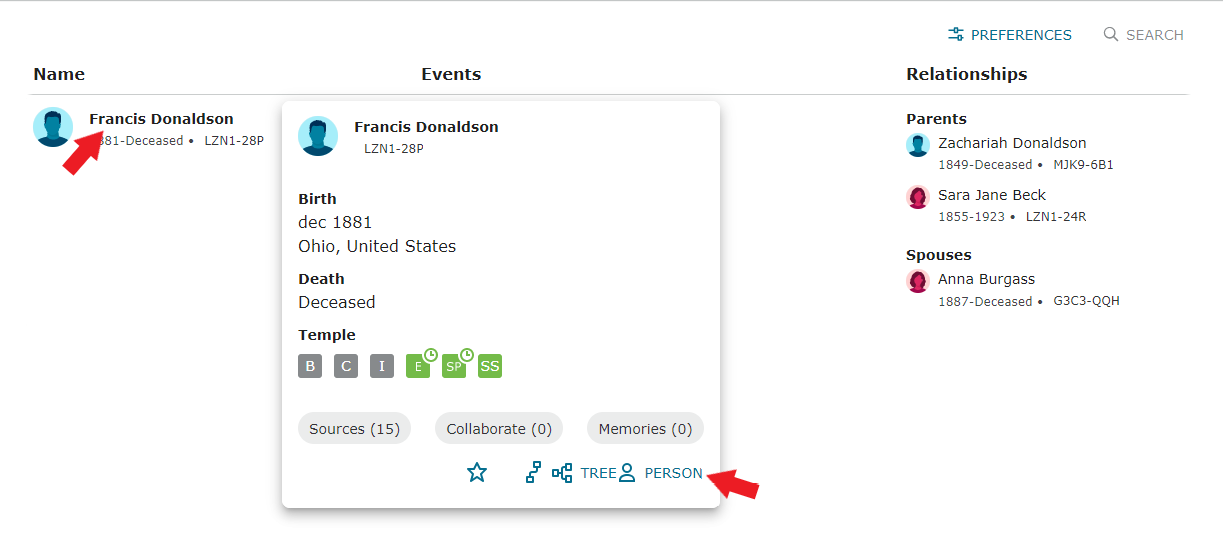
Examine Information on the Details Tab
Once you get to your ancestor’s profile page, view the information on the Details tab. Look at the information in the Vitals box and the Family Members box. Write down key facts: Birth, marriage, and death dates and places. Record the names of family members. Make note of locations your ancestor lived. These details will provide anchor points as you research the ancestor of interest.
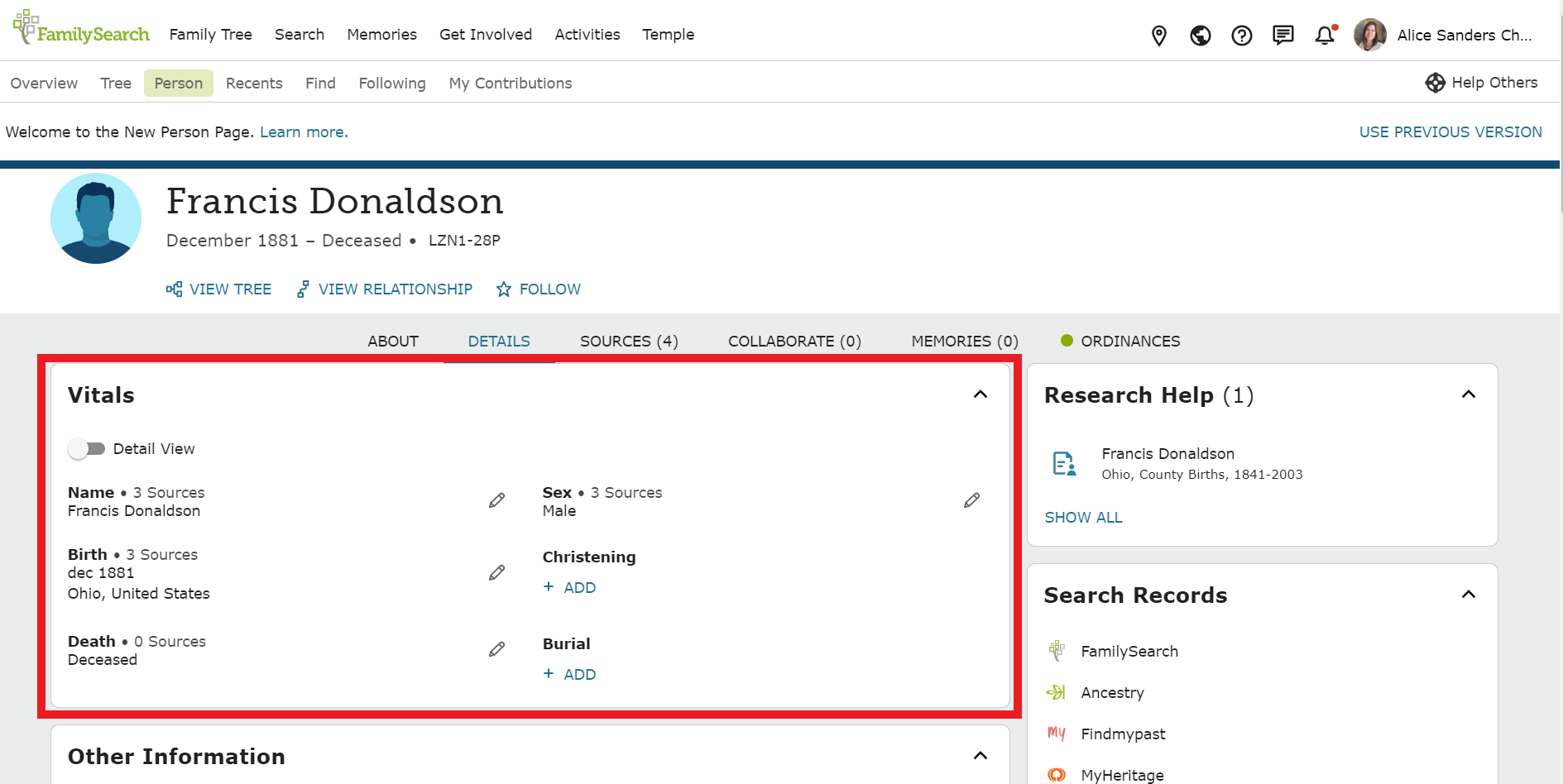
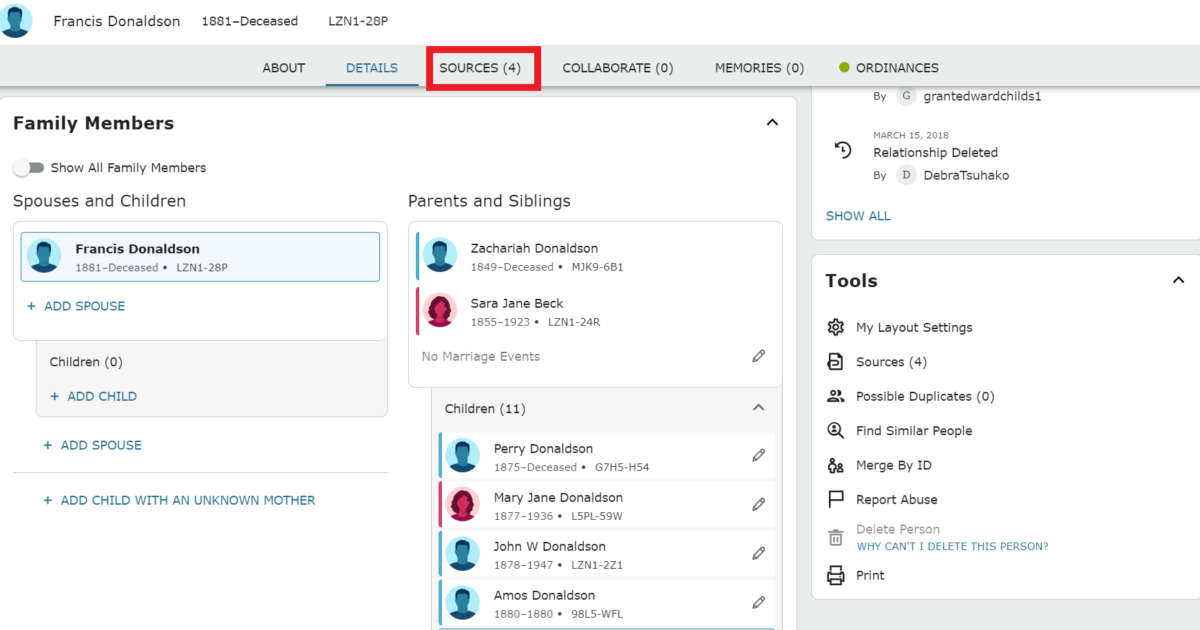
Examine Each Source That Has Been Attached to Your Ancestor’s Profile
Next, open the Sources tab and look at all sources attached to that individual. Open each source. Where possible, view the image of the original document to glean additional details. Write down key information from each document.
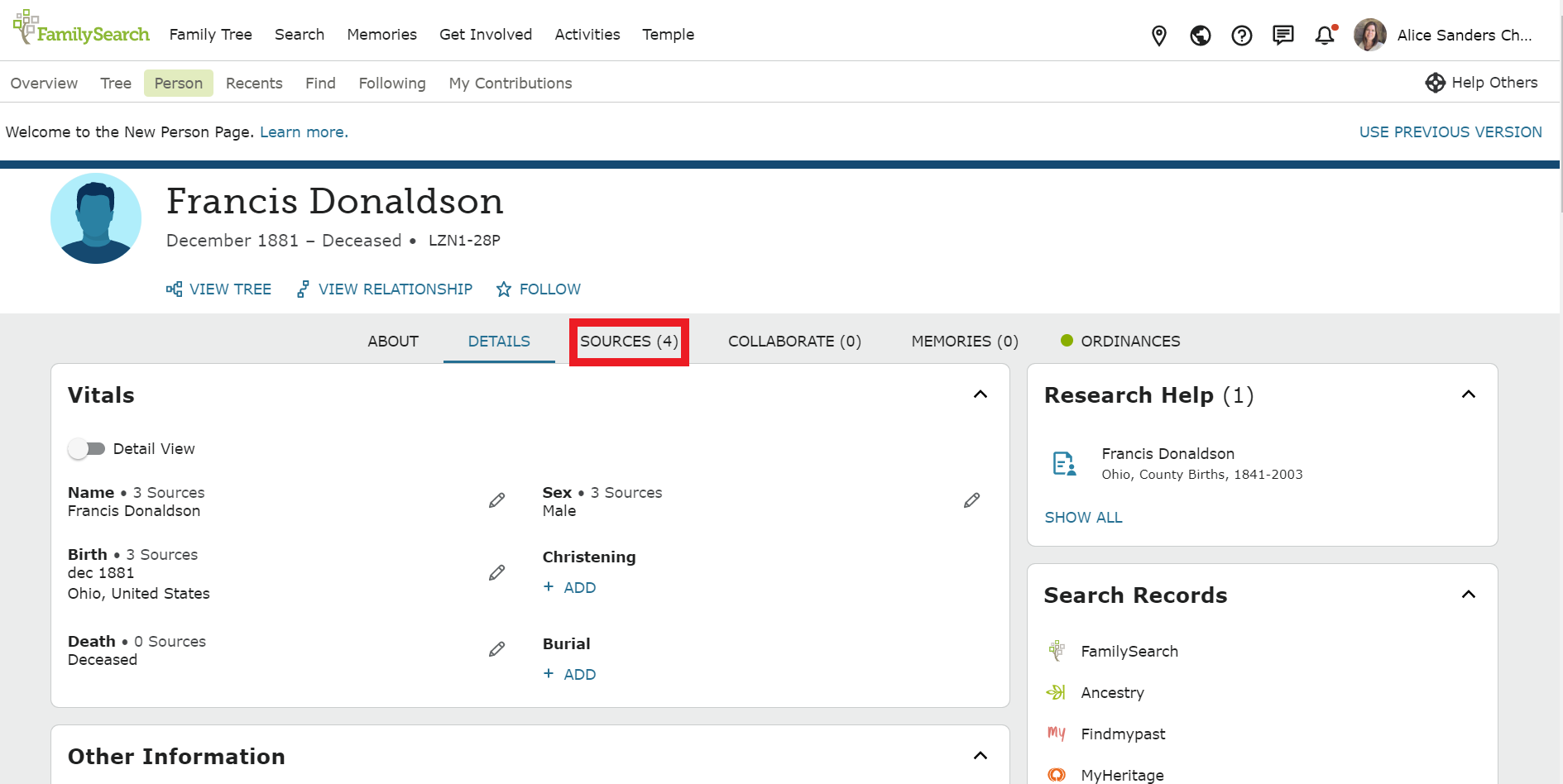
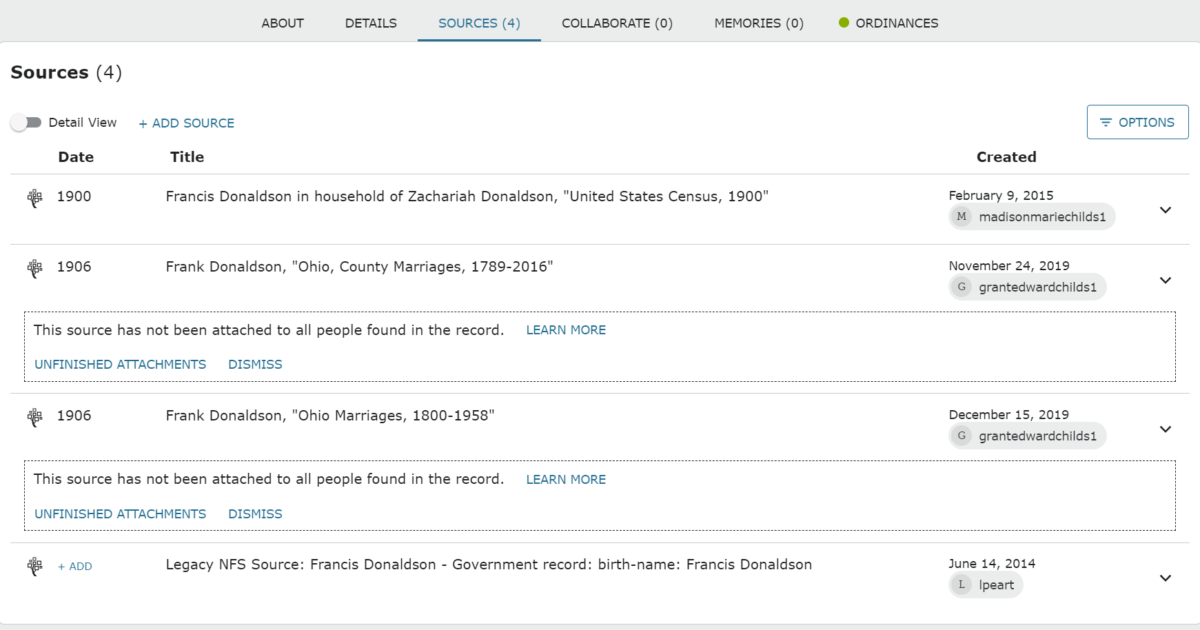
I can see that my chosen ancestor Francis Donaldson has four sources attached to his profile. One is the 1900 census, when he was living in the household of his father, Zachariah Donaldson in Falls Township, Hocking County, Ohio. I opened that record and looked at the original to see if I could glean additional information. Francis was nineteen and single when the 1900 census was enumerated.
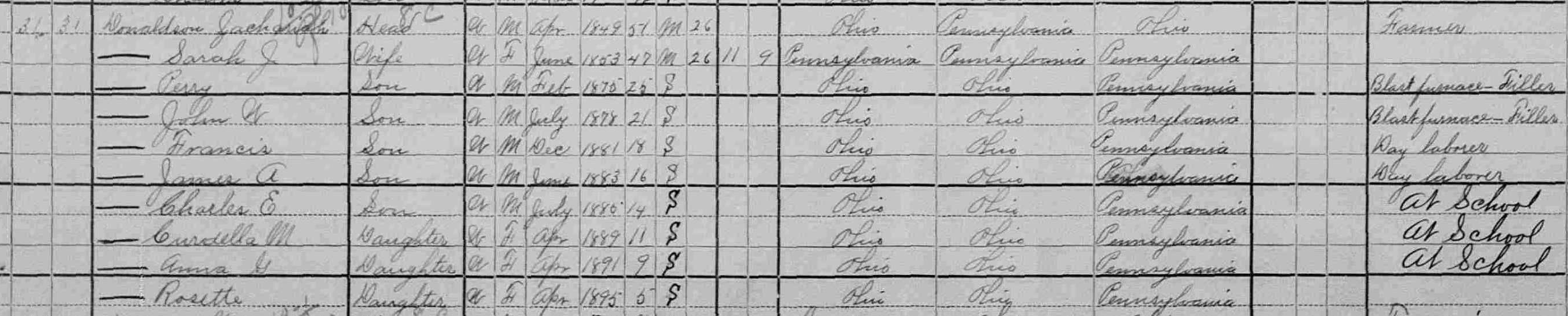
Next, I see two marriage sources. I may have just discovered the answer to the first part of my research question! Opening the first source reveals that Frank Donaldson, age 23 and son of Zacariah Donaldson and Sarah J. Beck, married Anna Burgeas on 1 March 1906 in Hocking County, Ohio. Frank’s age, the names of his parents, and the county match the information on Frank’s details page and the information in the 1900 census. Opening the original image reveals an indexing error and provides the accurate spelling of Anna’s maiden name, Burgess.
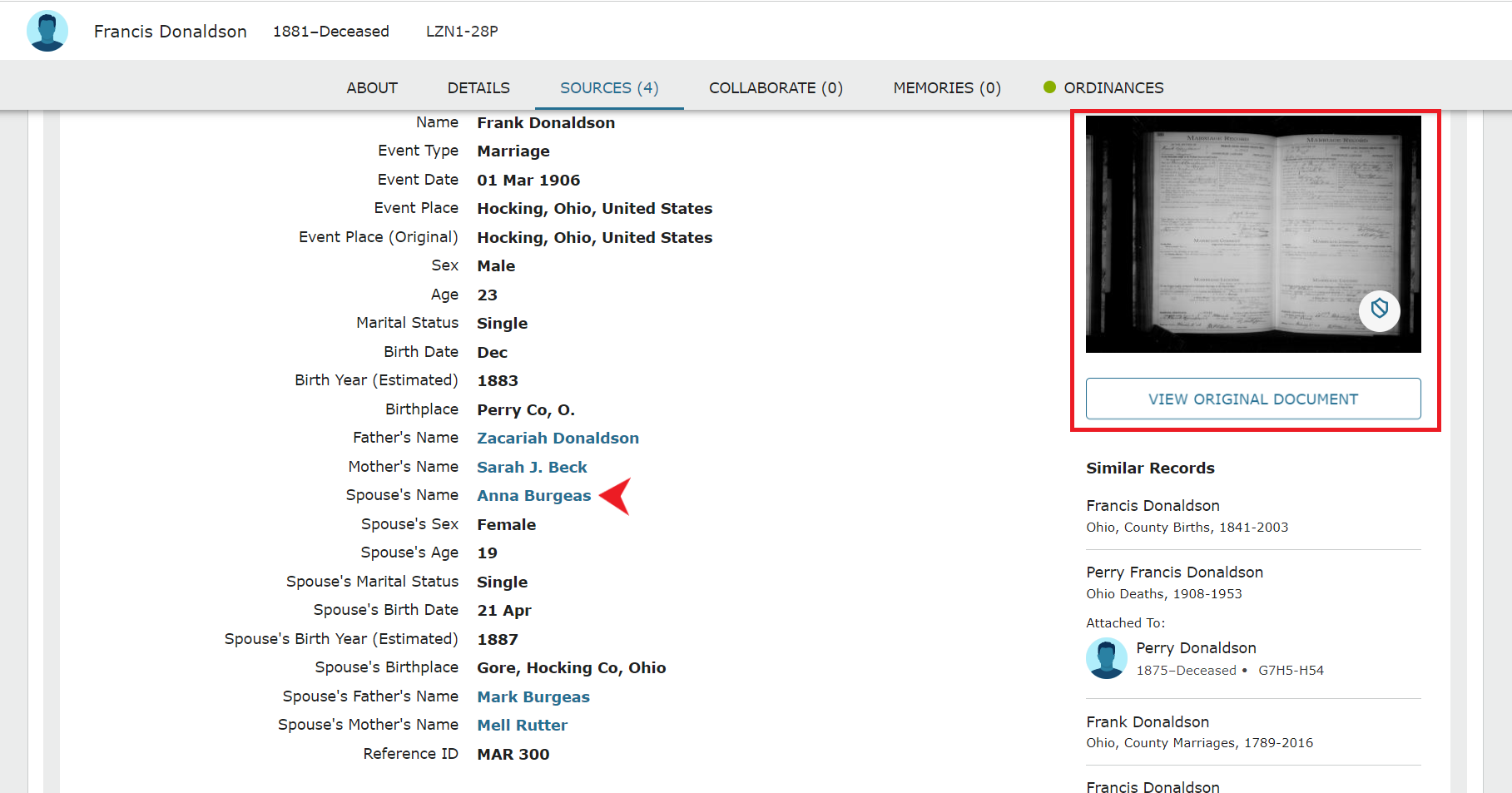
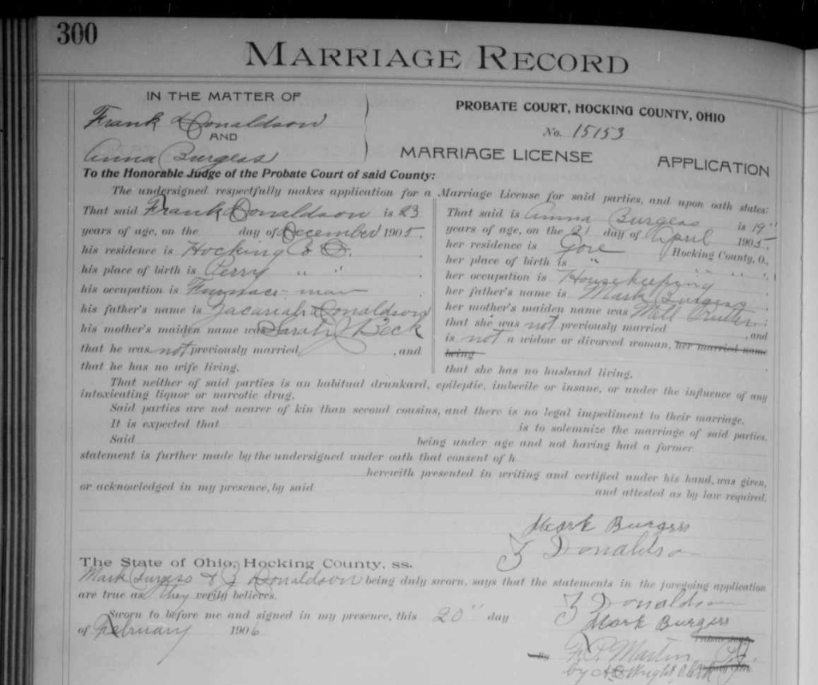
Finding the answer to your research question hidden in the sources that have been attached to your ancestor is something that happens more often than not. People sometimes attach sources from record hints and forget to add all the information from the record to the person they are attaching it to. I will finish looking at the other sources that are attached to Frank’s profile, and then go add the information about Frank’s wife to his profile page.
The third source was another marriage record for the same marriage to Anna Burgess. It didn’t provide additional information. The fourth source was what is known as a “Legacy NFS Source,” which means it was brought over from a previous version of FamilySearch called “New Family Search.” These sources often don’t contain enough information to be very helpful. Unless there is information that would help you locate an original historical document, you can just leave Legacy NFS sources alone.
It is important to know that sometimes the sources attached to your ancestor’s profile page might not belong to your ancestor. You can spot these by comparing the information in the sources to the key identifers you wrote down about your ancestor when looking at the information in the Vitals box. Check to see whether the names, dates, and places in a source match known information. We will talk about what to do with these records that have been erroneously attached at the end of this series. For now, make a note of which records don’t belong and move on to the next section.
Adding New Information to an Ancestor’s Profile
Next, we will return to Francis’s profile page. Scroll down to the Family Members box and click “Add Spouse” under Francis’s name.
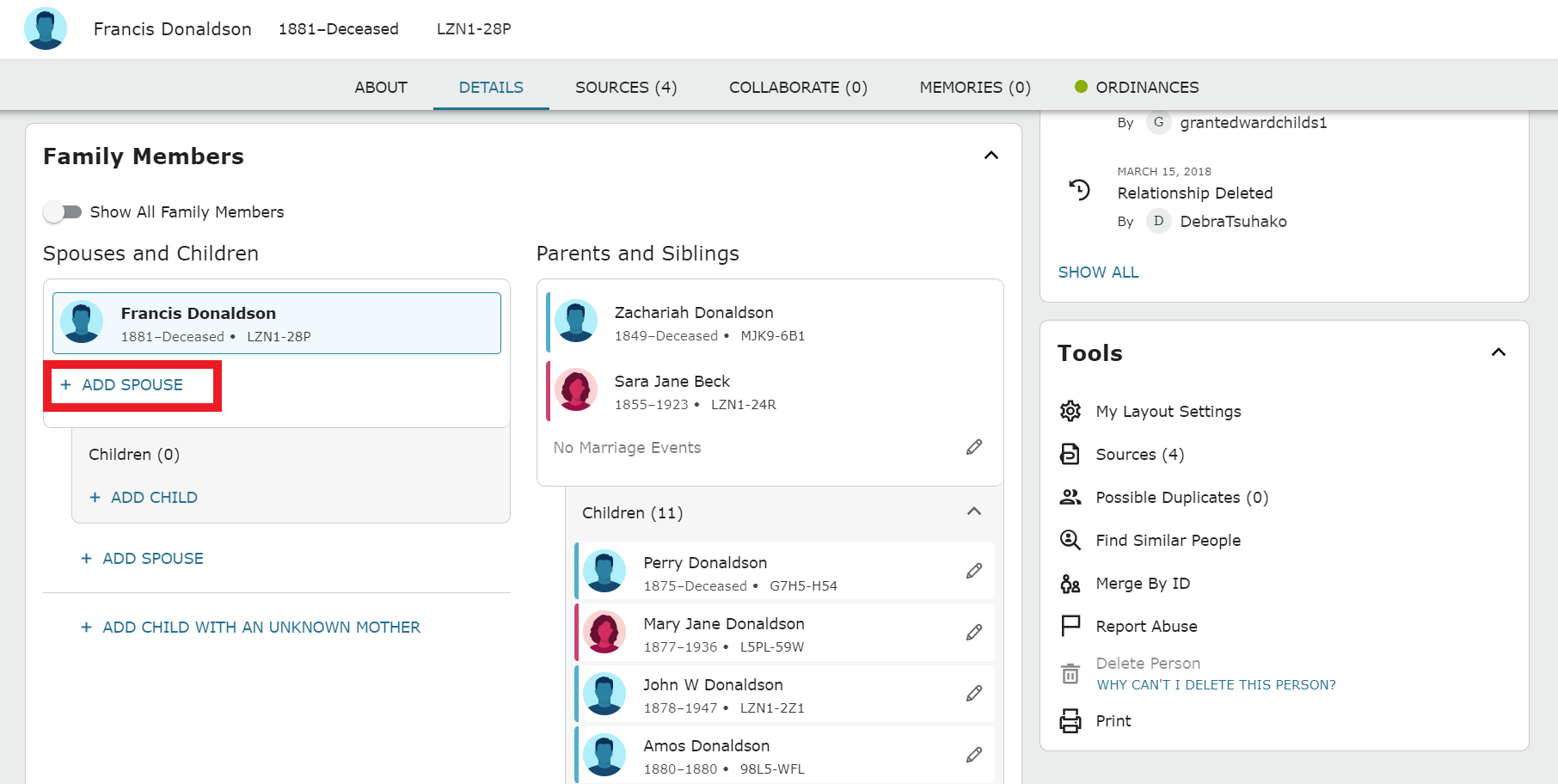
Enter Anna’s information that was found on the marriage record:
- Name: Anna Burgess
- Birth Date: 21 April 1887
- Birthplace: Gore, Hocking County, Ohio
- Father: Mark Burgess
- Mother: Mell Rutter
After adding the information, click the Next button. FamilySearch will look for Anna to see if she has already been added to the tree. In this case, FamilySearch did find a match, and the information about this match is the same as the information we have for Anna, so I will click Add Match. If FamilySearch did not find a candidate, or if the information about the candidate FamilySearch suggested did not match known information about Anna, I would click Create Person instead.
*Note that by adding the Anna that FamilySearch found, Francis will show up as a second husband for Anna. This means there is a duplicate for Francis in the system. We will go over how to resolve this at the end of the Research 101 series in a post about tying up loose ends.
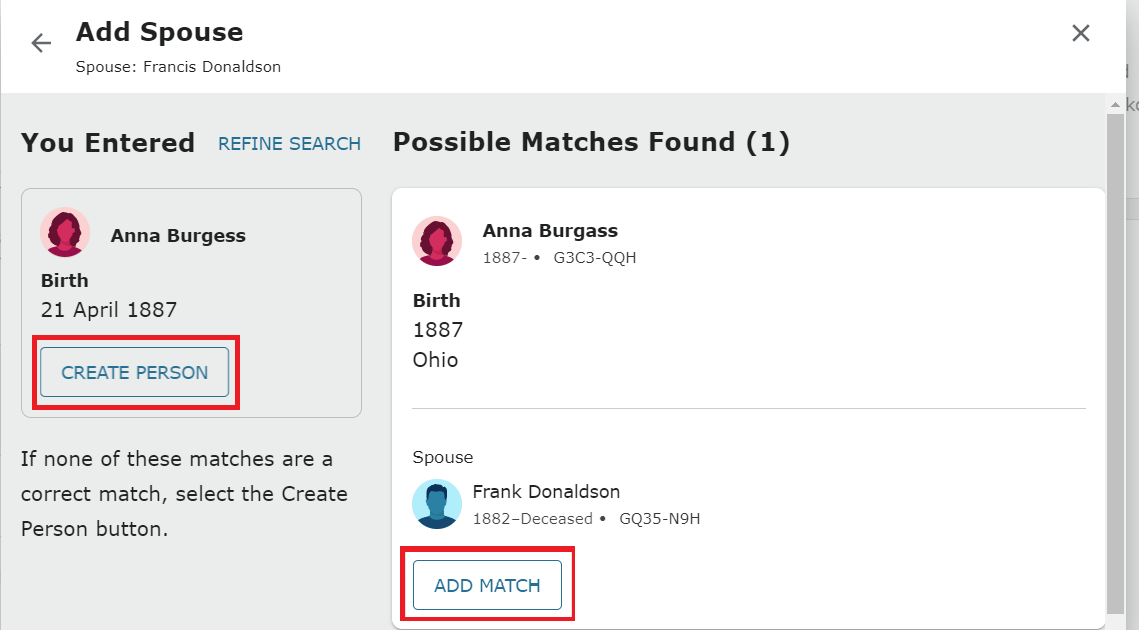
Once you have added Anna as Francis’s spouse, you will need to add their marriage information to the tree. Go back to Francis’s profile page and scroll down to the Family Members tab. Below Anna’s name you will see where it says No Marriage Events. Click the pencil icon to the right of that phrase.
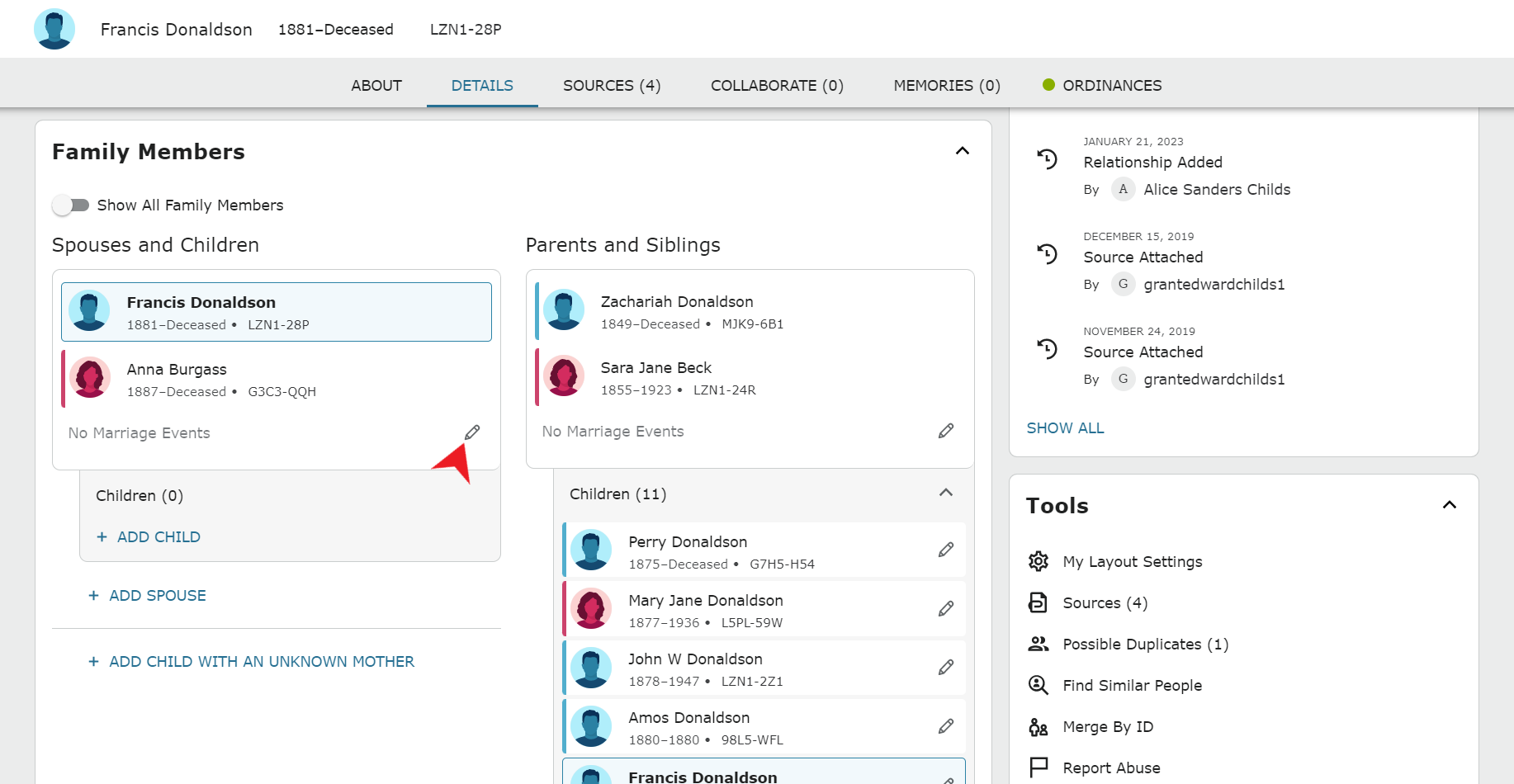
Next, click Add Event:
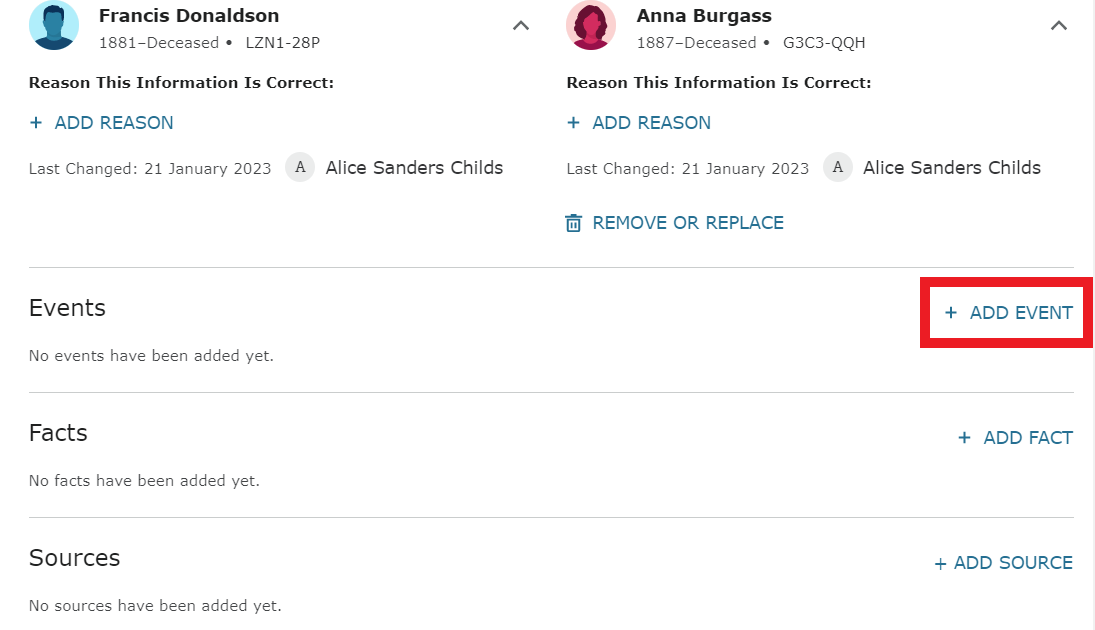
Select Marriage from the drop down menu, then enter the date and place of marriage. Notice when you start typing in either the date or place field, FamilySearch will bring up options for what are known as Standardized dates and places. Click on one of those options. Doing this will allow the FamilySearch algorithms to recognize the information more easily and hopefully bring up record hints that will match your ancestor. In the reason box (hidden below the place standardization options below), write something that tells why you know this information is correct: “The marriage date and place were taken from their marriage record.”
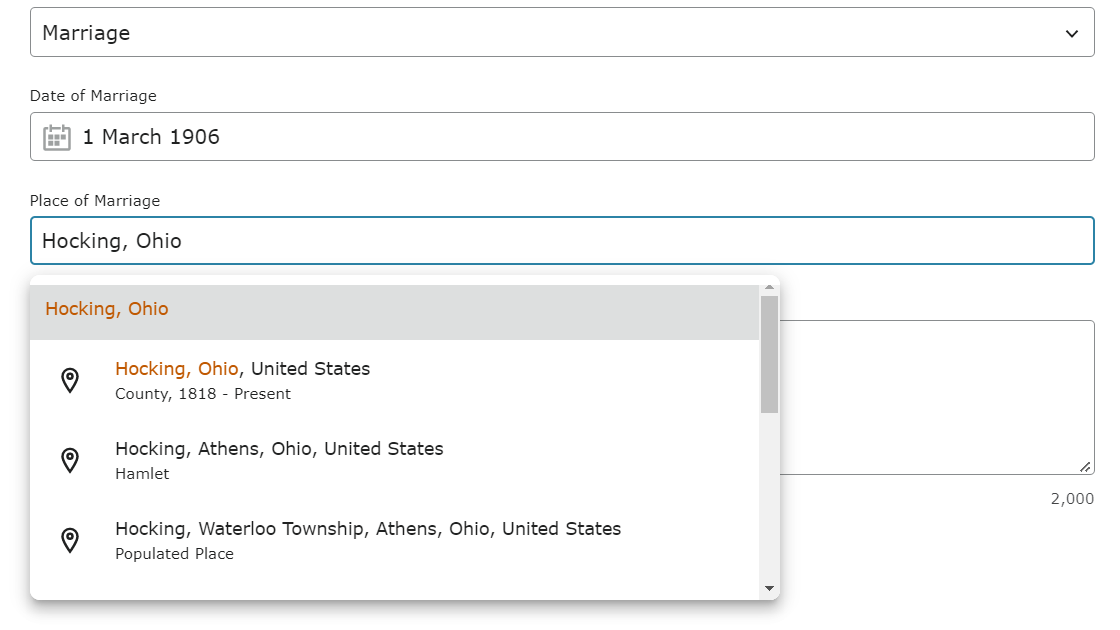
Once you have added the marriage date, you have finished the work of analyzing all sources. Now that I have more information and a partial answer to my initial research question, I will revise the research question. I will also add some identifying information so that as I begin looking at records, I can refer to the research question at the top of my research notes to determine whether the records I discover belong to this Francis Donaldson and his wife Anna.
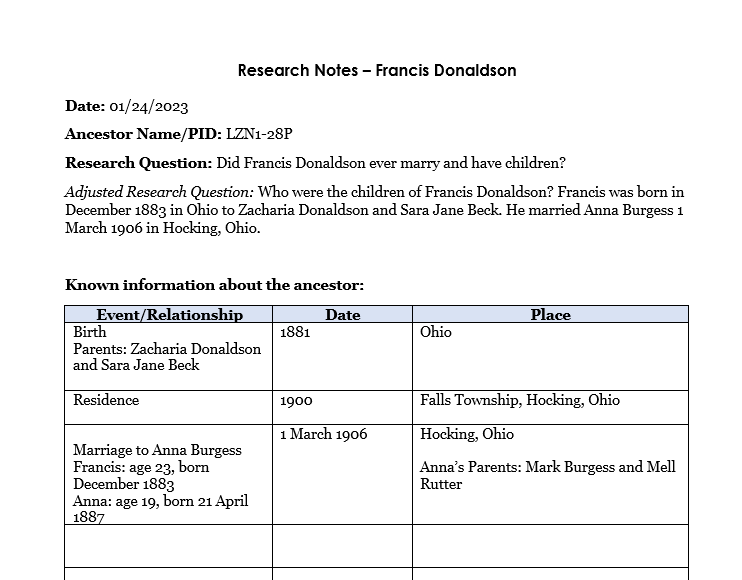
Your Task
Examine information on the Details tab and look at all Sources attached to your chosen ancestor’s profile. Make sure the information from every source has been added to your ancestor’s profile page. If you have already discovered the answer to your research question, ask yourself, “What is still missing?” If needed, write down a revised research quesiton with key identifiers and continue to the next step, which I will write about next week.
Video Tutorial
I have created walk-through videos for every step in the Research 101 process. You can access these videos in the GenealogyNow Learning Center. Follow along with my weekly blog posts or work ahead if you’d like. I’d love to hear about your discoveries! Comment below to share.
