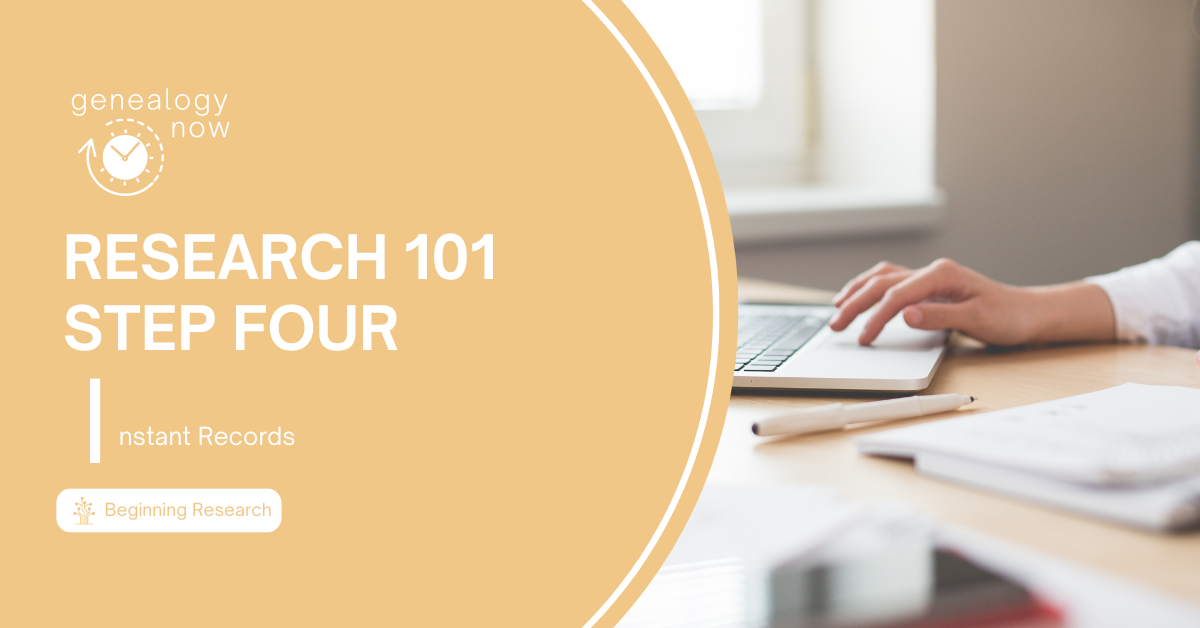
Over the last few weeks, I have been sharing tools and techniques for beginning genealogists using the F-A-M-I-L-Y acronym. We have have completed the first three steps:
Analyze What is Already Known.
After finding a research subject, we examined the sources that were already attached to the ancestor’s profile at FamilySearch, and examined the Time Line and Maps features on their profile to learn where and when the ancestor lived. Next, we will start looking for records that will help answer our research question. FamilySearch provides what I like to think of as “Instant Records” to help.
First, navigate back to your ancestor’s profile page by logging in to FamilySearch, then scrolling down to the Recent People box and clicking on their name. You can also go to Family Tree > Find > Find by ID and enter their PID number in the search box. Once you get to their profile page, you will have two options for finding these “instant records,” Record Hints and Search Records.
Record Hints
Computer algorithms use the dates, places, and relationships associated with your ancestor to find additional records that might pertain to that ancestor. These records are then provided to users in the form of Record Hints. Our job as humans is to analyze those records based on the information we have learned about our ancestor and determined if the computer has found a record that does belong to our ancestor. If there are record hints for an ancestor, they will appear in the Research Help section on right-hand side of the Details page of an ancestor’s profile. You can see my Francis Donaldson has two record hints.
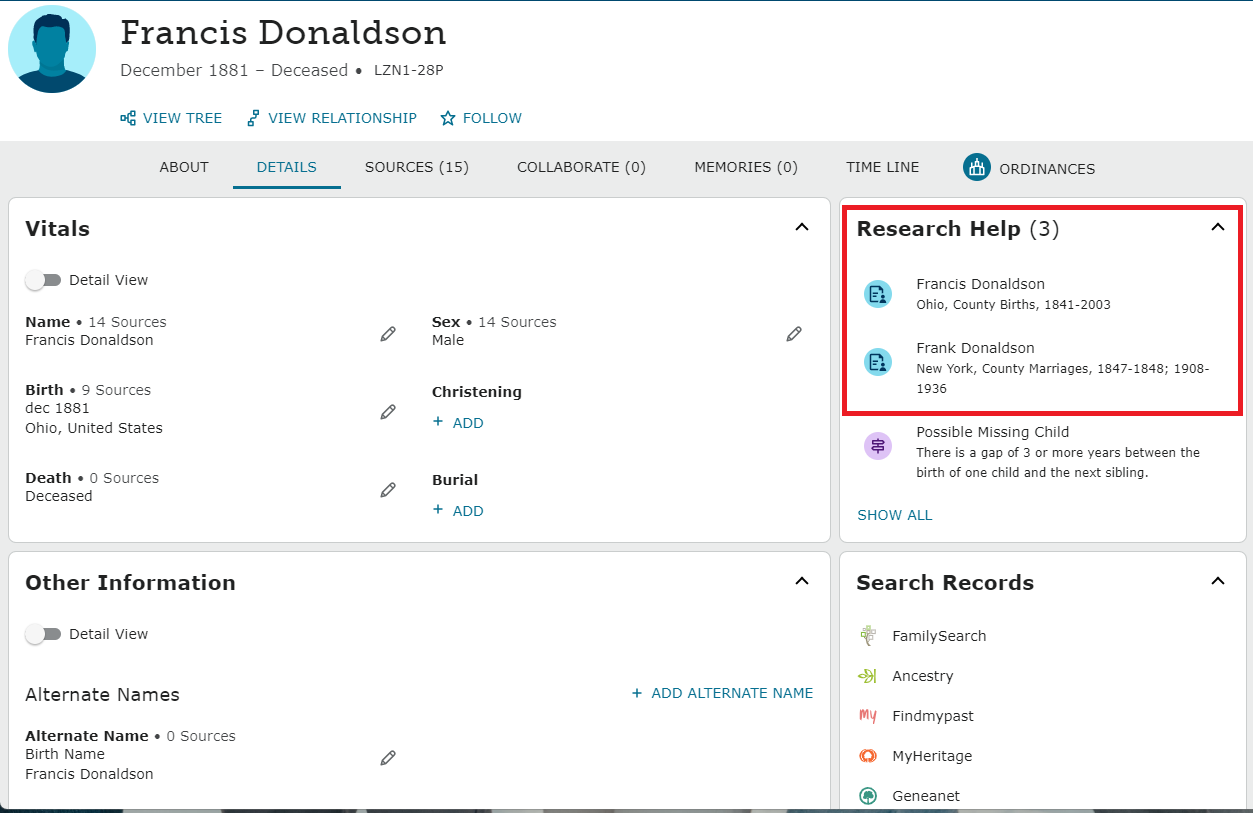
Click on one of the records to bring up additional information about the record. The information box pops up at the right. Comparing information from the first record with the notes I have recorded, I can see that the place, Perry County, Ohio, is the same. The birth month and year is the same, and from this record we get something new – the exact day of birth. The names of Francis’s parents on the record also match.
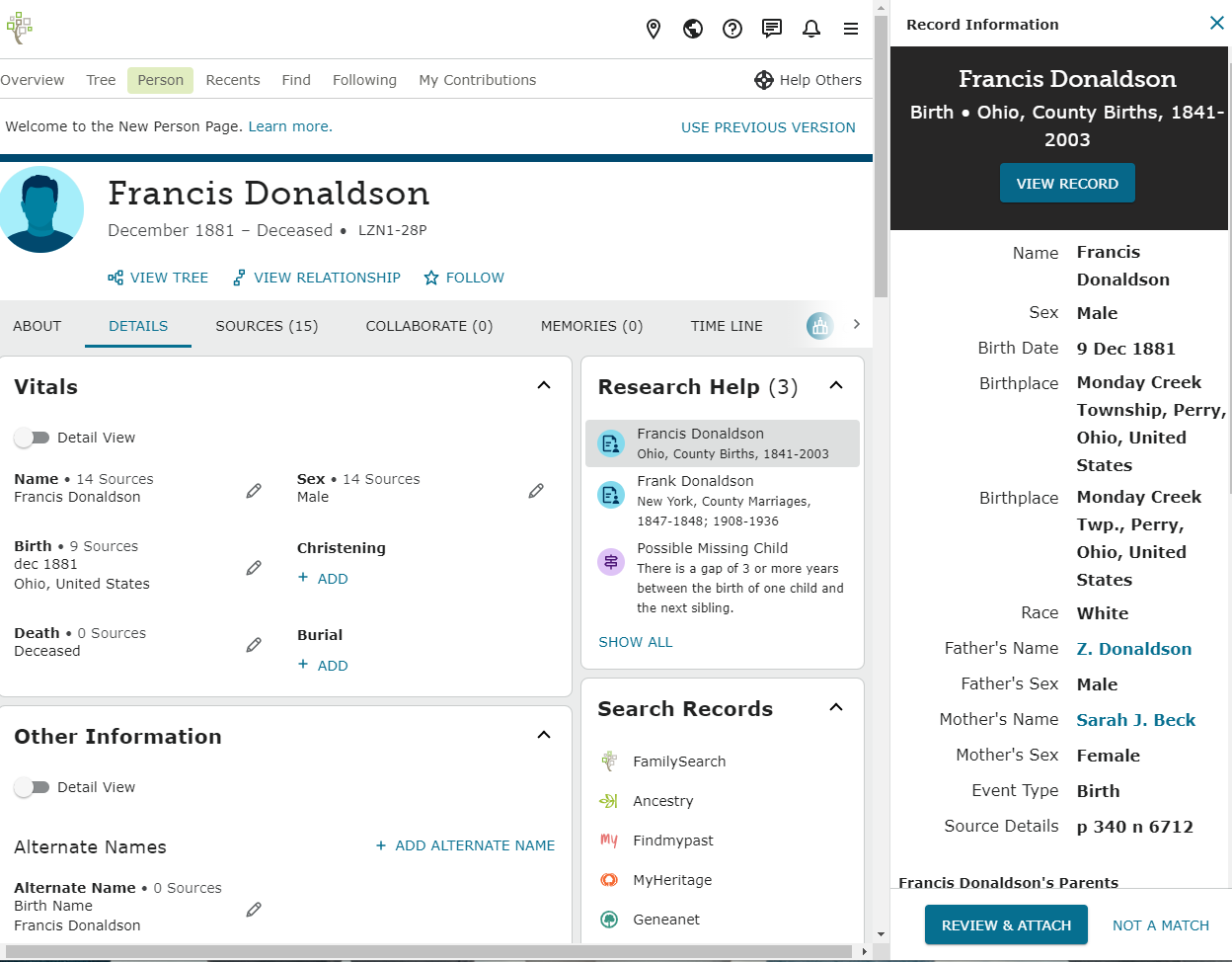
Even though this looks like a good match, I always like to see if I can view the original document before attaching a record. Scroll down in the Record Information box to see if you have that option. Click View Original Document to open the image.
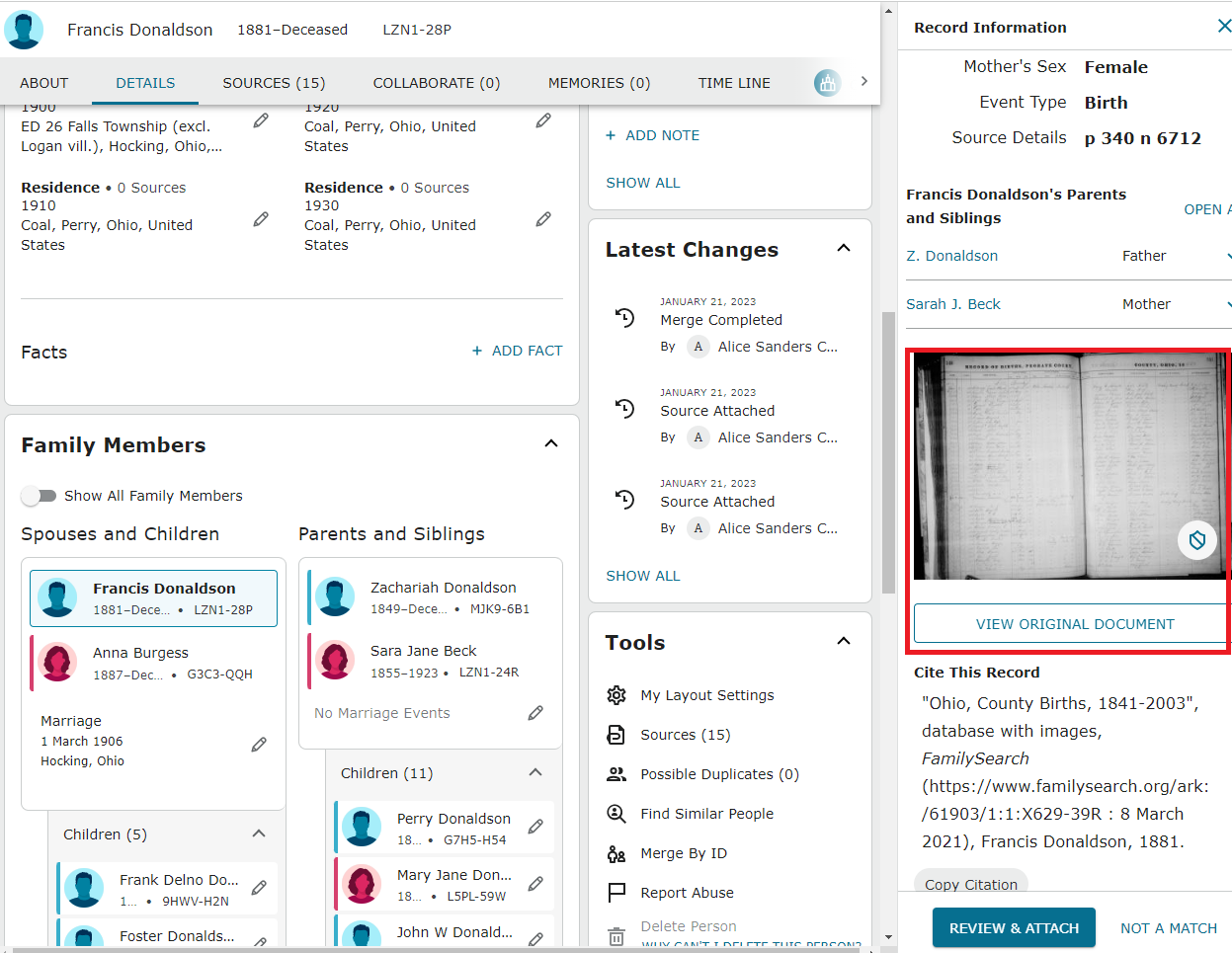
When I looked at the record, there was no additional information, I am ready to click Review and Attach. This will bring up what is called the Source Linker. This is a tool that helps you compare information from a historical document to information on the Family tree to see if they match. The information from the record will be on the left and the information from the Family Tree on the right.
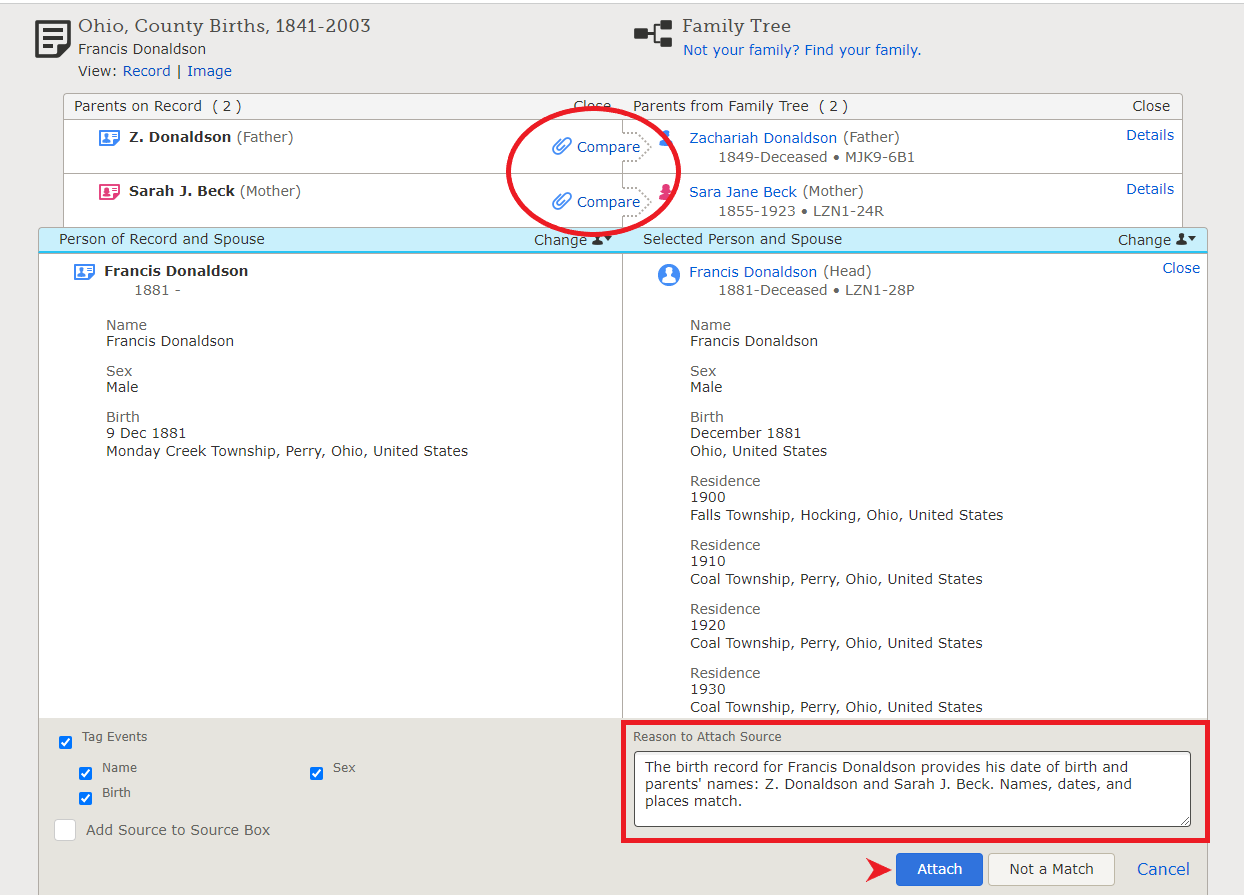
Be sure to type the reason you believe this record belongs to your ancestor, then Compare and attach the record to the other individuals named in it–in this case, Francis’s parents. Once you have finished attaching the record to all individuals, you will see a Return to Family Tree button at the bottom of the page. Click that to return to the ancestor’s profile page.
Complete the evaluation process for each record hint on your ancestor’s profile page. Sometimes a record might include additional family members, and FamilySearch will walk you through the process of adding them to the family tree. There will be an Add button that looks very similar to the Compare button above. It’s always exciting to find new family members in the record hints!
If, after analyzing a record, you determine that it does not belong to your ancestor, simply click the Not a Match button to reject the hint. Be sure to type the reason you decided it was not a match so people don’t come across the record hint and attach it in the future.
Search Records
Another tool for finding Instant Records is under Search Records, which appears just below the Research Help section.
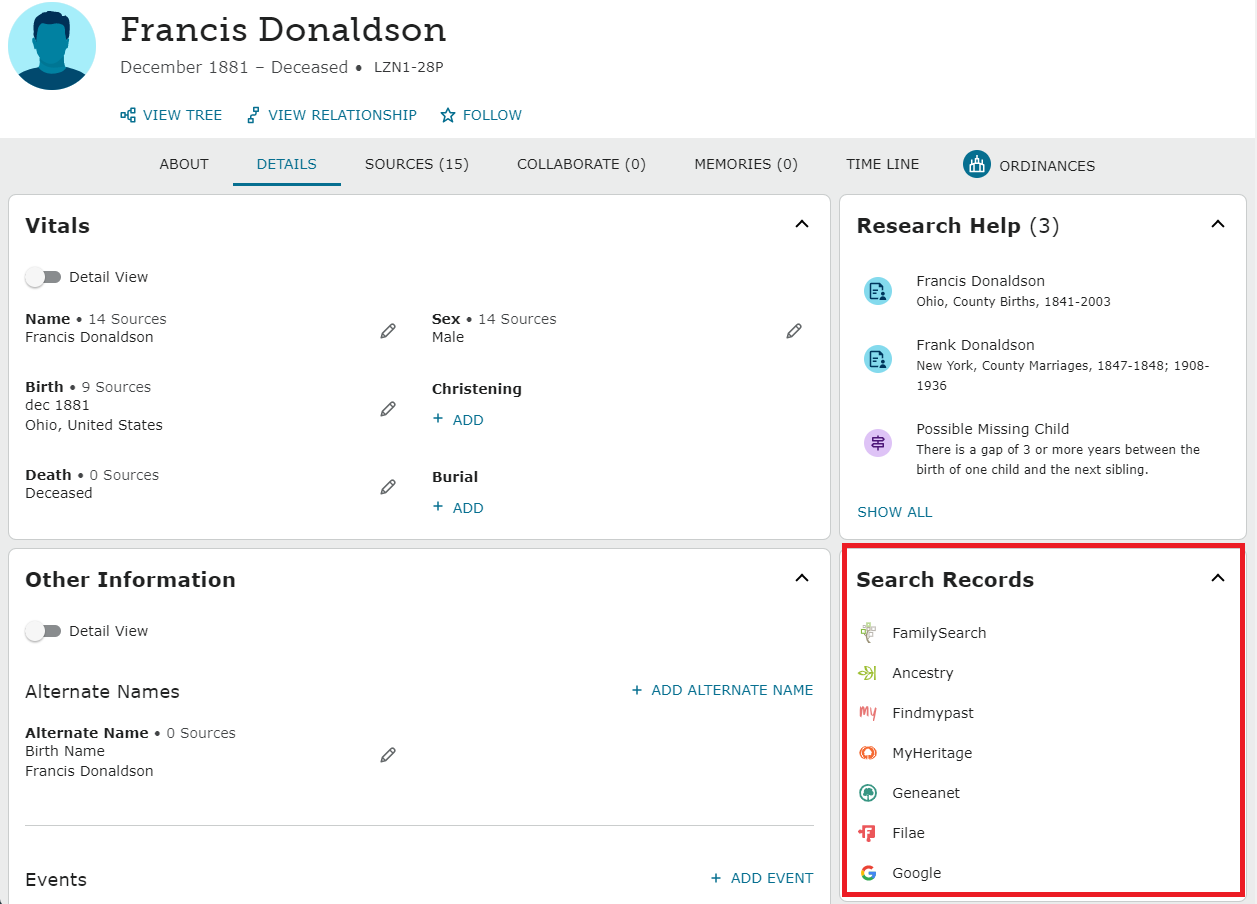
There are several possiblities in this box. All but FamilySearch and Google require a subscription. Since we are trying to keep this research process free and accessible for everyone, we will stick with a free option. Clicking on the FamilySearch icon will auto-populate a general search of all the records held at FamilySearch. Sometimes you will have success with this type of search. Often, you will need to search specific collections rather than performing a broad search of the entire database to have success. Clicking the FamilySearch icon for Francis Donaldson revealed a few records that are already attached to Francis. If the record is already attached to someone, you will see a little pedigree chart icon with the record. Clicking on the icon will take you to that person’s page.
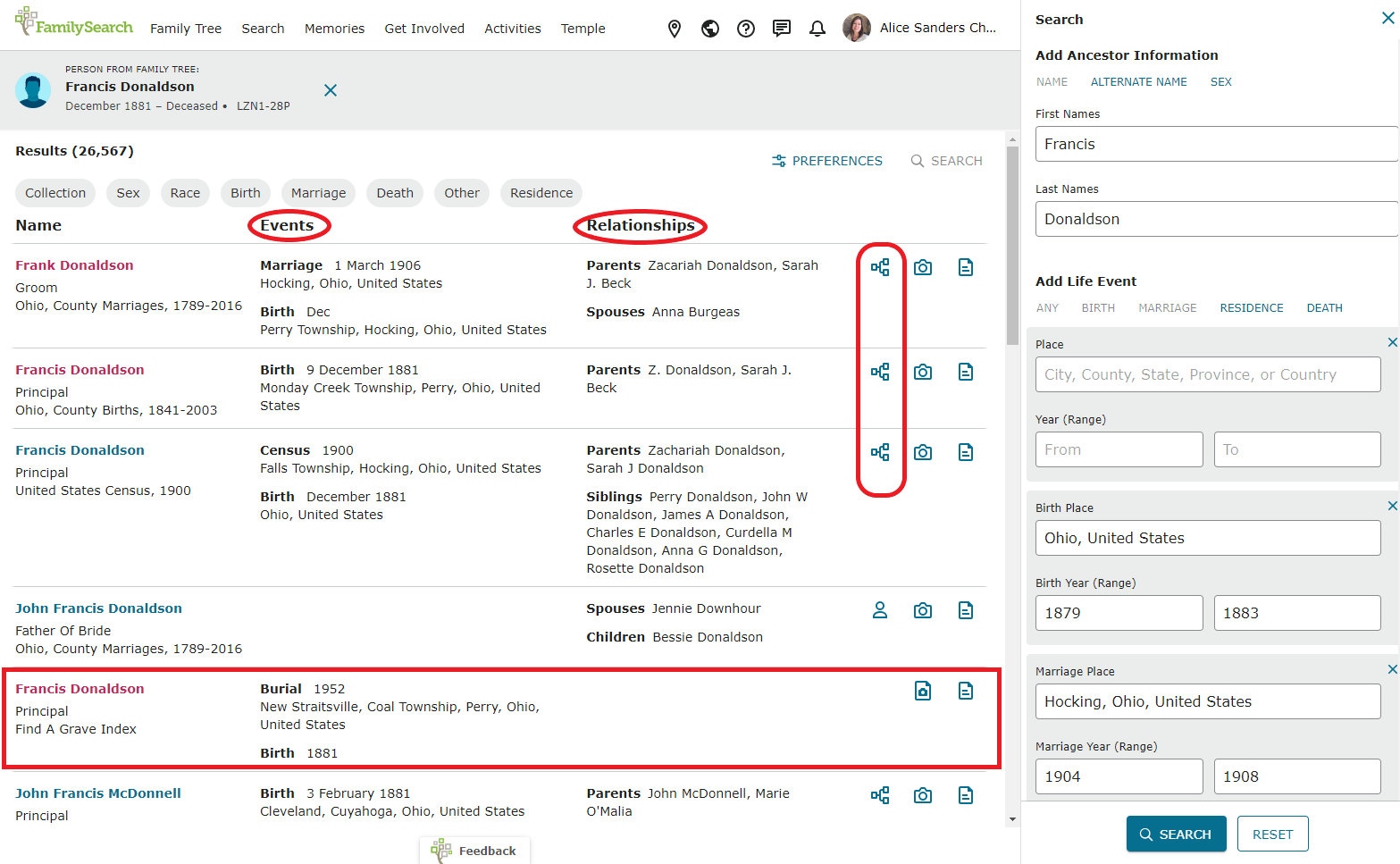
If desired, you can filter the types of records you are seeing by clicking on a button at the top of the page. For example, if looking for a marriage, click Marriage, etc. When determining whether the records generated in this type of search belong to your ancestor, look in both the Events and Relationships columns. You are looking for places and names that match known information. Use your research notes to compare.
The Find a Grave record looks interesting, and it is not attached to anyone on the tree. I can click the paper icon on the right to go to the indexed information, or on the paper with a camera on it to go directly to the Find a Grave web page. I always like to look at the original records when they are available, so I will click on the camera icon.
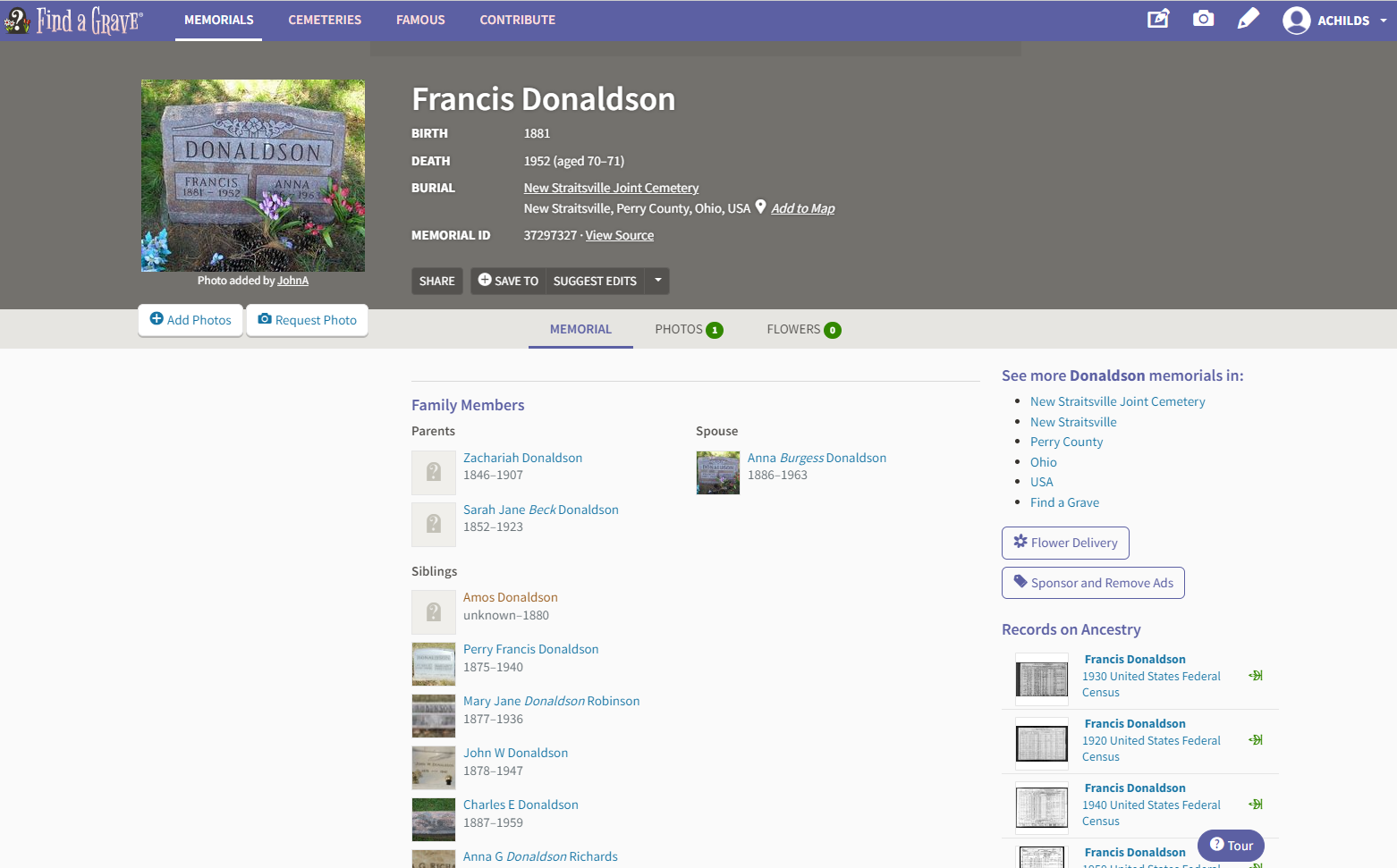
This looks like a record for my Francis Donaldson. He was buried in Perry County where he was born. His birth year of 1881 matches what was on his birth record, and the names of his parents and his wife match other records we have attached to his profile. I will go back to FamilySearch and attach the indexed record. The index will include a link to this page so that others can easily navigate to it and view it for themselves.
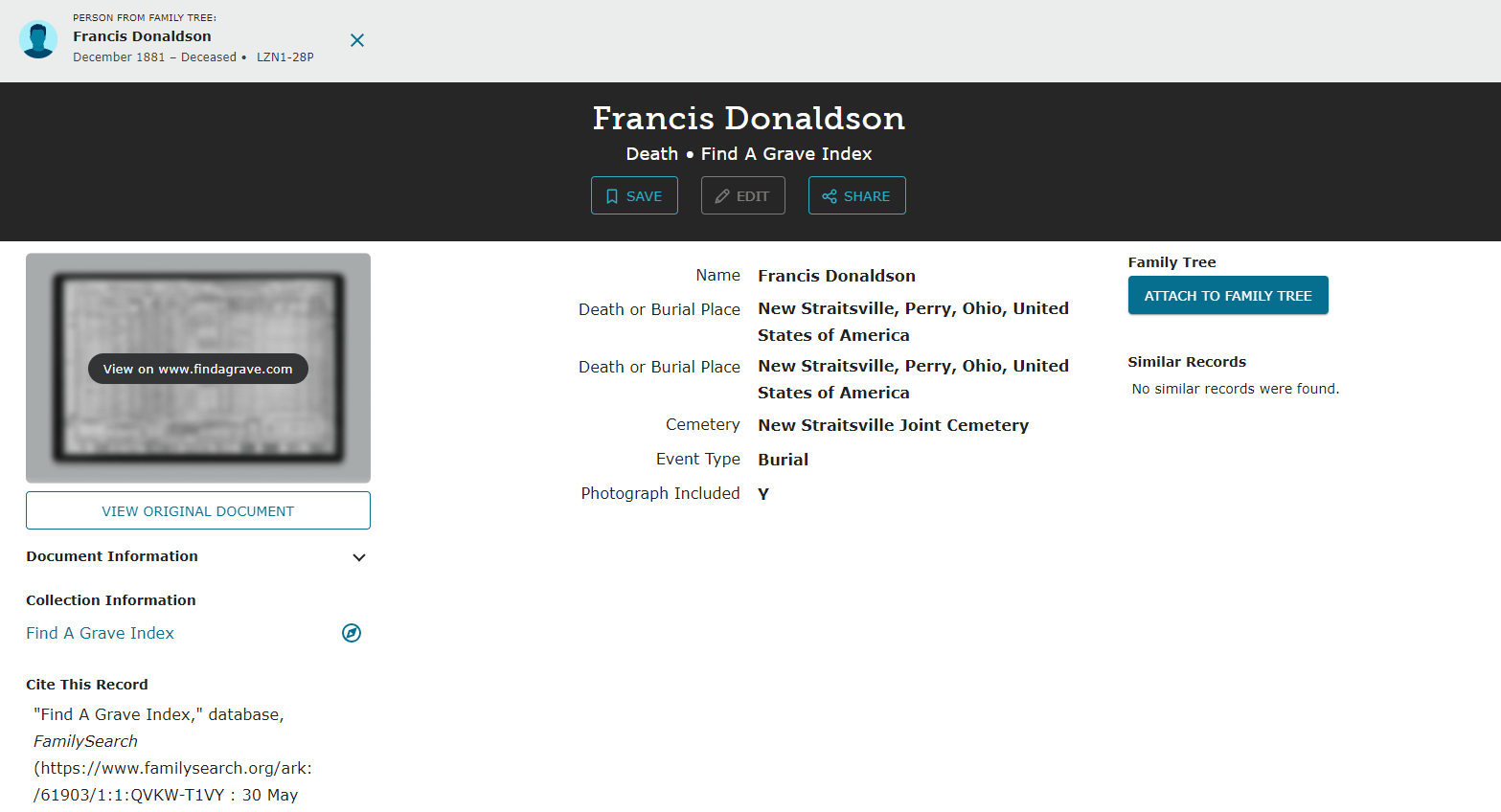
When you get back to the index, click Attach to Family Tree and you will land on the Source Linker again. Click Add to add Francis’s burial information to his profile, type the reason you are attaching the source, then click Attach.
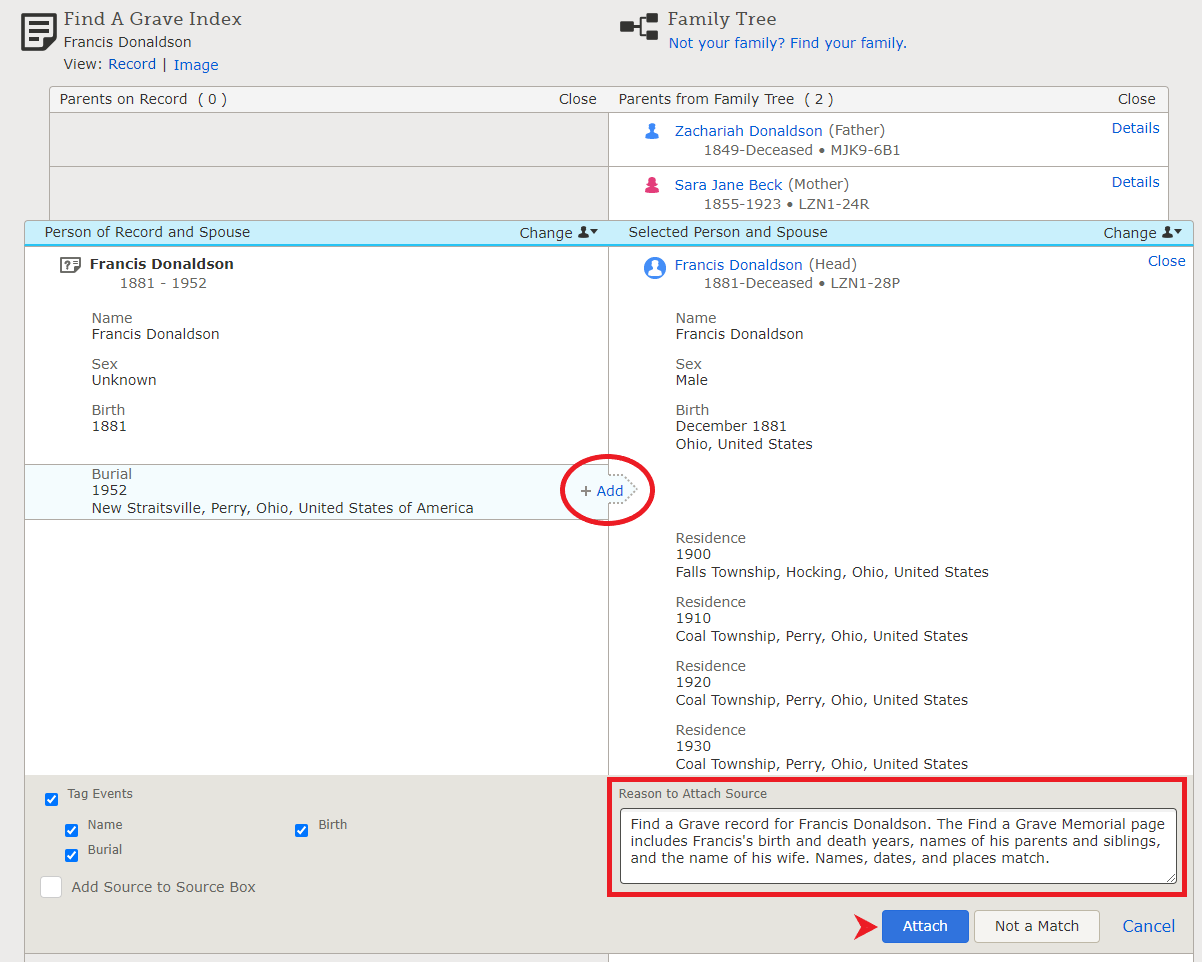
You can return to the Search Results page and continue scrolling down to seek records for your ancestor. There may be pages and pages of records, and the most relevant ones are usually toward the top, so I don’t usually spend too much time scrolling. I just grab those “Instant” records that I can see quickly.
It’s exciting that we were able to quickly find some records that have provided added detail about Francis’s life, including an exact birth date and his death information. However, we have not yet accomplished our objective, which was to learn whether Francis and Anna had any children. Next week, we will talk about the next step in the process: Look for additional records. You might have discovered the answer to your research question in this Instant Records step. If so, think of another question about that ancestor you would like to answer, record it in your research notes, and come back next week to learn how to Look for additional records to answer that question.
Your Task
- Evaluate all record hints for your chosen ancestor. Be sure to pay attention to names, dates, and places. Ensure that these items match at least closely enough to be feasible before accepting the hint and attaching the record to your ancestor’s profile.
- Perform a broad record search by clicking on the FamilySearch icon under Search Records. Attach any records discovered for your ancestor to their profile.
- As you look at the list of records, look at names, dates, and relationships to determine whether a record might pertain to your ancestor.
- Tip: Filter the results by record type. If looking for a birth date, filter by “Birth.” If looking for marriage information, filter by “Marriage,” etc.
- Re-evaluate your research question. Has it already been answered? If so, is there another question about that ancestor you would like to answer?
Video Tutorial
Visit the GenealogyNow Learning Center to access a walk-through video tutorial of this step in the process!
