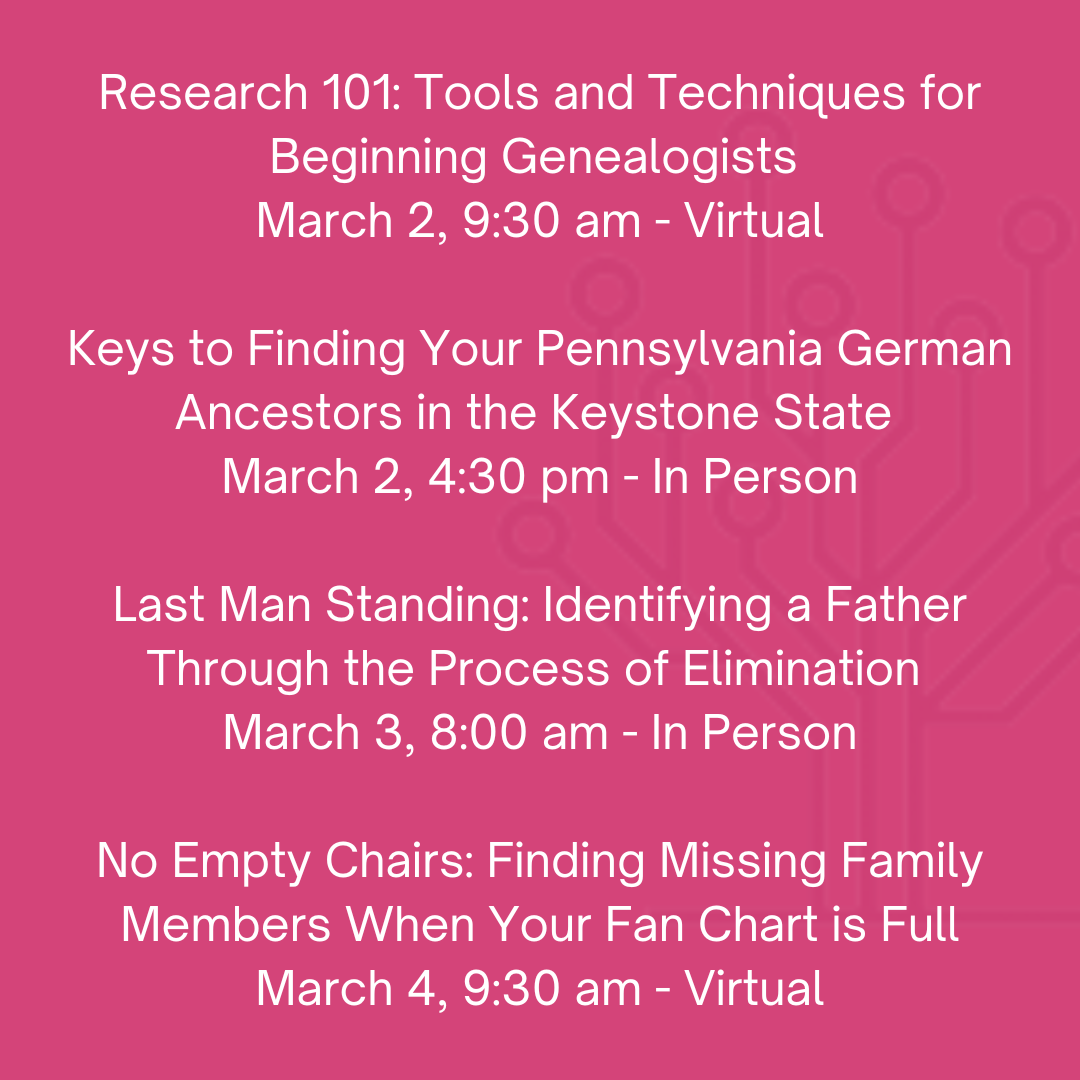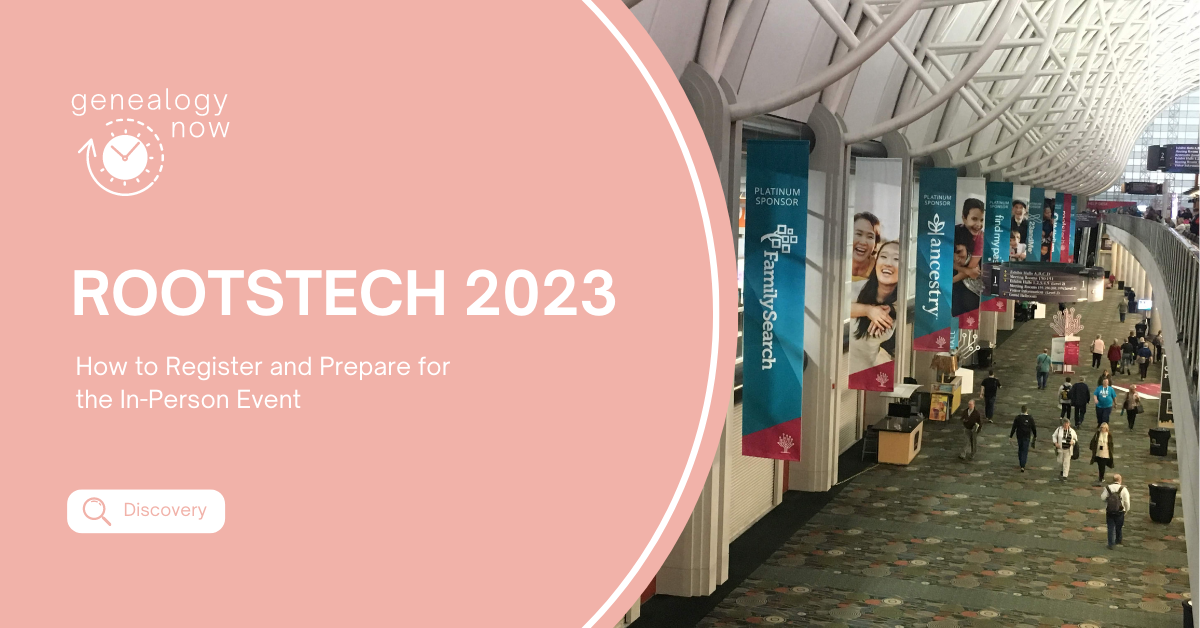
I just checked the RootsTech conference countdown and there are only 4 days and 22 hours left before it begins! Have you registered for the in-person event? If not, it’s not too late! They’ve extended early bird pricing, so if you register soon it will only cost $98 for the full three-day event, which is a great deal! The energy at the Salt Palace during RootsTech is amazing. If you love family history and want to learn more, you will love RootsTech. It’s the world’s largest family history conference and this is the first time since 2020 that it has been in person. I’m very excited to go, and I would love to see you there!
How to Register
If you haven’t already registered, head on over to the RootsTech site and choose Register for In-Person Event. It’s quick and easy to register.
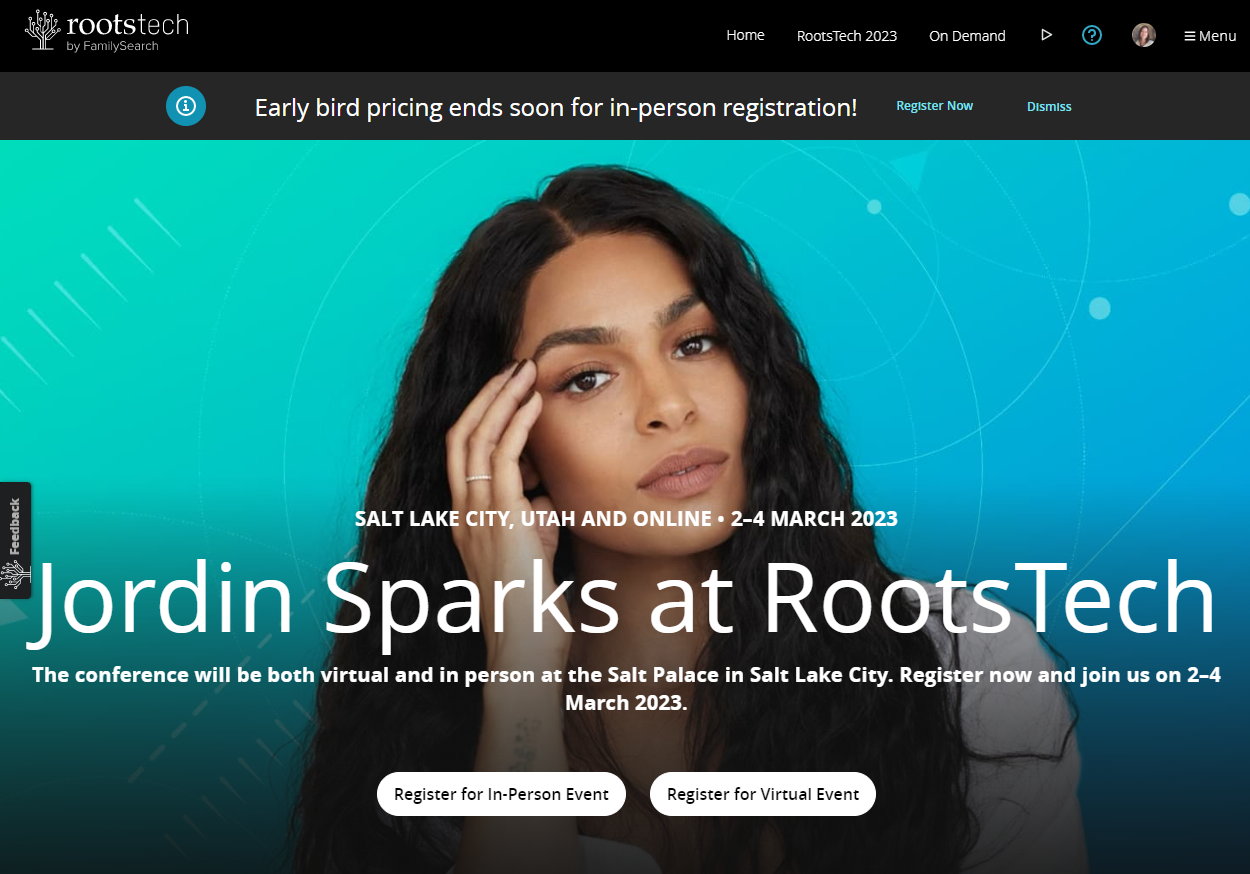
Start Creating Your Schedule
After you register, take some time before heading to the conference to make a plan. This will lead to a lot less overwhelm when you arrive. To do this, click on the RootsTech 2023 menu option at the top of the page. Then choose In Person Website.
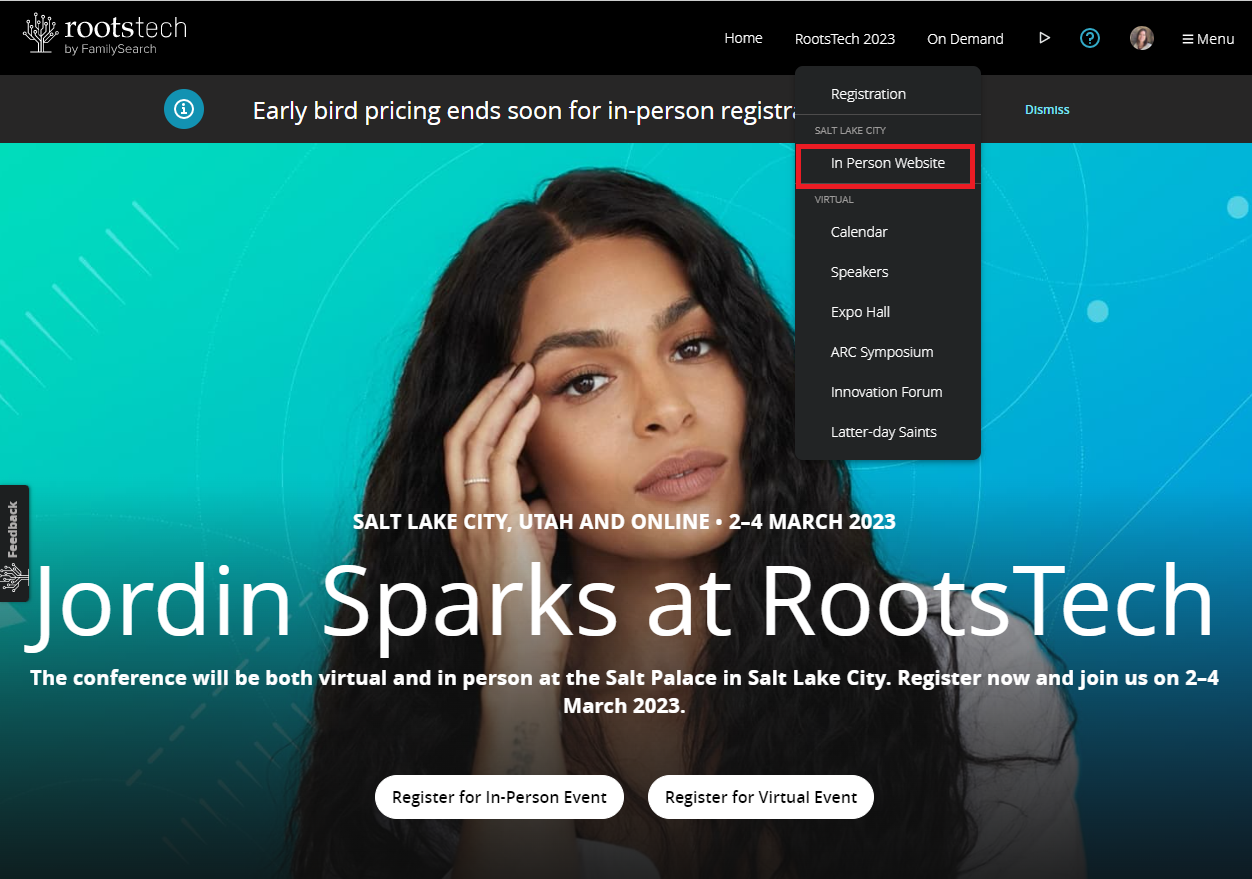
The easiest way to view the class sessions is by choosing Classes. Use the filters at the left to narrow the list by date, class type, or speaker. This view allows you to see which classes are live webinars and which are in person. The live webinars will not be presented in front of a live audience. They will be presented live to a virtual audience, recorded, and then placed in the On Demand library.
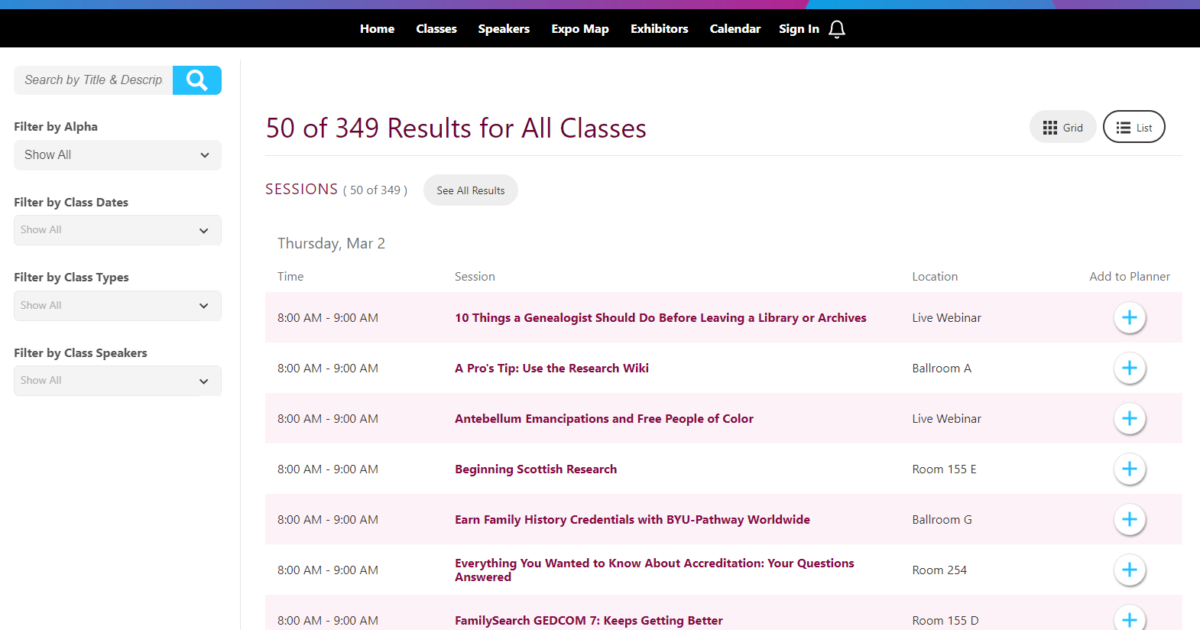
My strategy for building my class schedule is to view all dates for the entire schedule and read through the list, adding every class that sounds interesting to my planner by clicking the “+” sign next to it. Don’t worry about times or types of sessions at this point. Sessions that have been added to your planner will have a check mark by them.
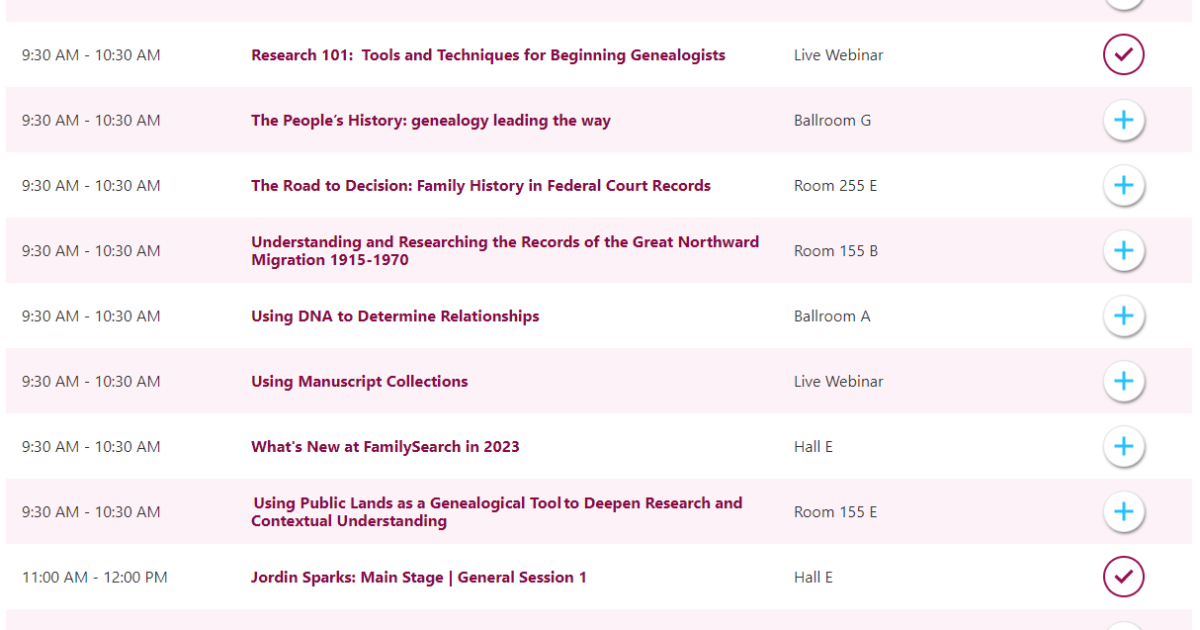
Head to Your Planner to Narrow Down Your Selections
Once you have added a bunch of classes that look interesting, go to the Calendar tab at the top of the page and click the My Schedule tab at the top of the list. You will now see only the sessions that you have selected.
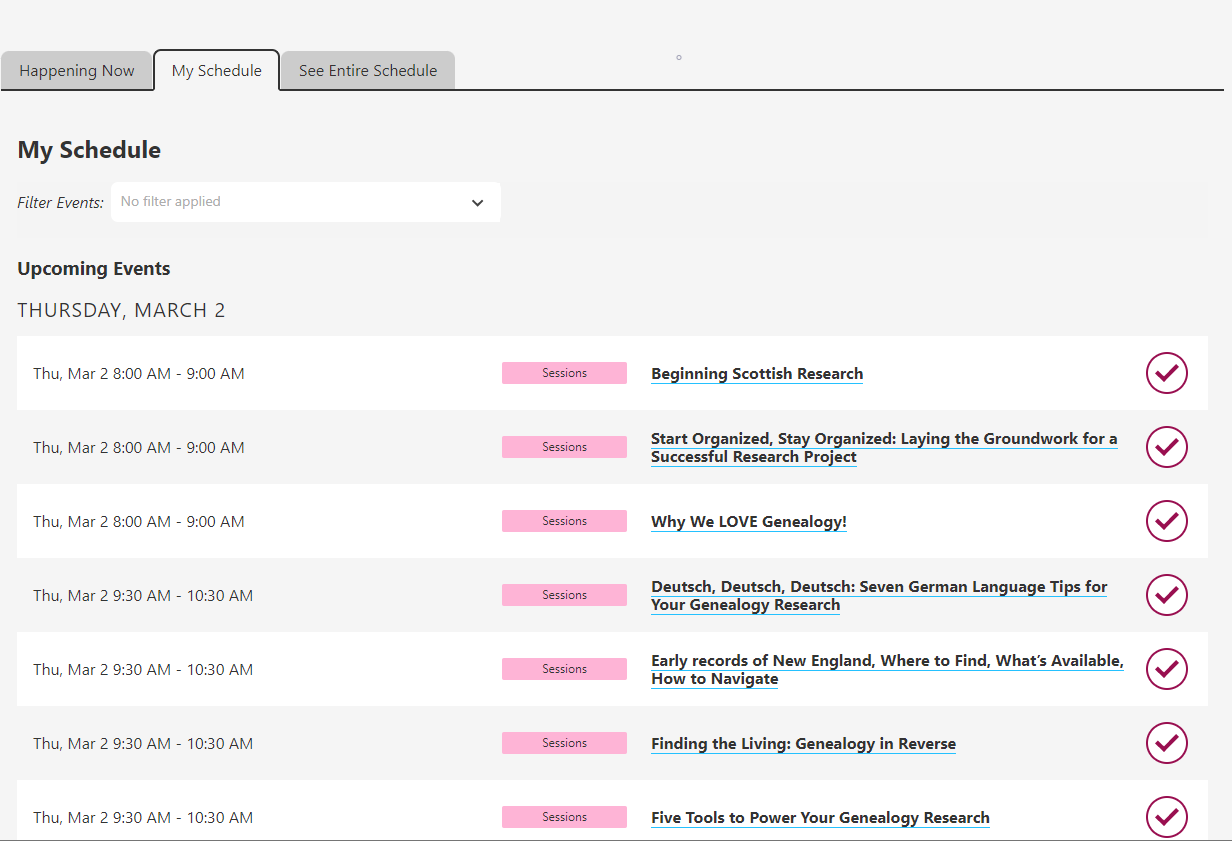
The next step is to go through these sessions one by one. Click on them and read the course description and see who the presenter is. Narrow your selections so you only have one or two classes per time slot. I like to keep two in case my first choice is full. Then, I know exactly where to head and can get there before that session begins. Another strategy I use every year to maximize my learning is to attend only classes that aren’t being recorded. There are some in-person sessions that will be live-streamed. When that is the case, those classes will be recorded and added to the On Demand library and you can watch them later.
Once you have pared down the sessions, you should have an easy-to-follow schedule for each day of the conference. I am teaching twice on Thursday, once at 9:30 and again at 4:30, and helping at the FamilyLocket booth from 1:30 – 3:00, so my course schedule for Thursday is pretty slim. I am excited that one of my fellow ProGen 53 cohort members is presenting at 8 am that morning so I can go cheer him on, and I’m really excited to listen to Jordin Sparks!
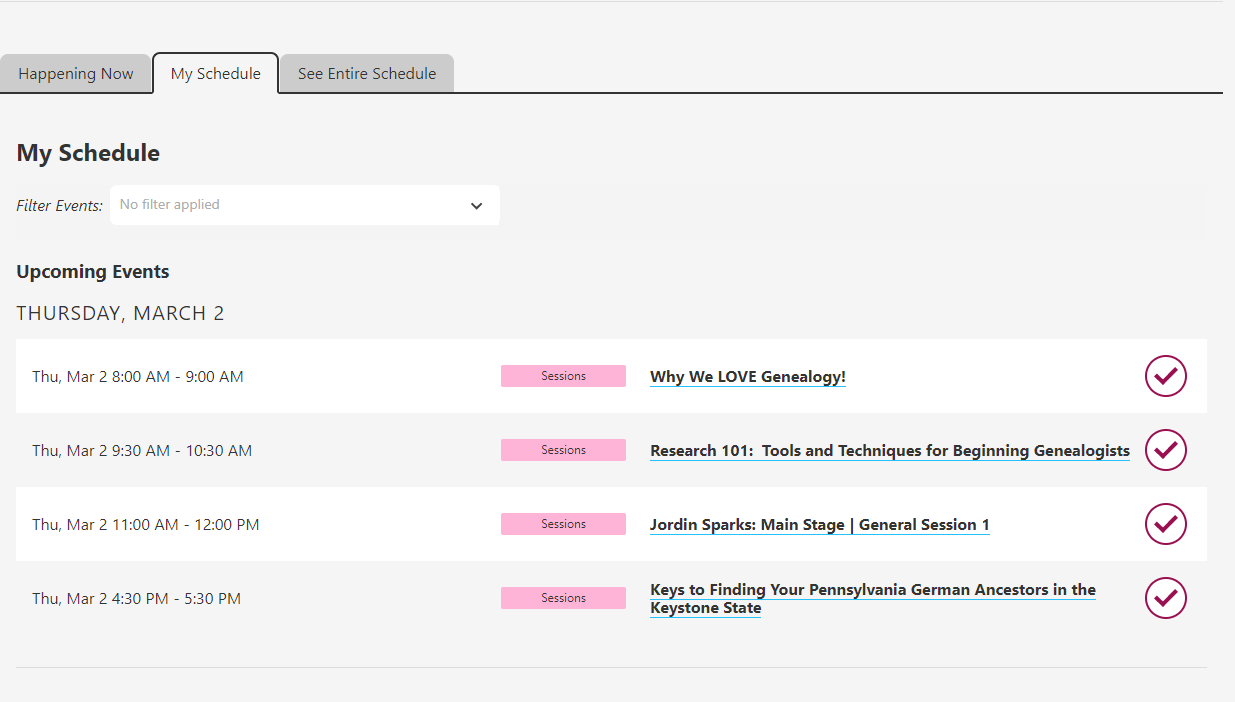
Use the RootsTech Mobile App
There is a mobile app for the conference, and you will probably find it easier to keep track of your schedule while you are at the conference by using that. Anything you plan on the computer will show up in the app and vice versa. Here’s how to create a schedule in the app:
First, open the app and then tap Classes. You will see the list of classes and some filters at the top. Scroll through the classes and when you see one that interests you, tap on it.
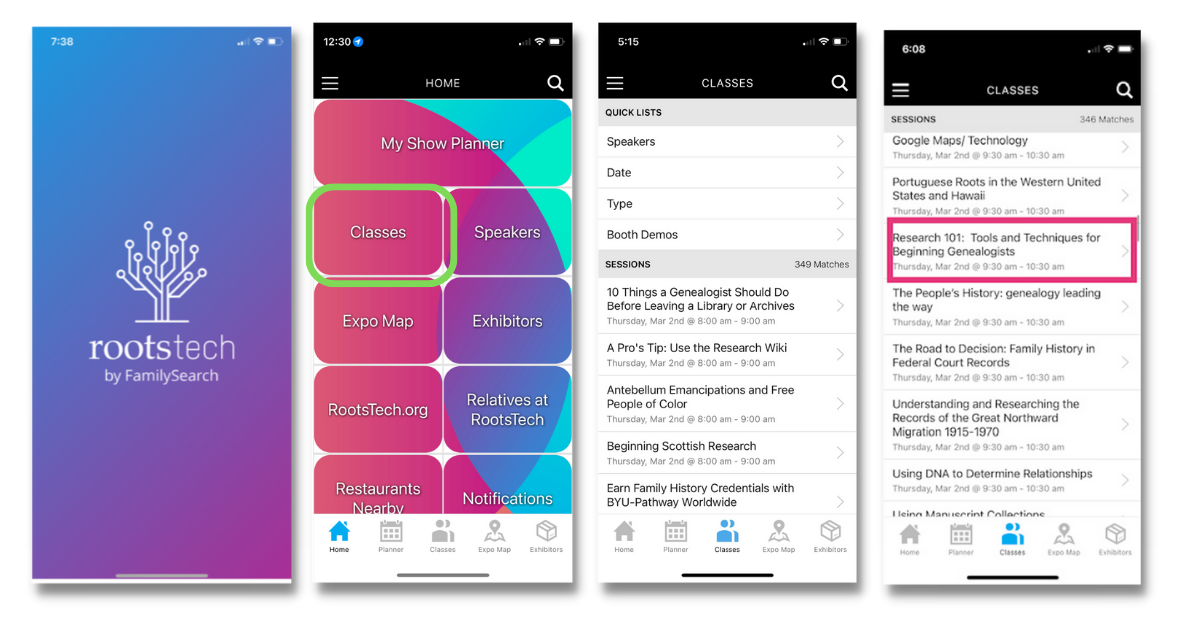
Once you are on the class page, you can read the description and choose Add to My Show Planner if you would like. Next, click the Planner icon at the bottom of the screen and choose Calendar. You will see your personalized plan for the conference.
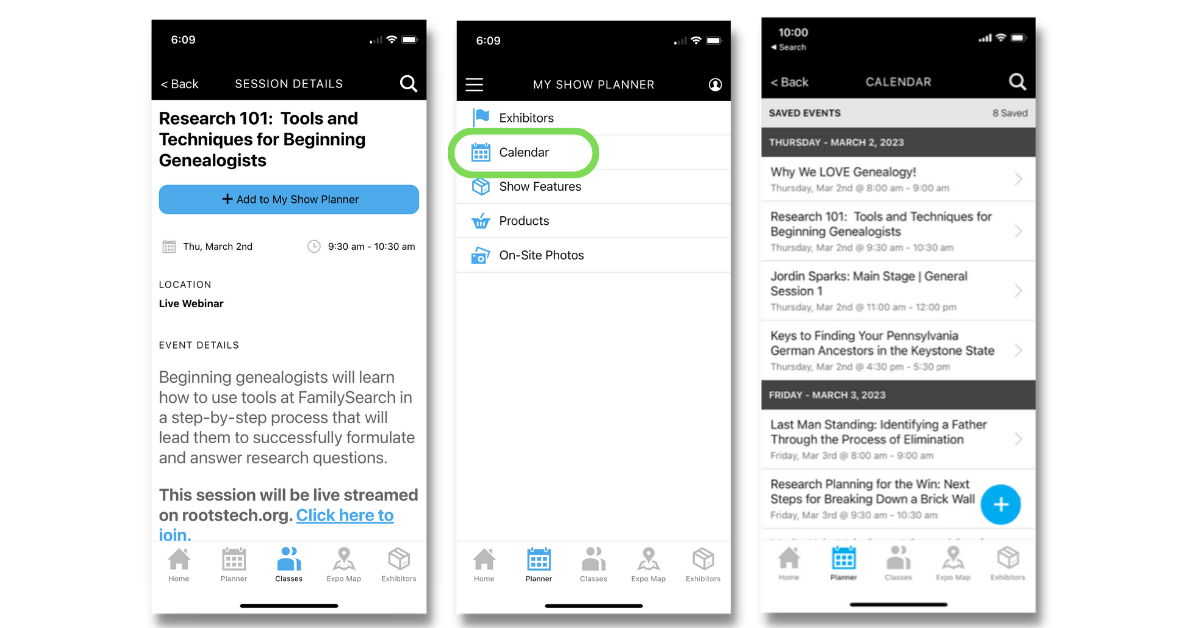
There are a few additional features to be aware of when using the app. Tapping the “+” icon at the bottom right of the screen when viewing your calendar will allow you to add custom events to your planner. Tapping Expo Map is self explanatory, but there are some fun options surrounding the expo hall and exhibitors if you tap the Exhibitors icon. You can see the full list or search the list. You can add exhibitors to your show planner just like you do classes. Then, when you tap the Planner icon, select Exhibitors rather than Calendar to see your list. Once you visit that exhibitor you can mark that you have done so.
I am excited to see you at RootsTech, whether virtually or in person. As a reminder, I will be teaching two live webinars for the virtual conference and two in person classes at the Salt Palace. I would love for you to join me!